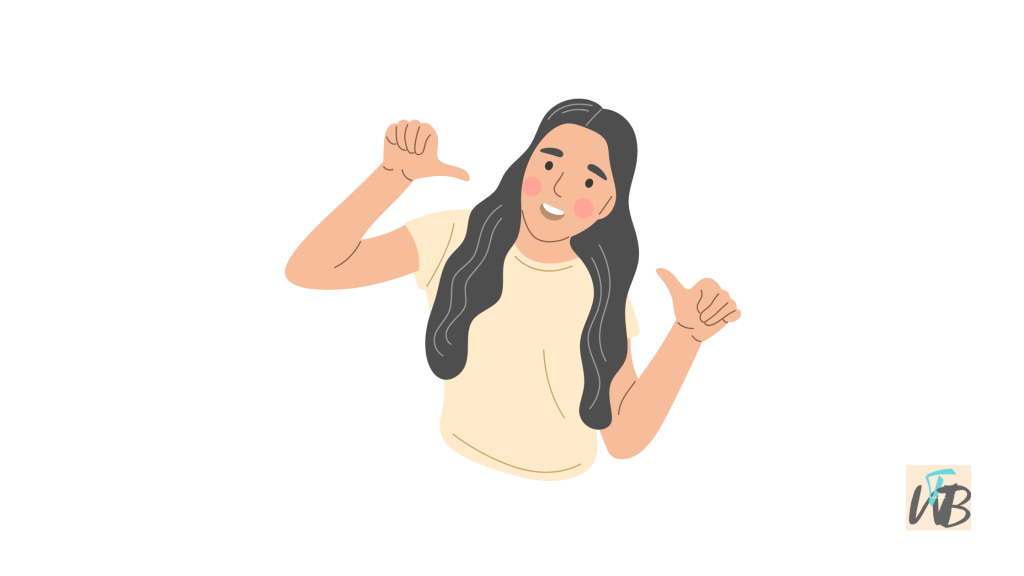
Are you wondering if everyone can see your AKA on your Discord profile?
Many users are skeptical about the AKA feature that has now been generally rolled out by Discord.
They feel it’s unnecessary, especially when they do not have an idea of how public is it.
All the recent rollouts by Discord have been met with many criticisms and uncertainty; no one knows what to expect from any new update.
However, we will be focusing on the new AKA feature that was recently introduced; remember AKA means “Also Known As”.
This feature is supposed to show others your “undercover” names in different Discord servers.
In this article, you will learn what AKA means on Discord, who can see your AKA on your Discord profile, and how to enable AKA and disable AKA on Discord.
What Is AKA On Discord?
AKA is an abbreviation for “also known as” used to specify other names that a thing or person has.
On Discord, it passes the same message, but this time it is used to show others all the different nicknames you use in Discord servers.
For now, that’s all AKA does and mean on Discord, new updates will be added to this article as we hear about them…
**Update: As of the 17th of May, 2023, Discord has disabled AKA on profiles. We are yet to know why this happened but we will keep you updated if we find out.
Can Others See My AKA On My Discord Profile?
The simple answer is that the only people that can see your server AKA(s) are the people you share a mutual Discord server with.
See also How To Add Pinterest Button To Google Chrome? Quick Guide
So the AKA(s) on Discord on your profile is only visible to people who meet certain criteria: be in the same server(s) as you are.
Meaning that random users not on the same server(s) with you, even if they are your friends on Discord will not see them.
How To Add AKA(s) On Your Discord Profile
To add the AKA(s) feature to your Discord profile, you need to update your app to the latest available version if you haven’t already.
Then follow the steps below to enable AKA on Discord:
Step 1. Go to any Discord server you are in.
Step 2. Tap on the 3 dots on the right to reveal the server’s info and select “Edit Server Profile”.
Alternatively, you can just send a message in the Discord server, tap on your pfp and you should see the option to edit your server profile.
Step 3. Scroll to “Server Nickname” and tap on the box to add a new name you want to be shown to other server members.
Step 4. Tap on “Save” on the top right depending on your device, and that is how you enable AKA on your Discord profile.
Henceforth, anyone who is your mutual friend on Discord and also is in that server you just added a new nickname to will always see a nickname under AKA on your profile.
How To Disable AKA(s) On Your Discord Profile
There is no toggle feature to turn off AKA on Discord at least for now.
You can only disable it by not having nicknames on Discord servers.
See also How To Fix Discord Automatically Joining Random Servers
Although there are some Discord servers that automatically assign nicknames to their members; in this case, there is nothing you can do.
To remove nicknames from a Discord server, follow the steps below:
Step 1. Open Discord and open the server you want to remove your nickname on.
Step 2. Right-click on the server icon* or tap on three dots on the top-right to reveal the server’s information.
Step 3. Select “Edit Server Profile”, scroll to “Server Nickname” and clear out the name.
Step 4. Save changes, and then repeat the steps for other servers that you have nicknames on.
Conclusion
And that is all you need to know about AKA on Discord and who they are visible to.
In this article, we have discussed what it means, and how to enable them on your Discord profile with a step-by-step guide.
We also mentioned how you can turn them off if you don’t want them to appear on your profile.
If you liked this article feel free to share it using any of the social buttons below and don’t forget to subscribe to our newsletter for more guides like this.
Additional Reading:
Can Other Discord Users See Notes? Answer
How To Get The Ice Cube Frame Picture On Discord
How To Fix Server Icons Not Loading Properly On Discord
Brianna is based in Minnesota in the US at the moment, and has been writing since 2017. She is currently a 3rd Year med student at the time of writing this.

