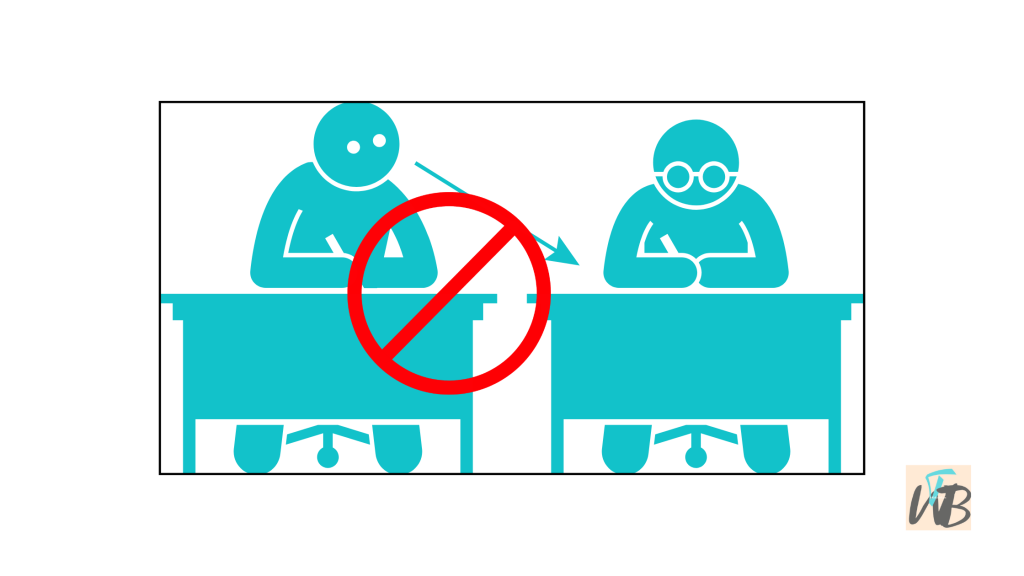
Copying links on Discord should be simple, but sometimes the option does not work.
This can happen due to app glitches, outdated versions, or device restrictions.
If you cannot copy links on Discord, there are several fixes you can try.
In this guide, you will learn how to copy links on different devices, what to do if the copy option is missing, how to fix clipboard issues preventing copying, and alternative ways to share links on Discord.
How To Fix Not Being Able To Copy Links On Discord
1. Restart Discord
Sometimes a simple restart can fix the issue.
Steps:
- Close Discord completely.
- On desktop: Right-click the Discord icon in the system tray and click “Quit Discord.”
- On mobile: Swipe up or use “Force Stop” in settings.
- Reopen Discord and try copying a link again.
If the issue was temporary, this should fix it.
2. Update Discord
An outdated version of Discord can cause issues with copying links.
Steps:
- On desktop:
- Open Discord.
- Press
Ctrl + Rto refresh and check for updates. - If an update is available, install it and restart Discord.
- On mobile:
- Open the App Store (iOS) or Google Play Store (Android).
- Search for Discord.
- If there is an “Update” button, tap it.
Once updated, try copying a link again.
3. Use the Correct Method to Copy Links
Discord has specific ways to copy different types of links.
Copying a Message Link:
- Enable Developer Mode (if not already enabled):
- Go to “User Settings” > “Advanced.”
- Toggle on “Developer Mode.”
- Right-click the message (or long-press on mobile).
- Select “Copy Message Link.”
- Paste the link where needed.
Copying a Server or Channel Link:
- Right-click the server name or channel name.
- Click “Invite People” (for servers) or “Copy Link” (for channels).
- Paste the link.
If you do not see these options, you may not have permission to copy links.
4. Check Clipboard Permissions
Some devices block clipboard access, preventing you from copying links.
On Windows:
- Open “Settings.”
- Go to “Privacy & security.”
- Click “Clipboard.”
- Ensure “Clipboard history” is enabled.
On Android:
- Go to “Settings.”
- Tap “Apps” > “Discord.”
- Select “Permissions.”
- Ensure “Clipboard access” is allowed.
If Discord cannot access the clipboard, copying links will not work.
5. Use Keyboard Shortcuts
If right-clicking does not work, try using keyboard shortcuts.
- Highlight the link and press
Ctrl + C(Windows) orCmd + C(Mac) to copy. - On mobile, long-press the link and select “Copy.”
6. Reinstall Discord
If the issue persists, reinstalling Discord may help.
Steps:
- On Windows:
- Open “Settings” > “Apps.”
- Find Discord and click “Uninstall.”
- Download the latest version from the Discord website.
- Install and log in again.
- On Mobile:
- Uninstall Discord from your device.
- Go to the App Store or Play Store.
- Reinstall Discord.
Try copying a link again after reinstalling.
7. Try Copying in a Different Browser or Device
If copying links does not work in the app, try using Discord in a browser.
Steps:
- Open Discord Web in Chrome, Firefox, or Edge.
- Log in to your account.
- Try copying a link.
If it works in the browser but not in the app, the issue is with the Discord app on your device.
8. Report the Issue to Discord Support
If none of the fixes work, report the issue to Discord.
Steps:
- Go to Discord Support.
- Click “Submit a Request.”
- Select “Help & Support.”
- Explain the issue and attach screenshots if possible.
- Submit your request and wait for a response.
Conclusion
If you cannot copy links on Discord, the problem may be a glitch, outdated app, or permission issue.
Restart Discord, update the app, and check your clipboard settings.
If the copy option is missing, use Developer Mode for message links.
Reinstalling Discord or using a browser version can also help.
If all else fails, report the issue to Discord support.
By following these steps, you should be able to copy links again without any problems.
Additional Reading:
MP4 Videos Not Embedding Properly On Discord [Solution]
How To Fix Members List Not Showing On Discord
What Does #deleted-channel Mean On Discord?
Brianna is based in Minnesota in the US at the moment, and has been writing since 2017. She is currently a 3rd Year med student at the time of writing this.

