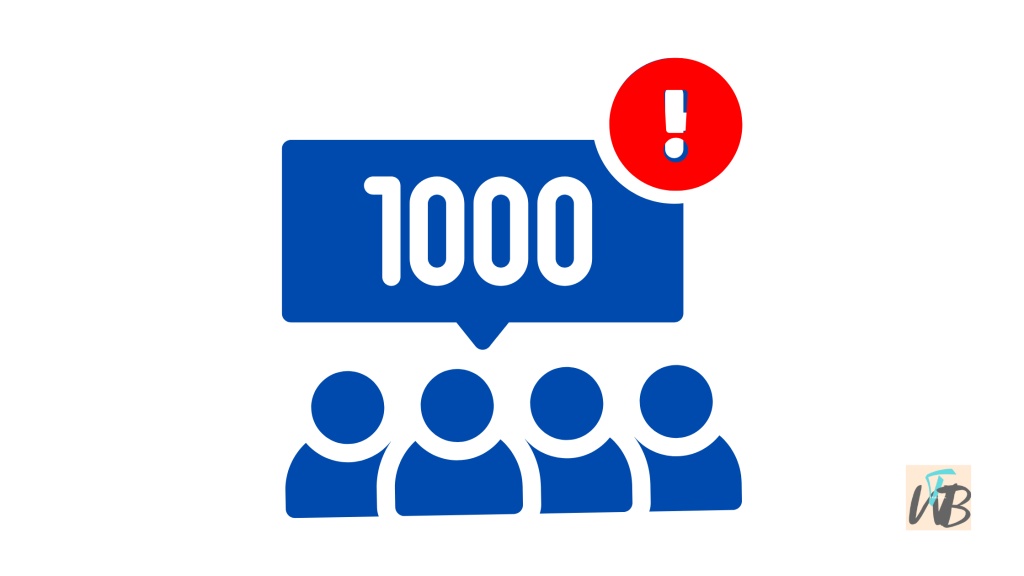
Discord Error 1000 is a connection issue that usually happens when there is a problem with the cache, browser settings, or network configurations.
This error prevents users from accessing Discord properly.
The most common causes include outdated cookies, corrupted cache files, incorrect DNS settings, or a VPN interfering with the connection.
In this guide, you will learn:
- How to clear your browser cache and cookies
- How to reset your DNS settings
- How to disable VPNs or proxies
- How to reinstall Discord to fix deeper issues
How To Fix Discord Error 1000
1. Clear Browser Cache and Cookies
If you use Discord on a web browser, old cookies and cache files can cause connection errors.
Steps:
- Open your browser (Chrome, Firefox, Edge, etc.).
- Click on the three-dot menu in the top-right corner.
- Select “Settings” or “Preferences.”
- Go to “Privacy and Security.”
- Click “Clear Browsing Data.”
- Check “Cookies and other site data” and “Cached images and files.”
- Click “Clear Data.”
- Restart your browser and try opening Discord again.
If the error persists, try the next method.
2. Reset Your DNS Settings
DNS settings help direct your internet connection, and incorrect configurations can cause Discord to stop working.
Steps:
- Press Windows + R to open the Run dialog.
- Type cmd and press Enter to open the Command Prompt.
- In the Command Prompt, type:
ipconfig /flushdns - Press Enter.
- Type the following command and press Enter:
netsh winsock reset - Restart your computer.
- Open Discord and check if the error is gone.
3. Disable VPN or Proxy
Using a VPN or proxy can interfere with Discord’s connection.
Steps (Windows):
- Press Windows + I to open Settings.
- Click Network & Internet.
- Select VPN and disconnect from any active VPN.
- Go back and select Proxy.
- Toggle off Use a proxy server.
- Restart your PC and try opening Discord again.
Steps (Mac):
- Open System Preferences.
- Click Network.
- Select your active internet connection.
- Click Advanced and go to the Proxies tab.
- Uncheck all proxy options.
- Save changes and restart your Mac.
- Open Discord and check if the issue is resolved.
4. Reinstall Discord
If the error persists, reinstalling Discord can fix corrupted files that may be causing the issue.
Steps (Windows):
- Press Windows + R and type:
appwiz.cpl - Press Enter to open the Programs and Features menu.
- Find Discord in the list.
- Right-click on Discord and select Uninstall.
- Go to the Discord download page and install the latest version.
- Open Discord and check if the error is gone.
Steps (Mac):
- Open Finder.
- Go to Applications.
- Find Discord and drag it to the Trash.
- Empty the Trash.
- Download the latest version from the Discord website.
- Install and open Discord to see if the error is fixed.
Conclusion
Discord Error 1000 is usually caused by outdated cache files, incorrect DNS settings, or VPN interference.
Clearing your browser cache and cookies, resetting DNS, disabling VPNs and proxies, or reinstalling Discord are effective ways to fix the problem.
Follow these steps one by one, and you should be able to get Discord working again without any issues.
Additional Reading:
How To Fix Invalid Asset Error On Discord
How To Fix Crunchyroll Black Screen Issue On Discord
How To Add A Security Key On Discord (Multi-Factor Authentication)
Brianna is based in Minnesota in the US at the moment, and has been writing since 2017. She is currently a 3rd Year med student at the time of writing this.

