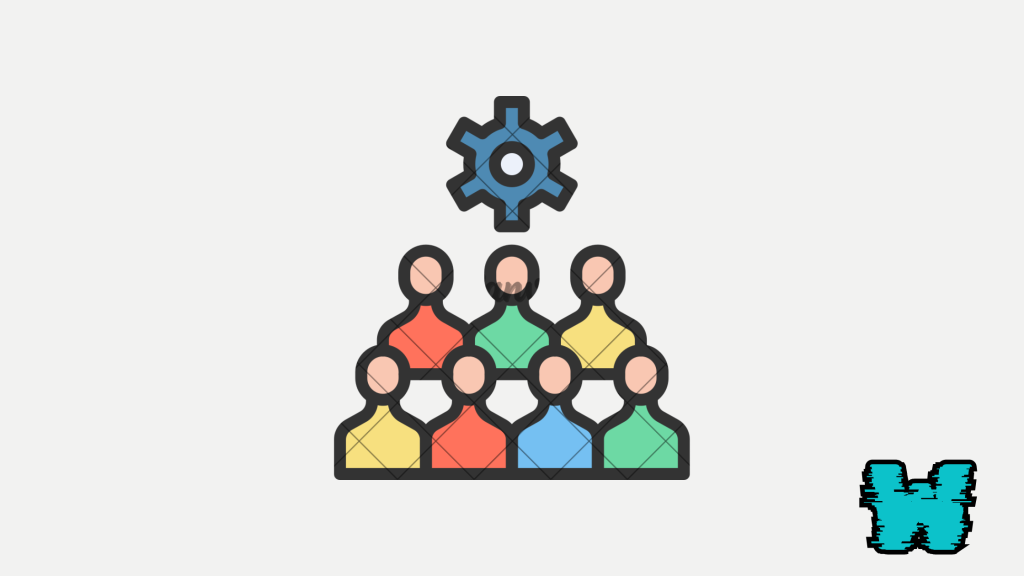
Discord is a one of a kind communication platform used by millions of people around the world, for basic communication, keeping up with family and friends, running businesses, and so on.
Gamers seem to be those who make use of the platform the most, creators of games, and other things are also a lot on the platform, and they can talk to their fans through text chat, voice and video chats.
So if your discord members list isn’t showing up or loading, it can be frustrating, especially when you are trying to manage your server.
This issue usually comes up due to a few settings or technical glitches.
However, there are a few steps to fix this issue, from adjusting your server’s settings to getting rid of bugs, these solutions should help you get your members list back where it should be.
In this guide, you will learn how to fix members’ list not showing or loading on a Discord channel, why it is happening, and more.
Why Is The Members’ List Not Showing On Discord?
If your Discord members list isn’t showing or loading, it’s usually because of a setting that’s been turned off mistakenly or because of a minor glitch, and this can happen to anyone, do not feel like you are alone in it.
This can happen if the “Hide Members List” option is turned on or there’s a bug in your app.
Other times, it’s related to server permissions or an outdated version of Discord.
I’ll go over the common reasons behind this issue and help you understand what might be causing it.
By bringing out the root of the problem, you’ll know exactly what steps to take to get your members list to show up once again.
How To Fix Members List Not Showing Or Loading On Discord
So If your Discord members list isn’t showing, follow these steps to fix the issue.
Let me walk you through each solution to help you get the list back.
1. Enable the Members List
- Why: If the members list is hidden, it won’t show up on your server.
- Fix:
- Open Discord and go to the exact server where the list isn’t showing.
- In the top right corner of the screen, click on the icon with two people.
- This will turn the members list on. If it’s hidden, this simple step should fix it.
2. Check Server Settings for Permissions
- Why: Incorrect server permissions can prevent the members list from showing up on discord.
- Fix:
- Click on your server name at the top left, then select “Server Settings.”
- Go to the “Roles” tab and select the role that’s having trouble viewing the members list.
- Under the “Permissions” section, make sure that the “View Channels” and “Read Message History” options are enabled (turned on).
- Save any changes and refresh your server.
3. Update Discord
- Why: An outdated version of Discord may cause display glitches among other things.
- Fix:
- Check for updates by closing and reopening the Discord app. The update should automatically begin. If it doesn’t update, manually download the latest version from Discord’s official website.
- Once updated, log back in and check if the members list is showing.
4. Disable Discord’s Hardware Acceleration
- Why: Sometimes, hardware acceleration can interfere with display features, including the members list.
- Fix:
- Open Discord and go to “User Settings” by clicking the gear icon at the bottom.
- Scroll down to the “Advanced” section.
- Turn off “Hardware Acceleration.”
- Restart Discord and check if the list is showing up again.
5. Clear Discord Cache
- Why: Cached data can sometimes cause bugs, including display issues, which can cause members list not to show.
- Fix:
- Close Discord completely.
- Go to the following path on your computer:
C:\Users\YourUsername\AppData\Roaming\Discord\Cache.
- Delete all files in the cache folder.
- Reopen Discord and see if the issue has been fixed.
6. Reinstall Discord
- Why: A full reinstall can fix deeper issues that other methods might not be able to fix.
- Fix:
- Uninstall Discord from your computer.
- Download the latest version from Discord’s official site.
- Install and log back into your account.
- Check if the members list is now working.
7. Contact Discord Support
- Why: If none of the above steps work, there may be a larger issue with your account or server.
- Fix:
- Go to Discord’s help center and click “Submit a request.”
- Fill in the details of your issue, and also include the steps you’ve already tried.
- Wait for a response from Discord’s support team for further and more personal help.
Conclusion
Once you follow these steps, you can fix the issue of your Discord members list not showing yourself, sometimes the issue comes up because of a little glitch or turned off settings which shouldn’t be much of a big deal to fix
So if you are just going to adjust a simple setting, or updating the app, or clearing the cache, and so on, these fixes will get your members list to show up once again.
But If the problem still shows up after trying all the options above, then make sure to reach out to Discord support for additional help.
Additional Reading
How To Fix Ultra Rare Error On Discord
How To Fix Discord Stuck On Game Even After Closing It
How To Fix Invalid Broadcast Session Error On Discord
Brianna is based in Minnesota in the US at the moment, and has been writing since 2017. She is currently a 3rd Year med student at the time of writing this.

