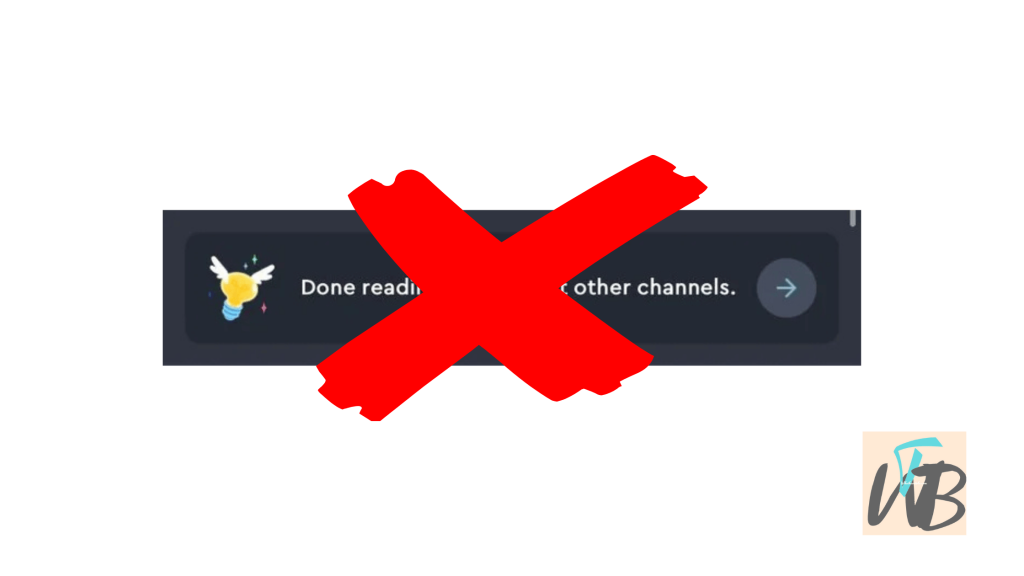
Are you getting this message: “Done Reading, Check out other channels” on Discord?
This message pops up when you’ve scrolled through all the messages in a channel, and there’s nothing left to read.
Discord tries to direct you to other active channels so you can keep interacting.
But, if you find this feature annoying or unnecessary, you might want to remove it or stop it from showing up.
The “Done Reading” message can’t be entirely disabled, but there are ways to minimize seeing it.
It’s an automatic feature, so when you’re at the end of the channel, it triggers.
However, tweaking some settings can help reduce the frequency or avoid it altogether.
In this post, you’ll learn why the “Done Reading” message appears on Discord, how to prevent it from showing up too often, and other helpful tips.
Why is Discord Saying “Done reading, Check out other channels.”?
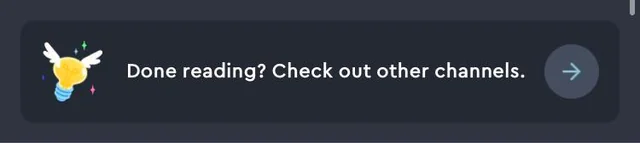
If you’ve come across the “Done Reading, Check out other channels” message, it’s because Discord is trying to help you find new conversations after you’ve reached the end of messages in a channel.
While this message can’t be fully turned off, keep reading to see my personal tricks to avoid it or make it appear less often.
How To Remove The “Done Reading” Popup On Discord
As mentioned, you cannot permanently remove the “Done reading” popup message on Discord, you can still minimize it, temporarily remove, or even reduce the frequency in which it appears.
Here how I manage it on my own Discord account:
1. Scroll Slower
The “Done Reading” message pops up when you reach the end of the chat too quickly.
By scrolling at a slower pace, you give Discord time to load more messages.
This won’t completely remove the message, but it will reduce how often you see it.
2. Check Other Channels Manually
The message shows up because Discord is trying to redirect you to more active channels.
Instead of letting the message appear, take control by manually switching to another channel.
Browse through your list of channels and check new ones without scrolling all the way through a single channel.
3. Keep an Active Conversation Going
If you’re actively chatting in a channel, you won’t hit the end and get the “Done Reading” message.
Keep the conversation going by sending new messages or responding to others.
This method helps you avoid the end-of-channel notification.
4. Use Threads to Continue Discussions
If you’re at the end of a channel but still want to chat, consider starting a thread.
Threads allow you to continue specific conversations without reaching the bottom of the main channel.
To create a thread, hover over a message and click the # icon to start a new one.
5. Mark Channels as Read Manually
Another way to avoid this message is to manually mark channels as read instead of scrolling to the end.
Right-click on the channel in the sidebar and select Mark as Read.
This way, you don’t have to scroll to the bottom, and you’ll avoid the message.
Conclusion
By using these simple steps, you can minimize how often you see the “Done Reading, Check out other channels” message on Discord.
Even though the feature itself can’t be fully removed, the tips in this guide can help make your Discord experience less interrupted.
Finally, if you found this post helpful, don’t forget to like and share it with anyone who might need it!
Additional Reading
What Does The “Verify Member” Button Do On Discord?
How To Add A Security Key On Discord
How To Fix Members List Not Showing On Discord
How To Fix Not Being Able To Can’t Add Reactions” On Discord
What Does #deleted-channel Mean On Discord?
Brianna is based in Minnesota in the US at the moment, and has been writing since 2017. She is currently a 3rd Year med student at the time of writing this.

