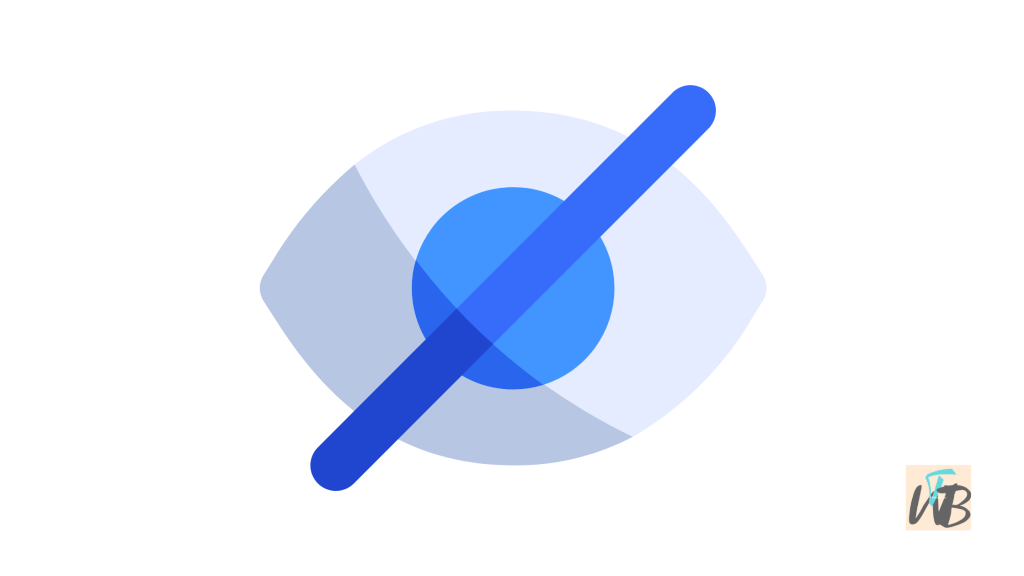
Your Discord server list can get messy fast.
If you’ve joined too many servers, it’s easy to feel overwhelmed by constant notifications and clutter.
While Discord doesn’t have a built-in feature to hide servers, there are ways to keep them out of sight.
You can use folders, mute notifications, or even leave servers you no longer need.
In this guide, you will learn, how to organize your Discord server list, ways to minimize server visibility, third-party solutions to hide servers.
How To Hide Servers On Discord
Discord servers can clutter your sidebar, making it hard to focus on the ones that matter most.
Yes, Discord doesn’t have a built-in feature to hide servers, there are a few workarounds to keep your list clean and organized.
Whether you want to reduce distractions or just keep certain servers private, this guide below will show you how.
1. Use Server Folders to Organize Your List
Discord allows you to group servers into folders, helping reduce clutter without completely hiding them.
Steps:
- Open Discord and go to your server list.
- Click and hold a server, then drag it over another server.
- Release the server to create a folder.
- Add more servers by dragging them into the folder.
- Click the folder to collapse it, hiding the servers inside.
This method doesn’t completely remove servers from view but keeps them out of sight until needed.
2. Mute and Disable Notifications
If certain servers distract you, muting them can help keep your focus elsewhere.
Steps:
- Right-click the server you want to mute.
- Select “Mute Server.”
- Choose a duration: 15 minutes, 1 hour, 8 hours, or “Until I turn it back on.”
- You can also disable notifications for specific channels inside the server.
Muting servers doesn’t hide them, but it stops notifications from distracting you.
3. Use Compact Mode to Reduce Visibility
Compact Mode shrinks Discord’s interface, making servers less noticeable.
Steps:
- Click the gear icon (User Settings) in the bottom left.
- Go to “Appearance.”
- Under “Message Display,” select “Compact.”
While this doesn’t hide servers, it minimizes their presence on your screen.
4. Leave Servers You No Longer Need
If you no longer use a server, leaving it is the best way to remove it.
Steps:
- Right-click the server.
- Select “Leave Server.”
- Confirm your choice.
Once you leave, the server disappears from your list.
If you ever need it again, you’ll have to rejoin via an invite.
5. Use Third-Party Mods (At Your Own Risk)
Some third-party Discord clients allow users to hide servers completely, but using them violates Discord’s Terms of Service.
Alternative: BetterDiscord (Unofficial)
BetterDiscord is a third-party modification that adds customization features to Discord.
Some plugins allow you to hide servers.
Steps (Not Recommended for Safety Reasons):
- Download and install BetterDiscord.
- Find and install a “Hidden Servers” plugin.
- Enable the plugin in BetterDiscord settings.
Using third-party tools can lead to account bans, so proceed with caution.
Conclusion
Discord doesn’t have an official way to hide servers, but you can organize them with folders, mute notifications, or leave servers you don’t need.
Third-party tools exist but come with risks.
If keeping your server list clean is a priority, stick with Discord’s built-in features to stay safe.
Additional Reading:
How To Fix Channels Disappearing On Discord
How To Fix Not Being Able To Copy Links On Discord
Can My Friends See Me In Voice Channels On Discord?
Brianna is based in Minnesota in the US at the moment, and has been writing since 2017. She is currently a 3rd Year med student at the time of writing this.

