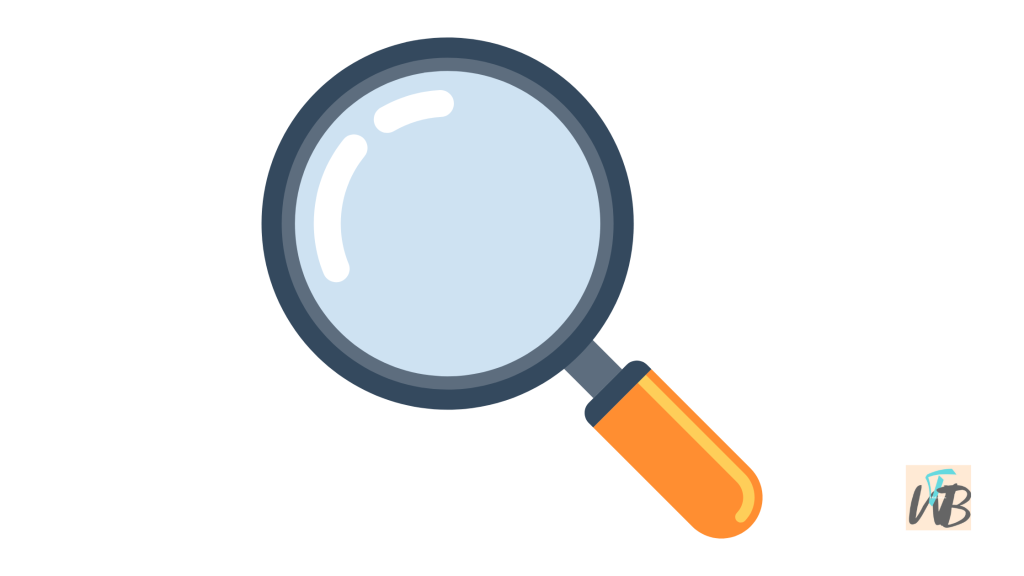
Is your YouTube search bar only showing 4 results even though you should have more?
Even when almost all your search history is showing up on your Google account?
If yes, then know that this is a general glitch that is usually fixed in very simple ways like reporting to tech support or even clearing your app or browser cache data.
The YouTube search bar is where the list of your recently searched terms on YouTube is displayed in case you want to revisit them.
Some people set their search history on YouTube to ‘Paused’, this will prevent any term you search from being saved or displayed when you click or tap on the search bar.
However, some people have the ‘Paused’ option turned off on their YouTube account, meaning they want to see their search history; these are the people that are prone to this ‘search bar’ glitch.
In this guide, you will learn how to fix the YouTube search bar showing only 4 results after clearing your history.
How to Fix YouTube Search bar only showing Four (4) Results
If you notice that after clearing your YouTube search history that you still see 4-5 results or history showing up then you may have ‘caught’ the general glitch.
This is a general glitch because it has been reported by a lot of users over the last few weeks, in summary, it is not an account-specific glitch or error.
And you can fix this glitch by updating your YouTube app on your PC and phone, sending a bug report to YouTube support, or clearing cache data on your app and browser.
- Update the YouTube app
- Clear cache data
- Log out and log in
- Send a bug report
1. Update the YouTube app
Non-account-specific glitches like this are usually expected to be fixed in future updates by the app developers.
If you are experiencing this ‘Search bar’ issue on your YouTube account, go to the ‘App’ store on your device and update the YouTube app to the latest available version.
Once you have done that, go back to the YouTube app, and clear your history again, it should be working now, if not move on to fix 2.
2. Clear cache data
If updating your YouTube app did not solve this ‘search bar’ glitch for you, clear the cache data on your browser and YouTube app.
The browser here is the browser you are accessing your YouTube account with Ex Chrome, Brave, or Edge.
This is how to clear cache data on the YouTube app on your phone:
Android:
- Close the YouTube app and clear it too from your task manager.
- Go to your phone “Settings” app and tap on “Apps” or “Apps Manager” (depends on the device).
- Scroll to find the “YouTube” app and tap on it.
- Next, tap on “Storage” and then “Clear cache”, and close the settings app.
iPhone (iOS):
If you are using an iOS (iPhone) device, you can clear cache data by just clearing or removing the app from the task manager, this is known as force-closing.
To clear cache data on browser PC or desktop:
To clear browser cache data on a PC, simply click on “X” on the top-right of your screen (bookmark important sites before doing this).
After that, restart your computer, open your browser again, and then log back into YouTube.
Clearing cache data on your YouTube app and browsers will free up space on your device and remove junk files that hinder it from functioning properly.
3. Log out and log in
There have been reports that logging out and in of your YouTube account has been able to fix the ‘YouTube search bar showing only 4 results’.
What this action does is clear internal in-app cache data that have built up over time from frequent usage.
However, before you do this make sure that you have your login details safely written down somewhere; so that you can remember them when you want to log back in.
4. Send a bug report
The last resort if any of the above fixes did not fix the YouTube search bar showing only four results is to send a bug report to tech support.
To do this, sign into your YouTube account on any device, and click or tap on your profile icon on the top-right corner of your screen.
Select “Send feedback”, and describe the ‘search bar results issue’ that you are experiencing, you can even include a screenshot if you want then click or tap on the “Send icon”.
Conclusion
The YouTube search bar error is a general glitch not account-specific and it can be fixed in very simple account-safe ways.
If you go through this guide, you will see all the ways which you can test out to fix this ‘glitch’.
We highly recommend trying steps 1, 2, and 4 first, as they have been reported by our readers to have solved this glitch more quickly than the other steps.
Additional Reading:
How To Fix “Error Loading Captions” On YouTube Mobile
How To Fix “You’re offline. Please check your network connection” On YouTube In Windows 10
How To Fix YouTube Processing HD Version
Brianna is based in Minnesota in the US at the moment, and has been writing since 2017. She is currently a 3rd Year med student at the time of writing this.

