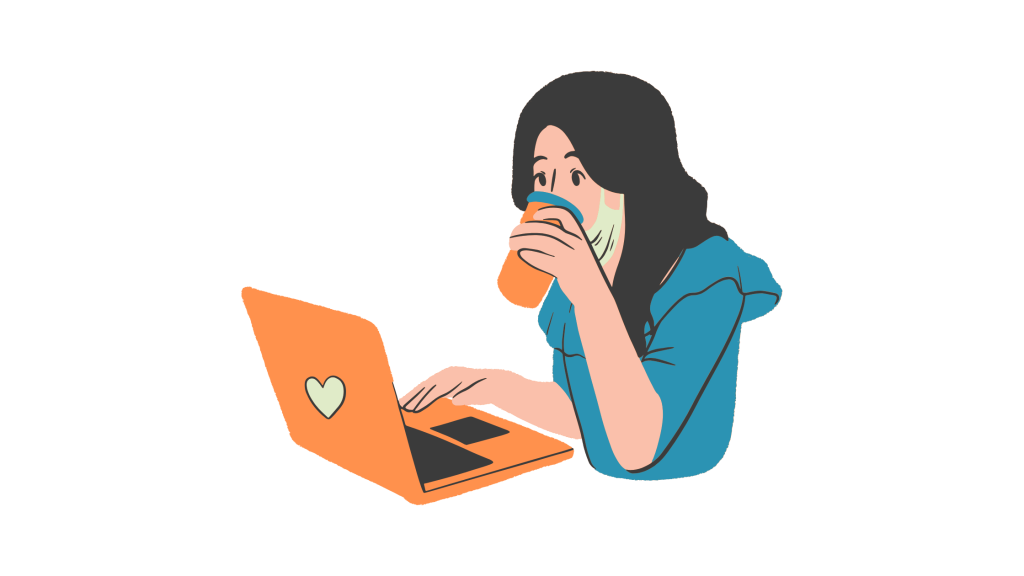
Are you having trouble with Pinterest not loading on any browser, but it works fine on your phone?
This is a common issue that can be caused by various factors, such as browser settings, extensions, or corrupted cache data.
Pinterest works on your phone, it’s frustrating when it won’t load on your computer’s browsers.
In most cases, this issue can be fixed by clearing your browser cache, disabling extensions, or checking your internet connection.
In this guide, you’ll learn how to fix Pinterest not loading on any browser but working on your phone, why it happens, and more.
How To Fix Pinterest Not Loading On Any Browser (But Works On Phone)
Here are the 7 best methods you can try to fix Pinterest working on phone but not loading on any browser:
1. Clear Your Browser Cache and Cookies
Your browser stores cache and cookies to help websites load faster.
However, this data can become outdated or corrupted, causing loading issues.
- Open your browser.
- Go to your browser’s settings (usually by clicking the three dots in the upper-right corner).
- Navigate to Privacy and Security or History.
- Click Clear browsing data.
- Select Cached images and files and Cookies and other site data.
- Click Clear data.
- Restart your browser and check if Pinterest loads properly.
2. Disable Browser Extensions
Sometimes, certain browser extensions interfere with Pinterest’s functionality.
Disabling them can help.
- Open your browser.
- Go to Extensions (found in the settings or by typing
chrome://extensions/in Chrome). - Disable all extensions by toggling the switch.
- Restart your browser and try loading Pinterest again.
If Pinterest loads after disabling extensions, enable them one by one to find the culprit.
3. Try Using a Different Browser
If Pinterest works on your phone but not on a specific browser, switching to a different browser might help.
- Download another browser like Google Chrome, Firefox, or Edge.
- Open Pinterest on the new browser and check if it loads correctly.
4. Check Your Internet Connection
A slow or unstable internet connection can prevent Pinterest from loading.
- Test your internet speed using an online speed test.
- Restart your router or switch to a different network (if possible).
- Try loading Pinterest again.
5. Update Your Browser
Outdated browsers may not support newer website features, causing them not to load properly.
- Open your browser’s settings.
- Look for About or Update browser.
- If an update is available, install it.
- Restart your browser and try opening Pinterest again.
6. Disable Hardware Acceleration
Hardware acceleration is a feature that can sometimes interfere with website loading.
- Open your browser’s settings.
- Navigate to System or Advanced settings.
- Find Use hardware acceleration when available and toggle it off.
- Restart your browser and see if Pinterest loads.
7. Reset Your Browser Settings
Resetting your browser will remove any custom settings that might be causing issues with Pinterest.
- Open your browser settings.
- Look for the Reset settings or Restore settings to their original defaults option.
- Click it and confirm.
- Restart your browser and check Pinterest.
Conclusion
Pinterest not loading on any browser but working on your phone is likely due to browser-specific issues like cache, cookies, or extensions.
By following the steps above should fix the problem and get Pinterest working again across all browsers.
If the issue persists, consider reaching out to Pinterest support or reinstalling your browser.
On another note, if you found this post helpful, don’t forget to like and share it with anyone who might need it!
Additional Reading:
How To Fix Missing Explore Tab On Pinterest
How To Fix Pins Not Loading On Pinterest
How To Fix Pinterest App Keeps Crashing On iPhone
Brianna is based in Minnesota in the US at the moment, and has been writing since 2017. She is currently a 3rd Year med student at the time of writing this.

