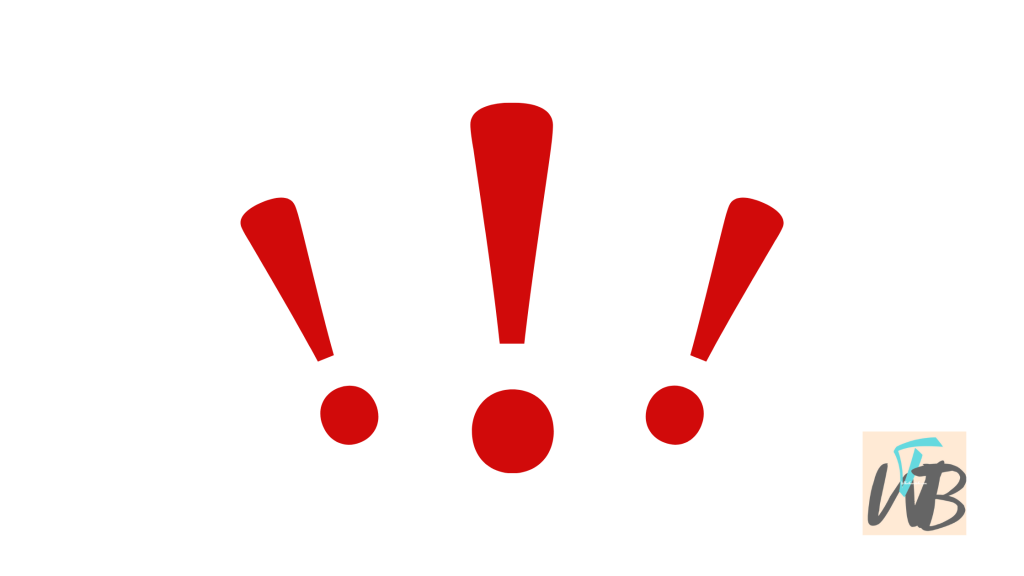
Are you experiencing notifications on Discord, but no chats are showing?
This issue can be frustrating because you’re getting notifications but can’t see any new messages or chats.
It can happen due to several reasons—like muted channels, notification settings, or server issues.
Whether you’re on mobile or desktop, this problem can be solved with a few quick adjustments.
In this guide, you’ll learn why you’re getting notifications but no chats on Discord and how to fix it across different devices and settings.
How To Fix Notifications But No Chats On Discord
You’re receiving notifications on Discord, but when you check the app, there’s nothing there—no new messages or chats.
This issue is common and can be caused by several factors.
It could be a problem with your notification settings, channel mutes, or even glitches within the app itself.
Luckily, there are a few simple methods you can try to fix this issue and make sure your notifications line up with your chats.
Read: Why Isn’t Discord Sending Me Push Notifications to My Phone?
Method 1: Check Notification Settings
Sometimes, the problem lies within your notification settings.
You might have disabled or tweaked them, which causes notifications without showing the corresponding chat.
- Open Discord and go to your User Settings (gear icon in the bottom left corner).
- Scroll down to Notifications.
- Make sure Enable Desktop Notifications is turned ON.
- Under Notification Overrides, ensure the specific server or channels aren’t muted. If they are, unmute them.
- Save your changes and check if notifications now show chats.
Method 2: Check Mute Settings for Specific Channels or Servers
Muted channels or servers could be the reason you’re getting notifications but can’t see any chats.
- Go to the server where you’re receiving notifications but no chats.
- Right-click the channel or server name.
- Ensure the Mute option is unchecked. If it’s checked, unmute the channel or server.
- Check if your notifications and chats now align.
Method 3: Clear Cache and Data (Desktop App)
A corrupted cache could cause notifications to come through without chats.
Steps (Windows):
- Close Discord completely.
- Press Windows + R to open the Run dialog.
- Type
%appdata%and hit Enter. - Open the Discord folder.
- Delete the Cache, Code Cache, and GPUCache folders.
- Reopen Discord and see if the issue is resolved.
Steps (Mac):
- Open Finder.
- Go to ~/Library/Application Support/Discord/.
- Delete the same Cache, Code Cache, and GPUCache folders.
- Relaunch Discord and test if it’s working.
Method 4: Reinstall Discord
If nothing else works, a fresh installation of Discord can resolve any persistent glitches or corrupted files.
- Uninstall Discord from your device.
- Go to the official Discord website and download the latest version.
- Install Discord and log back into your account.
- Check if notifications and chats now match up.
Method 5: Update Discord
Running an outdated version of Discord can also cause issues, like notifications not lining up with chats.
- Open Discord.
- Press Ctrl + R to refresh and check for updates.
- If an update is available, Discord will automatically download and install it.
- After the update, see if the problem persists.
Method 6: Check Device-Specific Settings (iOS or Android)
If you’re using Discord on your phone, device-specific notification settings might be interfering.
Steps (iOS):
- Go to Settings on your iPhone.
- Scroll down to Discord.
- Ensure that Allow Notifications is toggled ON.
- Open Discord and check if notifications now match chats.
Steps (Android):
- Go to Settings on your phone.
- Tap on Apps and select Discord.
- Make sure Notifications are enabled.
- Open Discord and test if it’s working properly.
Conclusion
Receiving notifications without seeing chats can be annoying, but it’s usually a simple fix.
By adjusting your notification settings, unmuting channels, or clearing the cache, you can quickly resolve the issue.
If none of these methods work, a fresh installation or updating Discord should get things back on track.
On another note, if you found this post helpful, don’t forget to like and share it with anyone who might need it.
Additional Reading
What Does The “Verify Member” Button Do On Discord?
How To Fix Members List Not Showing On Discord
How To Fix Not Being Able To Can’t Add Reactions” On Discord
What Does #deleted-channel Mean On Discord?
Brianna is based in Minnesota in the US at the moment, and has been writing since 2017. She is currently a 3rd Year med student at the time of writing this.

