
If you are seeing “Oops! You’ve caught an ultra rare error…” on Discord, it can be confusing and frustrating since these issues don’t come up often.
This error usually happens due to bugs in the app or conflicts with your device’s settings.
But don’t worry—I’ll guide you through the steps to fix it.
Whether it’s a reinstall, clearing cache, or adjusting permissions, these methods will help resolve the problem quickly.
Follow along, and we’ll get your Discord back to running smoothly in no time.
In this guide, you’ll learn how to fix ultra rare error on Discord, and why it happens.
Why Is Discord Saying “Ultra-rare Error?
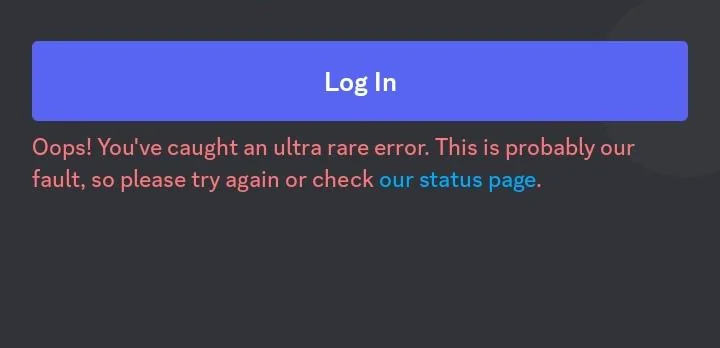
The ultra-rare error on Discord can happen for several reasons.
Most commonly, it’s caused by corrupted cache files or bugs in the app itself.
Sometimes, outdated app versions or incomplete installations can lead to these unexpected errors.
Conflicts with other programs on your device, such as antivirus software or firewalls, might also trigger the issue by blocking Discord’s processes.
Network problems, like unstable connections or server issues, could also be to blame.
Understanding these potential causes can help you quickly identify and resolve the error when it pops up.
How To fix Ultra Rare Error On Discord
To fix the ultra rare error on Discord, you could either restart your Discord app, clear the cache data on your Discord app, or even update your Discord app.
You could also try accessing your Discord account on a computer, or if you already are, you can disabling any antivirus or firewall setting and test if Discord will stop showing the ultra rare error.
1. Restart Discord
Sometimes, just restarting the app can fix small problems.
- Close Discord completely (make sure it’s not running in the background).
- Open Discord again by clicking on its icon.
If the error is still there, move on to the next step.
2. Clear Discord Cache
Cache files help Discord run faster, but if they get messed up, they can cause errors.
- Close Discord.
- Press the Windows key + R on your keyboard (this opens a little box).
- In the box, type
%appdata%/discord/cacheand hit Enter. - You’ll see a list of files. Select all of them (you can press Ctrl + A) and hit Delete.
Open Discord again and check if the error is gone.
3. Update Discord
Sometimes, using an old version of Discord can cause errors.
- Open Discord.
- Click on your profile picture at the bottom left.
- Look for a green download icon in the top right corner. If you see it, click it to update Discord.
If no update icon appears, Discord is already up to date.
Additionally, sometimes, Discord update issues are also caused by mic/headset incompatibility.
If you’re using an outdated mic, upgrading to a Razer Kraken X or HyperX Cloud II can improve audio quality.
4. Reinstall Discord
If the error doesn’t go away, try reinstalling Discord.
- Uninstall Discord: Go to Settings > Apps > Discord and click Uninstall.
- Reinstall Discord: Visit Discord’s official website, download the app, and install it again.
If you’re facing region-specific download issues, a VPN like NordVPN can help you access Discord from any location.
5. Check Your Internet Connection
A bad internet connection can cause errors too.
- Make sure you’re connected to Wi-Fi or the internet.
- Try disconnecting and reconnecting to the network.
Also, a slow or unstable internet can cause Discord errors.
A high-performance gaming router like the ASUS RT-AX82U can improve speed and reduce lag.
6. Disable Any Antivirus/Firewall Temporarily
Sometimes, your antivirus or firewall can block Discord.
- Open your antivirus or firewall program.
- Find the option to temporarily turn it off.
- Try using Discord again.
If it works, turn the antivirus/firewall back on and add Discord as an “exception” so it’s not blocked.
If your antivirus keeps interfering with Discord, consider switching to a more Discord-friendly option like Bitdefender, which provides strong protection without blocking gaming apps.
7. Try Discord Web Version
If none of the steps work, try using the web version of Discord.
- Open your web browser.
- Go to discord.com.
- Log in to your account and see if the error happens there.
Conclusion
By following these simple steps, you should be able to fix the ultra-rare error on Discord without any hassle.
Whether it’s clearing the cache, updating the app, or reinstalling it altogether, each method helps tackle different causes of the error.
If none of the solutions work, using the web version can be a quick fix while you sort out the problem.
Remember to take your time and follow each step carefully.
Now, you can get back to enjoying Discord error-free!
Additional Reading:
How To Add A Security Key On Discord
How To Fix Invalid Asset Error On Discord
How To Fix Invalid Broadcast Session Error On Discord
Brianna is based in Minnesota in the US at the moment, and has been writing since 2017. She is currently a 3rd Year med student at the time of writing this.

