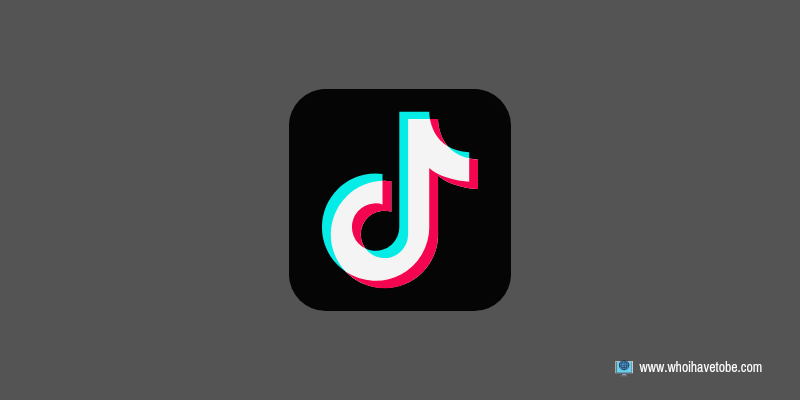
Are you having issues with adding videos or sounds to favorites on TikTok?
Or the videos you have previously added to favorites are missing or in some cases, the “Add to Favorites” option is completely gone.
If yes, then you are not alone. This error can sometimes happen on TikTok when you change a device or you are using an outdated version of the app.
Not being to add TikTok videos, hashtags, and sounds that you like to favorites can be a hassle as that is the only way you can be able to revisit them if you ever need them.
TikTok favorites save you the trouble of saving every video to your device at the risk of taking up storage space.
In this guide, you will learn how to fix the issue of not being able to add to favorites on TikTok and also how you can find your missing favorites after logging in to a new device.
Why Can’t I Add To Favorites On TikTok?
When you can’t add to favorites or the “Add to Favorites” option on TikTok is gone or missing it could be for a couple of reasons.
One of the major reasons includes a buildup of cache data that stops the app from functioning as it would normally.
Another reason could be that your internet connection may be too slow, you might have exhausted your mobile data, or you are using VPN.
The final reason why TikTok won’t let you add to favorites may be that you are using an outdated app, usually updating your TikTok app has been proven to have helped some users with this error.
How to Fix Not Being Able to Add to Favorites on TikTok (TikTok Favorites Not Working)
Most of the reasons why this error happens on TikTok can be as simple as a glitch, an outdated version of the app, or an overflowing cache.
See also How To Turn Off Notifications On Snapchat IPhone, Android
To fix this, it is best to update your TikTok app to the latest version followed by clearing the in-app and phone’s cache.
Here’s how to do it…
1. Update your TikTok to the latest version
Most of the time, using an outdated version of an app brings rise to bugs and glitches when using the app.
If you are having problems adding TikTok videos to favorites or not seeing the Favourite option at all then you may need to update the app.
To do this, go to the App Store app on your device and then search for “TikTok”, check for updates and follow on-screen instructions.
2. Clear overloaded cache and junk data
As mentioned, overloaded cache data may slow down how your TikTok app works, it may even cause some options not to show or load properly.
Log out of your account if already logged in, log in again and navigate to “Settings”.
Scroll up to find “Cache & Cellular Data” tap on “Clear Cache” and then leave and close the app.
Go to “Apps” in the “Settings” of your phone and find the TikTok app and tap on it.
Next, tap on “Storage” followed by “Clear cache”.
Close the “Settings app” and then reopen your TikTok app and everything should be fixed now.
3. Don’t Use VPN
Although VPNs are a great way to mask your location and access some location-specific features, they can sometimes be misunderstood a lot.
Like many other apps, TikTok frowns at the use of VPNs.
See also Do Large Files Disappear From Discord When Nitro Expires?
Read: How To Fix Not Being Able To Like Videos On TikTok
So using one to access the platform may be the cause of you not being able to save videos that you want to watch again on TikTok to favorites.
Conclusion
Everyone that frequents TikTok knows how helpful the “Favorite” option is.
This option saves you from having to save every video you enjoyed watching to your phone, even though sometimes TikTok creators don’t even allow viewers access to save their videos for offline use.
However, with the favorite option on TikTok, you can save any video, sound, or hashtags in-app to revisit whenever you would like.
So you can see why if you can’t add to favorites on TikTok or can’t find your previously ‘favorited’ videos on TikTok can be a cause for alarm, but not to worry the guide in this post will help you fix this error!
Brianna is based in Minnesota in the US at the moment, and has been writing since 2017. She is currently a 3rd Year med student at the time of writing this.

