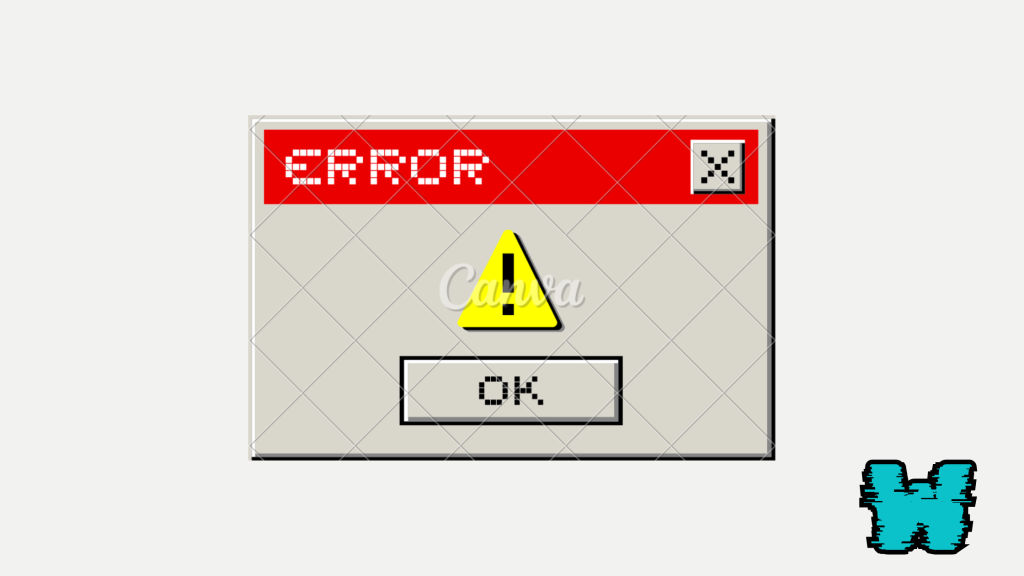
Discord is a unique social media platform which is very popular now especially for gamers, other people make use of the platform as well to keep in touch with friends and family.
People also run businesses on the platform, and other activities which include foreign trading, NFT (Non Fundable Tokens) transactions, and so on, the platform also have unique features that set it apart from other platforms.
So if you are facing one issue or the other like having “invalid asset” issue, you are not alone in that.
It is a common issue, but it can be frustrating especially when you are trying to upload files or customize your server.
However, you are in luck, because there are a couple of easy fixes that can help you solve the problem, either to resize an image or rename a file, these fixes would help you solve the issue and get your discord to function as it should.
In this guide, you’ll learn how to fix this invalid asset error on Discord, why it happens, and more.
Why Is Discord Saying “Invalid Asset Error”?
The “invalid asset” error on Discord usually happens for a few simple reasons.
Most often, this error happens because of the file you are trying to upload being too large or in the wrong format.
Discord has specific requirements for file types and sizes, and if your asset doesn’t meet these, the error will pop up in the format of “invalid asset error”.
It can also happen if there’s an issue with the file name, such as using special characters that Discord doesn’t recognize or like.
I’ll list these causes below and show you steps on how to fix them:
- File Size Too Large
- Unsupported File Format
- Invalid File Name
- Corrupted File
How To Fix Invalid Asset Error On Discord
1. Check File Size and Format
- Discord Limits:
- Images: Must be under 8MB for non-Nitro users, and under 50MB for Nitro users.
- Supported formats: PNG, JPEG, GIF, and others.
- How to Check:
- Right-click on the file you want to upload.
- Select Properties (Windows) or Get Info (Mac).
- Check the Size and Type of file.
- Fix: If the file is too large, reduce the size using an image editor or online compressor.
2. Rename the File
- Why It Works: Discord may reject files with special characters or long names.
- How to Rename:
- Right-click on the file.
- Select Rename.
- Remove any special characters like
#,@,!, or spaces.
- Keep the file name simple, using only letters, numbers, and underscores (e.g.,
new_image.png).
3. Try a Different Image
- Why It Works: The file might be corrupted or in a format Discord doesn’t like.
- How to Test:
- Try uploading a different image or file that you know is in the correct format and within the size limits.
- If the new file works, the original might be corrupted.
- Fix: Open the original file in an editor and save it in a different format or with a new name.
4. Clear Discord Cache
- Why It Works: Corrupted cache files can cause errors with uploads on Discord.
- How to Clear:
- Close Discord completely.
- On Windows:
- Press
Win + R, type%appdata%, and press Enter.
- Find and open the Discord folder.
- Delete the Cache, Code Cache, and GPUCache folders.
- Press
- On Mac:
- Open Finder, press
Cmd + Shift + G, and enter~/Library/Application Support/discord.
- Delete the Cache folders.
- Open Finder, press
- Reopen Discord and try uploading the file again.
5. Reupload After Checking
Finally, after making these changes, try to reupload the file to see if the issue has been solved.
If the error continues, try repeating the steps or testing with different assets.
Conclusion
When you follow these steps, you should be able to fix the “invalid asset” error on Discord easily, the process are simple and easy to carry out, and they are tested and they actually do work.
So if it’s adjusting the file size, renaming the file, or clearing your cache, each solution goes after common issues that cause this error.
With these easy fixes, you’ll be back to sharing your files and customizing your server in no time.
If the error continues, try reaching out to Discord support at “https//support.discord.com” for a more personal help.
Additional Reading
How To Fix Ultra Rare Error On Discord
How To Fix Discord Stuck On Game Even After Closing It
How To Fix Invalid Broadcast Session Error On Discord
Brianna is based in Minnesota in the US at the moment, and has been writing since 2017. She is currently a 3rd Year med student at the time of writing this.

