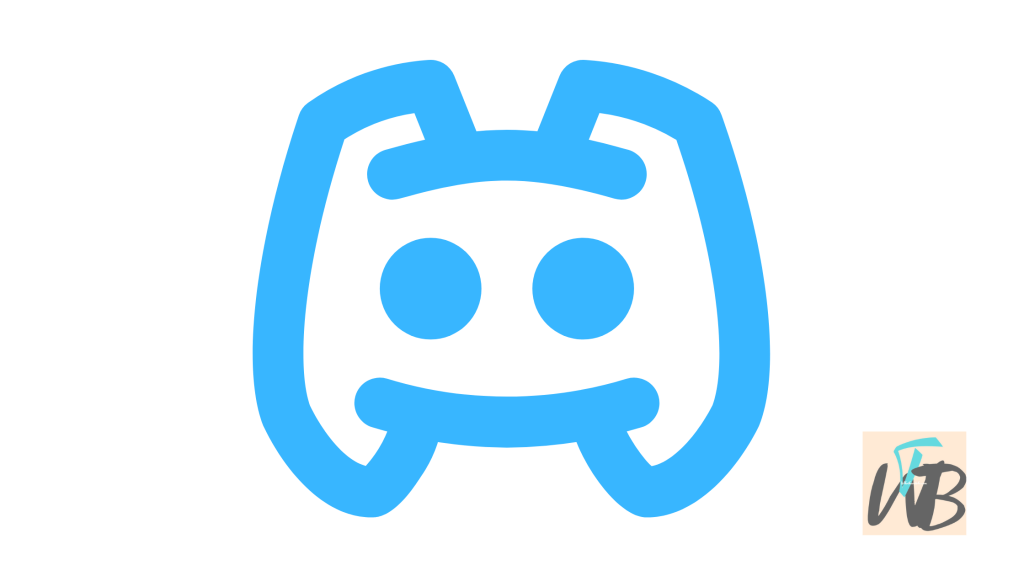
Are you unable to add reactions to messages on Discord?
This could be due to server settings, user permissions, or a bug in the Discord app.
In this guide, you’ll learn how to fix the issue where you can’t add reactions to messages on Discord and start using those emojis again!
How To Fix Not Being Able To Add Reactions” On Discord
If you’re clicking on emojis but nothing’s happening, it might be due to server settings, permissions, or even an issue with the app itself.
Reactions are a fun and simple way to engage with messages, so not being able to use them can be pretty annoying.
1. Check Server Permissions
If you’re on a Discord server, the problem could be that the admin has disabled the ability to add reactions for certain members or roles.
- To check your role’s permissions:
- Ask a server admin or check the permissions yourself if you’re an admin.
- Navigate to the server settings and click on Roles.
- Click on your role, then scroll to Text Permissions.
- Ensure that Add Reactions is enabled.
2. Make Sure You Have Permission to React
Some servers restrict reactions to certain channels or users.
If the server owner has set restrictions, you’ll need to either request access or check if it’s intentional.
3. Check If the Message Is Locked
In some cases, the message you’re trying to react to may be “locked,” which means no further reactions or edits can be made.
If this is the case, you can’t react unless the lock is removed.
4. Clear Discord Cache
Sometimes cache issues cause Discord features like reactions to glitch.
Clearing your cache can help:
On Desktop:
- Close Discord completely.
- Open the Run dialogue by pressing Windows + R.
- Type %appdata%/discord/cache and hit enter.
- Delete all the files in the folder and restart Discord.
5. Update Discord
Make sure you’re using the latest version of Discord.
An outdated version might prevent some features, like reactions, from working.
To update:
- Open Discord and press Ctrl + R to refresh the app and trigger any updates.
6. Try Using Discord on Another Platform
If you’re using Discord on desktop, try switching to the mobile app or web version.
Sometimes one platform has temporary bugs that another doesn’t.
7. Restart Discord or Your Device
Restarting the Discord app or even your entire device is often a simple fix that resolves temporary issues.
Once you’ve followed these steps, your ability to add reactions on Discord should be back to normal.
If the problem persists, check with the server admin for any ongoing restrictions.
Conclusion
Not being able to add reactions on Discord can limit your ability to communicate effectively, but with these fixes, you’ll have reactions up and running again in no time.
Adjusting your permissions, checking server settings, or logging out and back in, these steps are straightforward and can help solve the issue quickly.
Letting you stay on top of these little technical issues ensures smoother interactions in your Discord servers at all times.
Additional Reading:
How To Fix Channels Disappearing On Discord
How To Fix Members List Not Showing On Discord
How To Add A Security Key On Discord
Brianna is based in Minnesota in the US at the moment, and has been writing since 2017. She is currently a 3rd Year med student at the time of writing this.

