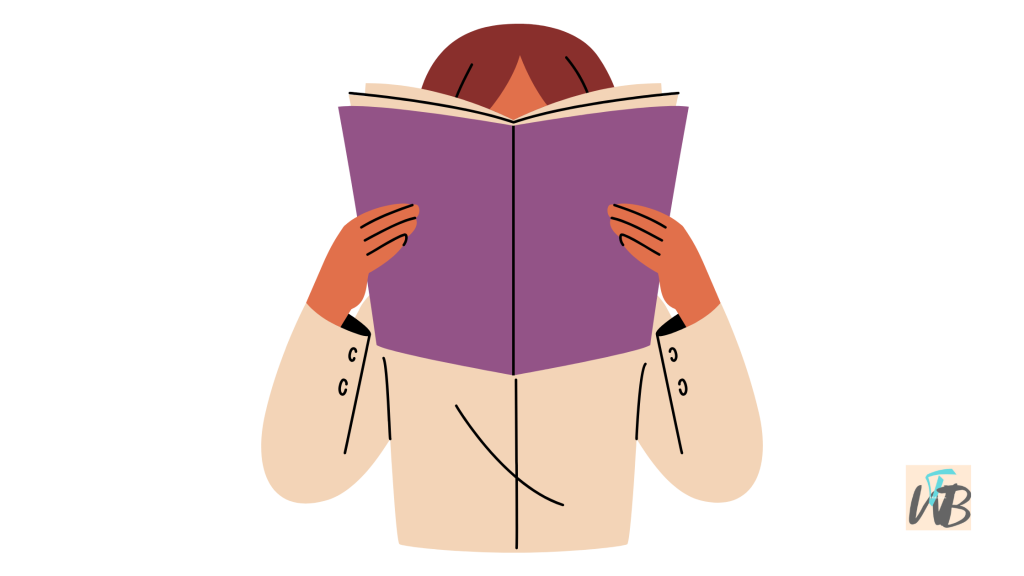
Are you wondering if you can disable read receipts on Instagram?
Instagram’s read receipts—those small “Seen” markers that appear once someone views a message—can make it challenging to maintain privacy while messaging.
Unfortunately, Instagram doesn’t have an official option to turn off read receipts in direct messages, unlike other apps like WhatsApp.
While it’s not possible to truly “turn off” read receipts, there are a few tricks to avoid showing the “Seen” status.
In this post, you’ll learn the following:
- How to read Instagram messages without triggering a read receipt
- How to use Airplane Mode to prevent “Seen” status
- How to use message requests to read messages undetected
Let’s go over each of these methods to help you stay a bit more under the radar on Instagram.
How To Disable Read Receipts On Instagram
To read Instagram messages without triggering a read receipt, you can use the Airplane mode method to prevent the “Seen” status or use the message requests to read the messages undetected.
1. Use Airplane Mode to Read Messages
One way to avoid showing the “Seen” status is by reading messages while your phone is offline.
This prevents Instagram from notifying the sender that you’ve seen their message.
- Open Instagram and go to Direct Messages – Make sure the messages have loaded, but don’t click on them yet.
- Turn on Airplane Mode – Swipe down (or up) to open your settings and turn on Airplane Mode to disconnect from Wi-Fi and cellular data.
- Read the Messages – Now, open the messages you want to read. Since you’re offline, Instagram won’t update the read status.
- Close Instagram Completely – Exit Instagram and make sure it’s closed from your recent apps or task manager.
- Turn Off Airplane Mode – After you’ve closed the app, you can reconnect to the internet without triggering a read receipt.
This method allows you to read messages without marking them as “Seen,” but remember that once you reopen Instagram while online, the “Seen” status will show.
2. Read Messages in Notification Previews
For quick messages, you may be able to view their content directly in your notification panel without opening the app, which won’t trigger a read receipt.
- Enable Notifications for Instagram – Go to your phone’s settings, open Instagram notifications, and ensure message notifications are on.
- Read Messages from the Notification Panel – When a message arrives, view it from the notification preview. This won’t mark the message as “Seen.”
Keep in mind this method only works for shorter messages that fit in the preview.
3. Use Message Requests to Read Messages without Being Seen
Messages from people you don’t follow may appear as “Message Requests,” which allow you to view them without sending a “Seen” receipt.
- Open Instagram and go to Direct Messages – Look for the “Requests” section above your main messages.
- View Message Requests – You can read these messages without marking them as “Seen.”
Only when you accept a message request does it move to your main inbox, at which point a read receipt would be sent.
Conclusion
Although Instagram doesn’t allow users to fully turn off read receipts, these methods can help you read messages while remaining unseen.
By using Airplane Mode, previewing messages in notifications, or using message requests, you can maintain some privacy and decide when to respond.
Give these tips a try to read Instagram messages on your own terms.
Brianna is based in Minnesota in the US at the moment, and has been writing since 2017. She is currently a 3rd Year med student at the time of writing this.

