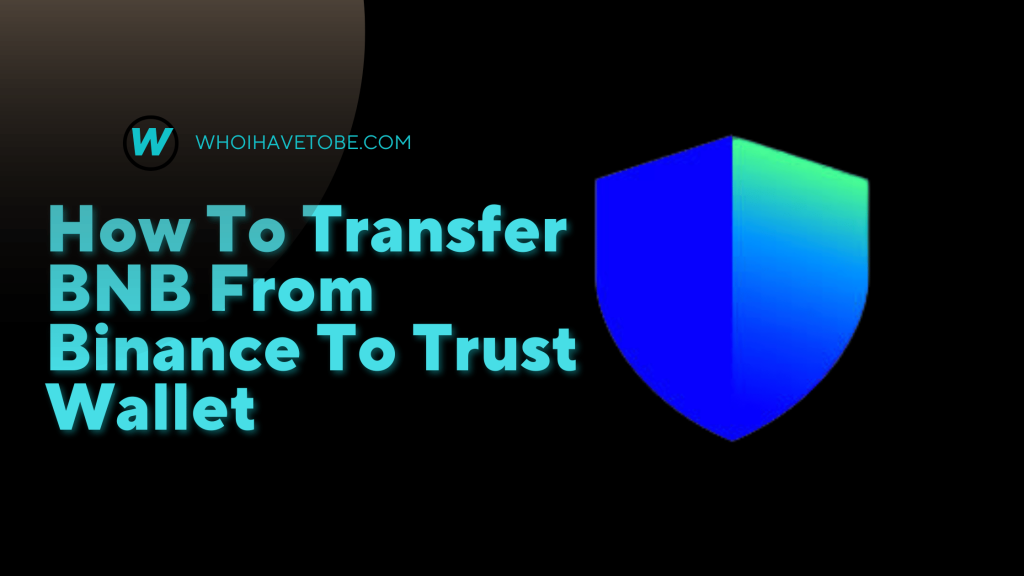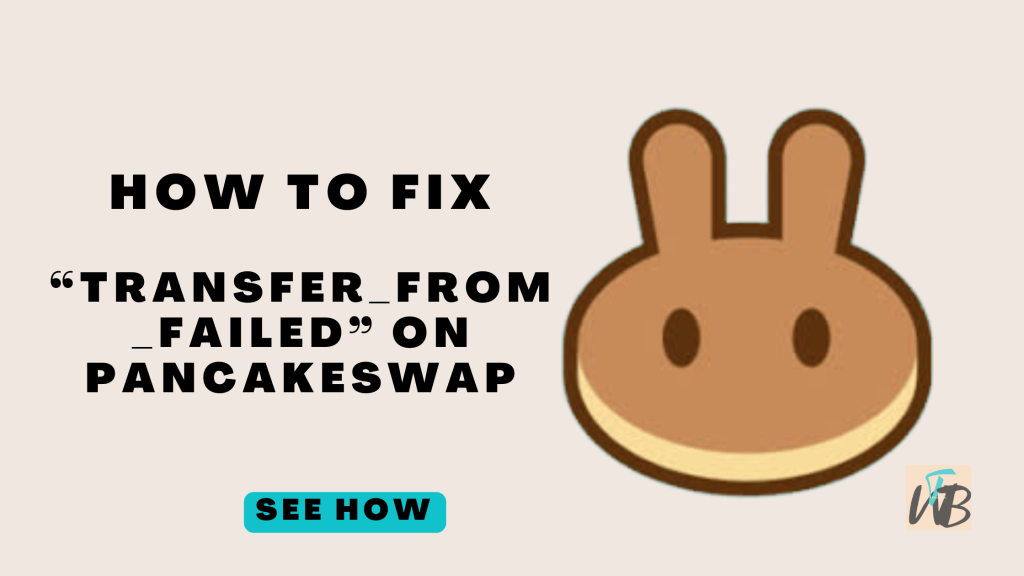
Are you are getting this error message: “The transaction cannot succeed due to error: TransferHelper: TRANSFER_FROM_FAILED” on the PancakeSwap exchange?
This error message usually occurs when you are trying to withdraw or swap a token on the exchange.
The reason for this error could be that the token you are trying to swap or withdraw is a scam or a glitch.
Over 90 percent of tokens on the cryptocurrency market are scams, a way for developers to take your money.
While this issue can be a mix-up on the token’s developer’s part, it is still important to always do thorough research before purchasing any token on PancakeSwap or other exchanges.
So if you are a token developer, you must fix this issue so that users will be able to withdraw or swap their tokens.
In this post, you will learn the following:
- Why “TRANSFER_FROM_FAILED” Error occurs?
- How to identify a scam token using free tools, and
- How to fix “TRANSFER_FROM_FAILED” on PancakeSwap
Why “TRANSFER_FROM_FAILED” error occurs?
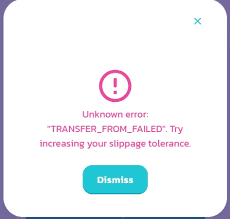
As I mentioned before, the “TRANSFER_FROM_FAILED” error usually occurs when you are trying to withdraw an unusable token on PancakeSwap.
Unusable, in the sense that you can buy the token but you will not be able to sell or swap for another usable token.
This means that the token could be a scam or optimistically, a mix-up on the developer’s part.
For the developer, it is due to a string of commands in the source code.
This command which looks something like this: “function () external payable {“ is programmed to prevent the buyer from ever making use of the token.
So as a token developer, you must find this command on your token’s source code and remove it, more on this below.
However, it is important to be wary of scam tokens as once you purchase them you will not be able to get your money back.
How To Identify A Scam Token Using Free Online Tools
To prevent the “TRANSFER_FROM_FAILED” from occurring as a PancakeSwap user, it is best to learn how to identify a scam token.
Knowing how to identify token scams will also help you to prevent losing a lot of money.
There are a few online free tools you can use to check if a token is a scam but the tool we are going to use in this guide is the Poocoin site.
Poocoin is a live streaming chart for the Binance Smart Chain network.
To simplify, it is a noob way of finding out how a crypto token is doing on the market and every other information about the token, you can find almost every information about any cryptocurrency there.
Let’s get started…….
- Go to Poocoin – Visit poocoin.app and locate the search bar.
- Enter Token Contract Address – Copy the token’s contract address from PancakeSwap and paste it into Poocoin’s search bar.
- Analyze Trading Patterns – Check for irregularities. Scam tokens often show unnatural trading patterns, like single-direction trades or lack of trading activity.
- Examine Holder Information – Tokens with only a few holders, or where one holder has a disproportionately large amount, can be suspicious.
- Check Liquidity and Market Cap – A low or locked liquidity pool combined with a small market cap can be a red flag.
Using these steps, you can gauge the token’s authenticity and avoid those that seem untrustworthy.
How To Fix The “TRANSFER_FROM_FAILED” Error On PancakeSwap (For Token Developers)
If you’re a developer and users report a “TRANSFER_FROM_FAILED” error on your token, you may need to make adjustments to your token’s code.
In some cases, the error is triggered by specific command structures that prevent transactions.
- Access Token Source Code – Go to your smart contract’s source code on BscScan or your chosen platform.
- Identify Blocked Transfer Code – Search for lines resembling
function () external payable {or other restrictive transfer commands. - Remove or Modify Code – Adjust the code to allow the token transfer. This may require you to consult your developer documentation or a blockchain developer.
- Recompile and Deploy – After editing, recompile the contract and redeploy it on the Binance Smart Chain.
- Test Transfers on PancakeSwap – Finally, test the token on PancakeSwap to ensure that users can withdraw or swap without errors.
These steps ensure that your token functions correctly, allowing users to trade and reducing the risk of being flagged as a scam.
Additional Tips for PancakeSwap Users
If you’re frequently encountering transaction errors, here are some extra tips to help you troubleshoot:
- Check Slippage Tolerance – Some tokens require a higher slippage tolerance to complete trades.
- Clear Cache – Clear your PancakeSwap cache by refreshing the site or clearing your browser’s cache.
- Increase Gas Fees – In cases of network congestion, increasing gas fees can help transactions go through.
- Verify Token Information – Always confirm that the token contract address is correct. Fake tokens often use similar names to trick users.
By staying vigilant and informed, you can avoid scams and keep your PancakeSwap transactions running smoothly.
Conclusion
The “TRANSFER_FROM_FAILED” error on PancakeSwap is frustrating, but it’s often an early warning sign for scams or coding issues in the token itself.
As a user, learning to check tokens with tools like Poocoin can save you from costly mistakes.
As a developer, ensuring your code allows for free transactions can help maintain trust in your project.
With these steps and best practices, you’re better equipped to navigate the world of decentralized exchanges safely and with confidence.
Brianna is based in Minnesota in the US at the moment, and has been writing since 2017. She is currently a 3rd Year med student at the time of writing this.