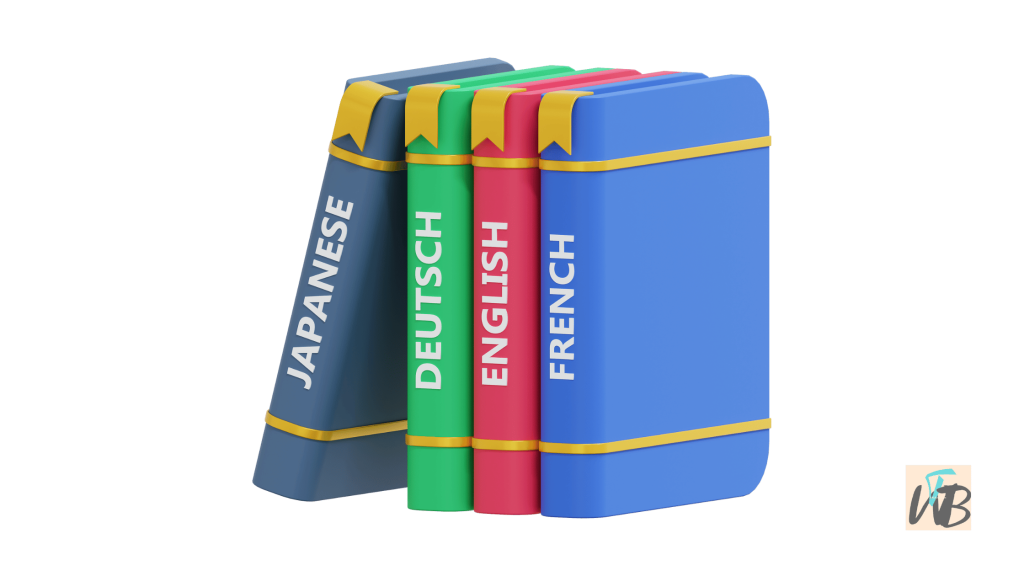
Changing the language on Pinterest allows users to browse the platform in their preferred language.
This setting adjusts the interface, recommendations, and search results.
Pinterest provides an easy way to change the language through its settings on both desktop and mobile devices.
In this guide, you will learn how to change the language on Pinterest via desktop, how to change the language on Pinterest via mobile app, and tips if the language does not update.
How To Change Language On Pinterest
1. Change Language on Pinterest (Desktop)
If you are using Pinterest on a web browser, you can update your language preference through the settings menu.
Steps:
- Open your browser and go to Pinterest.
- Log into your account if you haven’t already.
- Click on your profile picture in the top-right corner.
- Select Settings from the dropdown menu.
- Click on the Account settings tab.
- Scroll down to the Language section.
- Click the dropdown menu and choose your preferred language.
- Click Save Changes to apply the new language.
- Refresh the page to see the changes take effect.
2. Change Language on Pinterest (Mobile App)
The Pinterest mobile app allows users to change the language directly within the app settings.
Steps:
- Open the Pinterest app on your phone.
- Tap on your profile icon at the bottom right.
- Tap on the three-dot menu or gear icon (depending on your device).
- Select Settings.
- Tap on Account settings.
- Scroll down to Language and tap on it.
- Choose your preferred language from the list.
- Close and restart the app to apply the changes.
3. Change Language via Device Settings (Alternative Method)
If the language on Pinterest does not update, you may need to change the language settings on your device.
For iPhone:
- Open Settings on your iPhone.
- Scroll down and tap General.
- Tap Language & Region.
- Select iPhone Language.
- Choose your preferred language and tap Done.
- Restart your phone and open Pinterest to see if the language has changed.
For Android:
- Open Settings on your Android phone.
- Tap System > Languages & input > Languages.
- Select Add a language and choose your preferred language.
- Move it to the top of the list to set it as default.
- Restart your device and open Pinterest to check if it updated.
4. What to Do If the Language Does Not Change
If you have changed the settings but Pinterest is still displaying the old language, try the following fixes:
Steps:
- Clear Cache and Cookies (Desktop):
- Open Pinterest in your browser.
- Press Ctrl + Shift + Delete (Windows) or Command + Shift + Delete (Mac).
- Select Cookies and Cache, then click Clear Data.
- Restart your browser and check if the language has changed.
- Update the Pinterest App (Mobile):
- Go to the App Store (iPhone) or Google Play Store (Android).
- Search for Pinterest.
- Tap Update if a new version is available.
- Restart the app and check if the language has changed.
- Reinstall Pinterest:
- Uninstall the Pinterest app from your device.
- Reinstall it from the App Store or Google Play Store.
- Log in and check if the new language is applied.
- Contact Pinterest Support:
- If none of the steps work, visit the Pinterest Help Center.
- Search for language settings and follow any additional instructions.
- Submit a request if you need further assistance.
Conclusion
Changing the language on Pinterest is simple through the account settings on both desktop and mobile devices.
If the changes do not take effect, adjusting device settings, clearing cache, or reinstalling the app can help.
Following these steps ensures a smooth browsing experience in your preferred language.
Additional Reading:
How To Fix Pins Not Loading On Pinterest
How To Fix Missing Explore Tab On Pinterest
How To Fix Pinterest Not Loading On Any Browser But Phone
Brianna is based in Minnesota in the US at the moment, and has been writing since 2017. She is currently a 3rd Year med student at the time of writing this.

