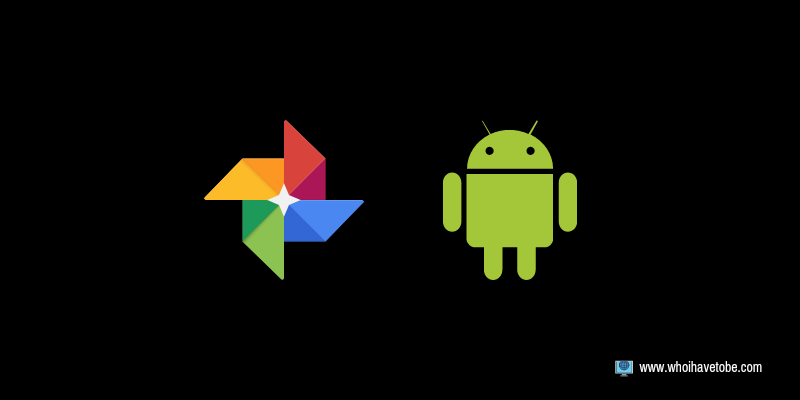Do you want to change your profile icon on Duolingo?
If yes, then we understand and we have a method for you in this guide.
Duolingo is a language website where you can learn different languages from the comfort of your home, it works on PC and equally on mobile with the help of an app.
So if you use the Duolingo app on your mobile, you might have seen other users having custom photos on their profiles and you might want to have that too.
In this guide, you will learn how to change icons on Duolingo with just simple steps in this article, and more.
How You Can Change Icon on the Duolingo App
Having a custom photo on your Duolingo profile can be fun and catchy and it wouldn’t hurt to use your photo of choice on your profile.
Let’s get started.
1. Install the Duolingo app on your phone; if not installed already.
2. Once installed, log in to your Duolingo account and navigate to the ‘Profile’ section.
3. To navigate to the ‘Profile’ section, tap on the head icon just among the options at the bottom of your screen.

4. Next, tap on the tiny pencil icon that is on top of the blank profile icon right under the ‘Settings Icon’ on the top right corner of your screen.
5. After that you will see 3 different options pop up: “Take photo, Your photos, View photo” but the option you will be picking for this method will be “Your photo”
See also How To Fix Invalid Asset Error On Discord

6. Tap on “Your photo” and you will be taken straight to your Gallery where you then pick the photo you want as your Duolingo icon!
I honestly would not be able to learn languages without italki (I’m taking 2 classes per week at the moment) try out a class and you’ll thank me later. They’re usually $10 or less!
Read: How To Change Your Daily Goals On Duolingo
Conclusion
Changing your Duolingo icon to a custom photo of your choice can make using the language more fun to use.
So follow the steps in this guide to change your Duolingo icon to enjoy the app to the fullest, also feel free to share this guide with your friends, they might need it too.
Brianna is based in Minnesota in the US at the moment, and has been writing since 2017. She is currently a 3rd Year med student at the time of writing this.