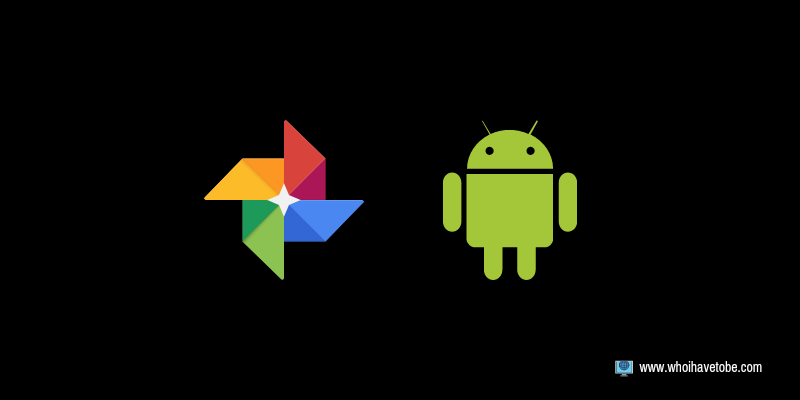Duolingo sometimes gets stuck on the “Protip” page, preventing users from continuing lessons.
This can happen due to app glitches, outdated versions, or cached data issues.
Fortunately, you can fix this with simple troubleshooting steps.
These include restarting the app, clearing cache, updating the app, or reinstalling it.
In this guide, you will learn why Duolingo gets stuck on the Protip page, how to fix the issue step by step, and additional troubleshooting tips if basic solutions don’t work.
How To Fix Duolingo Stuck On Protip Page
1. Restart the Duolingo App
A simple restart can often fix minor glitches.
Steps:
- Close the Duolingo app completely.
- Remove it from recent apps.
- Reopen the app and check if the issue is resolved.
2. Check Your Internet Connection
A weak or unstable internet connection can cause the app to freeze.
Steps:
- Turn off Wi-Fi or mobile data and turn it back on.
- Switch to a different network if possible.
- Open a browser and try loading a webpage to check connectivity.
- Restart your router if necessary.
3. Clear Duolingo Cache (Android Only)
Clearing the cache removes temporary files that may cause the app to malfunction.
Steps:
- Open Settings on your phone.
- Go to Apps & Notifications > Duolingo.
- Tap Storage & Cache.
- Tap Clear Cache (Do NOT tap Clear Data yet).
- Restart the app and check if the issue is resolved.
4. Update Duolingo
An outdated app version may contain bugs that cause the “Protip” page to freeze.
Steps:
- Open the App Store (iOS) or Google Play Store (Android).
- Search for Duolingo.
- If an update is available, tap Update.
- Once updated, restart the app and try again.
5. Log Out and Log Back In
Refreshing your session can help fix stuck pages.
Steps:
- Open the Duolingo app.
- Tap on your Profile.
- Scroll down and select Log Out.
- Close the app and reopen it.
- Log back in with your credentials and check if the issue persists.
6. Reinstall the Duolingo App
If the issue persists, reinstalling can provide a fresh start.
Steps:
- Long-press the Duolingo app icon.
- Select Uninstall (Android) or Remove App (iOS).
- Open the App Store or Google Play Store.
- Search for Duolingo and tap Install.
- Open the app, log in, and check if the problem is gone.
7. Try Using Duolingo on a Web Browser
If the mobile app isn’t working, you can access Duolingo via a browser.
Steps:
- Open a web browser on your phone or computer.
- Go to https://www.duolingo.com/.
- Log into your account.
- Resume your lessons from there.
8. Contact Duolingo Support
If none of the above solutions work, you may need assistance from Duolingo support.
Steps:
- Go to https://support.duolingo.com/.
- Look for relevant troubleshooting topics.
- If needed, submit a request describing the issue.
- Wait for a response from their support team.
Conclusion
Getting stuck on Duolingo’s Protip page can be frustrating, but you can fix it by restarting the app, clearing cache, updating, or reinstalling the app.
If all else fails, using a web browser or contacting support can help.
Following these steps should get you back to learning quickly.
Additional Reading
How To Enable And Disable Dark Mode On Duolingo (Desktop)
Brianna is based in Minnesota in the US at the moment, and has been writing since 2017. She is currently a 3rd Year med student at the time of writing this.