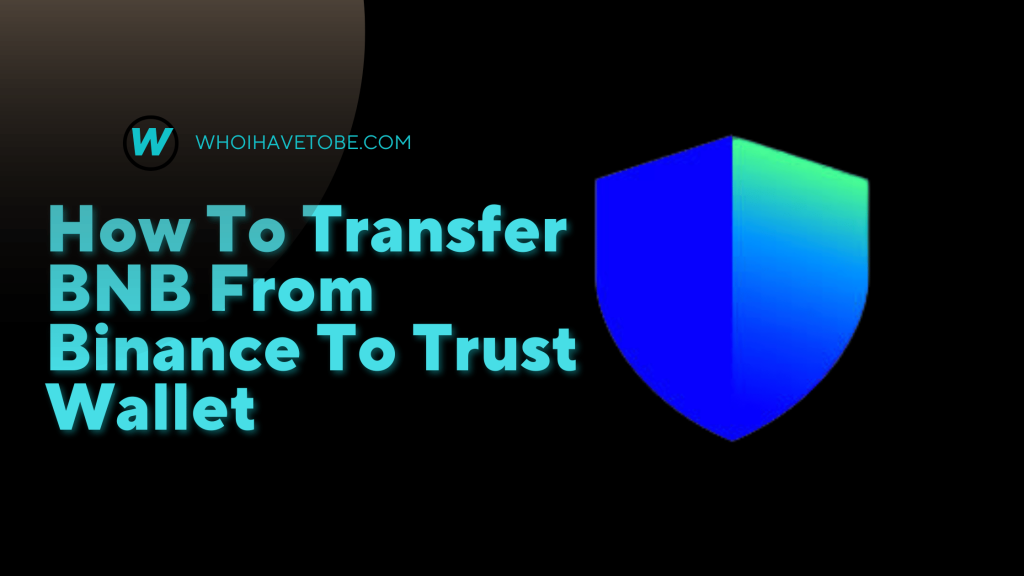Wondering how to delete your crypto Trust Wallet account?
Trust Wallet does not have a traditional account system like a bank or email service.
Instead, it is a decentralized cryptocurrency wallet, meaning you do not create an account that can be deleted.
However, if you want to stop using Trust Wallet, you can remove the app, clear your wallet data, and ensure your recovery phrase is securely stored or discarded.
In this guide, you will learn how if you can delete a Trust Wallet account, and steps to delete your Trust Wallet data.
Can You Delete A Trust Wallet Account?
No, Trust Wallet does not have an account to delete because it operates on a decentralized system.
Your wallet is stored locally on your device and is controlled by your private key and recovery phrase.
To “delete” Trust Wallet, you will need to remove your wallet from the app and uninstall it from your device.
If you simply uninstall the app, your wallet will remain accessible to anyone who has your recovery phrase.
That’s why it is important to secure or permanently dispose of this information.
How To Delete Your Trust Wallet Data
While you cannot technically delete a Trust Wallet account, you can remove your wallet from the app and uninstall it to stop using the service.
The most important step is securing or destroying your recovery phrase to prevent unauthorized access.
Step 1: Transfer Your Funds (Optional but Recommended)
Before deleting your wallet, ensure that you transfer all your cryptocurrency funds to another wallet or exchange to prevent losing access to them.
- Open Trust Wallet.
- Tap on the Wallet tab.
- Select the cryptocurrency you want to transfer.
- Tap Send, enter the recipient’s address, and confirm the transaction.
- Repeat for each cryptocurrency you hold.
Step 2: Remove Your Wallet from Trust Wallet App
If you want to remove your wallet from the Trust Wallet app without uninstalling the app itself:
- Open Trust Wallet.
- Go to Settings (gear icon).
- Tap on Wallets.
- Swipe left on the wallet you want to remove (on iOS) or tap the three dots next to it (on Android).
- Select Delete or Remove Wallet.
- Confirm the deletion.
⚠️ Warning: If you do not have your recovery phrase, you will not be able to restore your wallet once it is deleted.
Step 3: Uninstall Trust Wallet
Once you have removed your wallet from the app, you can uninstall the app from your device.
- On Android:
- Open Settings.
- Go to Apps.
- Find Trust Wallet and tap on it.
- Tap Uninstall and confirm.
- On iOS:
- Press and hold the Trust Wallet app icon.
- Tap Remove App.
- Select Delete App and confirm.
Step 4: Clear Cached Data (For Extra Security)
Even after uninstalling the app, some cached data may remain on your phone.
To remove it:
- On Android:
- Go to Settings > Storage.
- Find Trust Wallet in the list of apps.
- Tap Clear Cache and Clear Data.
- On iOS:
- iOS does not allow users to clear app data separately. Uninstalling the app removes all its stored data.
Step 5: Secure or Destroy Your Recovery Phrase
Your 12-word recovery phrase is the key to your wallet.
If you want to stop using Trust Wallet permanently, you should either:
- Store it securely: Keep it written in a safe place if you may need it later.
- Destroy it: If you never plan to use the wallet again, shred the paper or delete any digital copies.
⚠️ Do not share your recovery phrase with anyone.
If someone else gets access to it, they can control your wallet.
What Happens After Deleting Trust Wallet?
- Your wallet will no longer be accessible from your device.
- The cryptocurrency in your wallet is not lost—if you reinstall Trust Wallet and enter your recovery phrase, you can regain access.
- If you did not back up your recovery phrase, your wallet and all its funds will be permanently lost.
Conclusion
While you cannot technically delete a Trust Wallet account, you can remove your wallet from the app and uninstall it to stop using the service.
The most important step is securing or destroying your recovery phrase to prevent unauthorized access.
If you ever decide to use Trust Wallet again, simply reinstall the app and restore your wallet using your recovery phrase.
Brianna is based in Minnesota in the US at the moment, and has been writing since 2017. She is currently a 3rd Year med student at the time of writing this.