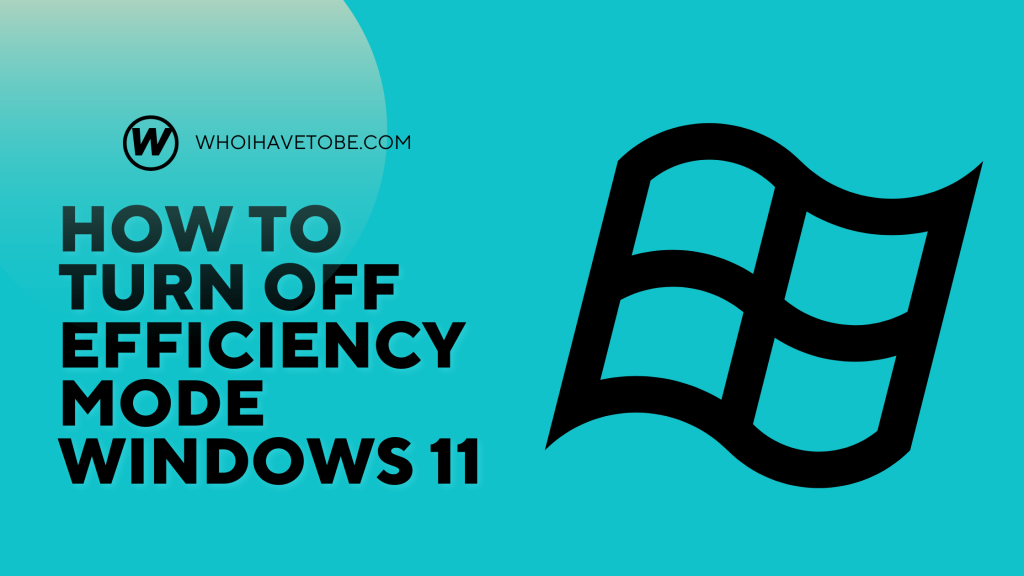
Are you seeing apps run slower or your PC behaving strangely in Windows 11?
Windows 11 comes with a feature called Efficiency Mode, designed to save power and improve performance by limiting background app activity.
But sometimes, this feature ends up making your system laggy or causes programs to underperform when you need them most.
Meanwhile, when using an older version of Windows or another computer, you may not face this issue, meaning the problem lies with the Efficiency Mode on your current Windows 11 setup.
In this guide, you will learn how to turn off Efficiency Mode correctly on Windows 11.
How to turn off Efficiency Mode on Windows 11
A fast fix for apps slowing down in Windows 11 To turn off Efficiency Mode in Windows 11, you need to follow a few simple steps in this guide.
Usually, when apps behave oddly or run slow, it could be that Efficiency Mode is enabled by default in the Task Manager.
Once you confirm this is the case, here’s what to do next.
- Open Task Manager by pressing Ctrl + Shift + Esc on your keyboard or by right-clicking the taskbar.
- Look for the app or process that’s running in Efficiency Mode, you will see a green leaf icon beside it.
- This third step will involve turning off the mode, here is how:
- Right-click on the app or process name in the list.
- Select “Efficiency mode” to uncheck it and disable the feature.
- Confirm if prompted by Windows
If after trying all the above the issue remains, you may want to restart your PC or check for performance updates in Windows Settings.
Conclusion
It can be annoying to have your system slow down when you need it to run smoothly, but there’s always a fix if you know where to look.
This guide will help you turn off Efficiency Mode properly on Windows 11.
Additional Reading:
How To Run IBM Image ROMs On Windows
7 Windows Services You Can Turn Off To Speed Up Your PC
How To Fix Slack App Blank White Screen On Windows 10
Brianna is based in Minnesota in the US at the moment, and has been writing since 2017. She is currently a 3rd Year med student at the time of writing this.

