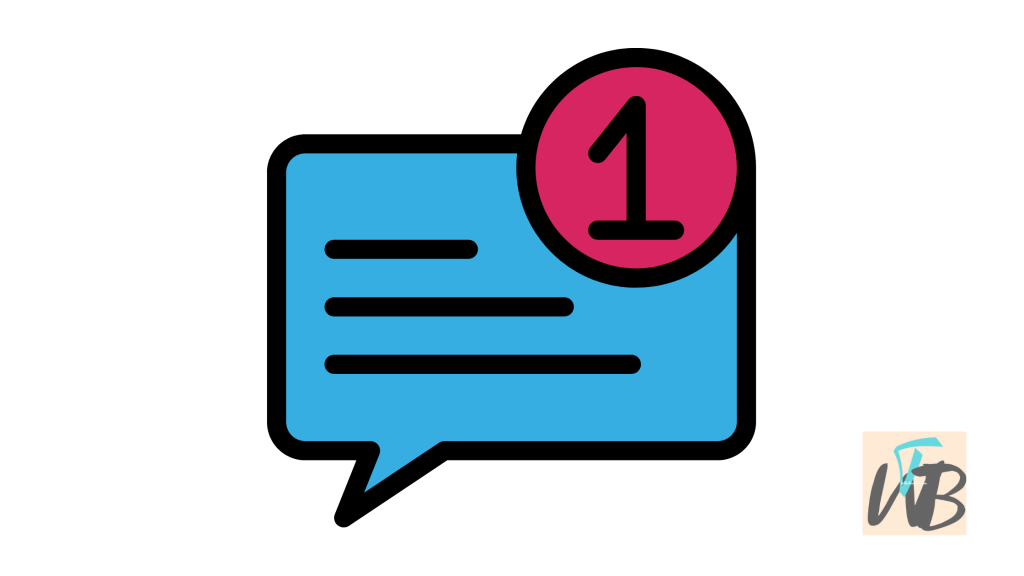
Are you getting Telegram notifications, but no actual chats?
This can happen due to syncing issues or notification bugs within the app.
Telegram might be showing you that you have messages, but they don’t appear in your chat window.
In this guide, you’ll learn how to fix the issue where you get notifications, but no chats on Telegram.
How To Fix Notifications Showing But No chats On Telegram
Is Telegram sending you notifications, but when you open the app, there’s no new message in sight?
This is a common bug that can leave users feeling frustrated.
Whether it’s caused by a cache issue, an outdated app, or a minor glitch, let’s walk through a few methods to fix this issue.
1. Restart the Telegram App
Close the Telegram app completely.
If you’re using an iPhone, swipe up from the bottom and swipe the app away.
On Android, tap the recent apps button and swipe it off the screen.
Wait for a few seconds, then reopen the app.
Sometimes a simple restart is all you need to resolve the issue.
2. Check for App Updates
Outdated apps often have bugs that cause glitches like this.
Head to the Google Play Store (for Android users) or the App Store (for iPhone users) and check if there’s an update available for Telegram.
If there’s an update, download it.
Updated versions usually come with bug fixes that might solve the notification problem.
3. Clear the App Cache (For Android Users)
Go to your device’s “Settings.”
Scroll down and find “Apps” or “Application Manager,” depending on your phone.
Find Telegram in the list of installed apps.
Tap “Storage” and then select “Clear Cache.”
This won’t delete your chats but will refresh the app’s temporary data, which might be causing the issue.
4. Log Out and Back In
Open Telegram and go to the “Settings” menu.
Scroll down to “Log Out.”
After logging out, sign back in using your phone number.
This forces the app to re-sync with Telegram’s servers, which might fix the notification problem.
5. Reinstall Telegram
As a last resort, uninstall the Telegram app entirely from your device.
After it’s uninstalled, go back to the App Store or Play Store and reinstall it.
Once reinstalled, log back in with your phone number, and Telegram should sync your chats properly.
Conclusion
Fixing Telegram notifications can seem tricky at first, but with these simple steps, you’ll have everything sorted in no time.
Whether clearing your Telegram cache or restarting your Telegram app, just follow the steps closely, and you’ll be back on track.
Additional Reading:
How To Reduce Video Quality On Telegram
Brianna is based in Minnesota in the US at the moment, and has been writing since 2017. She is currently a 3rd Year med student at the time of writing this.

