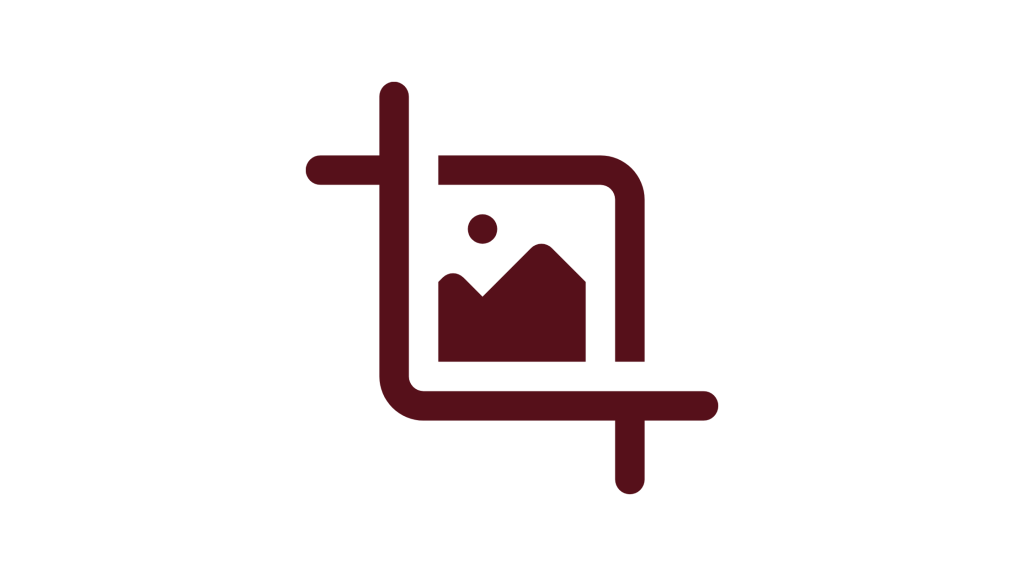
Are you wondering how to crop a video on your Samsung Galaxy smartphone?
Most Samsung smartphones, in fact, Android phones in general do not come with a feature to crop videos like the iPhones.
It can be a big hindrance to the users because the cropping feature can be essential sometimes.
Especially if you have screen recorded the video from a Snapchat, Instagram, or WhatsApp story and you want to crop out the source or the owner’s username.
For newer models of Samsung Galaxy smartphones, the feature to crop videos may be available, which is why this tutorial is mainly for Samsung Galaxy smartphone users who do not have the option.
In this tutorial, you will learn how to easily crop videos on Samsung Galaxy smartphones.
How to Crop a Video on Samsung Galaxy
To crop a video(s) on a Samsung Galaxy smartphone, you will need to install an app from the Google Play Store.
This app will allow you to crop almost any length of the video, and save them to your device after cropping.
The name of this app is Video Crop.
Even though there are a lot of other apps that can do the same job like the Video Crop app on Android and Samsung phones.
We chose this one because the amount of storage space it intends to take up on our smartphone is not too much, it doesn’t require internet to work, it doesn’t ruin the original sound of the video after cropping, and it is also very easy to navigate.
Here is how to crop a video(s) on Android phones and Samsung Galaxy smartphones:
1. Install the Video Crop app
The first thing you need to do is to go to the Google Play Store or Galaxy Store on your device.
See also How To Find Your Phone Number On Samsung Galaxy
To get started, paste “Video Crop” without the quotes in the search bar; from the search results select the app that has the same logo as the one in the photo above.
Tap on “Install” to install it on your device to start using it.
2. Grant the needed permissions
Once you have installed the app on your device, you need to grant it certain permissions.
You will only need to give the Video Crop app access to your storage so that it can auto-save the cropped videos in your Gallery app.
3. Crop your video
After granting permissions to the Video Crop app on your device (check step 2), you will need to test it out.
So close the app and open it again, tap “Choose Video” and select any video from your Gallery.
After that, tap on the done icon on the top-right of your screen, choose the crop style you want, or use the custom option.
Now tap on the done icon on the top-right, this will save your changes and automatically save the cropped video to your Gallery app under the album auto-named “VideoCropBlack”.
Conclusion
And that is how you can crop videos on Samsung Galaxy smartphones that don’t have the feature.
We for one know that Samsung Galaxy Note 8 and some others before it do not have the option to crop videos.
But with this guide, you will be able to crop any length of a video on your device; it works on other Android smartphones too.
Brianna is based in Minnesota in the US at the moment, and has been writing since 2017. She is currently a 3rd Year med student at the time of writing this.

