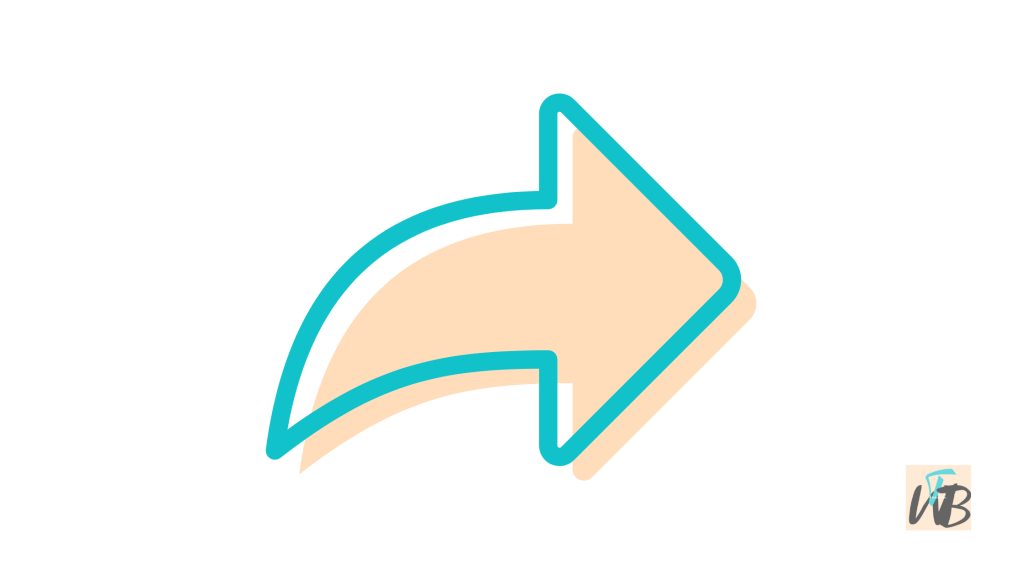
If you press Enter while typing a message on WhatsApp Desktop, it sends the message instead of moving to the next line.
This can be frustrating when you want to type a longer message with proper spacing.
Luckily, there’s a simple way to add a new line without sending your message too soon.
In this guide, you’ll learn how to go to the next line on WhatsApp Desktop using 5 different working methods.
Whether you’re writing a list, a long message, or just need better formatting, these methods will help.
Let’s go over the steps so you can type messages the way you want.
How To Go To The Next Line On WhatsApp Desktop
Are you trying to type a message on WhatsApp Desktop but every time you press Enter, it sends instead of moving to the next line?
This issue can be annoying, especially when you want to format your message properly or create a list.
Unlike most text editors where pressing Enter moves to a new line, WhatsApp Desktop treats it as a send command.
Luckily, there are simple ways to go to the next line without sending your message too soon.
In this guide, you’ll learn:
- How to move to the next line on WhatsApp Desktop
- What shortcuts to use
- Alternative solutions if the shortcut does not work
- Other useful tips for formatting messages
Let’s get started.
On WhatsApp Desktop, pressing Enter sends your message instead of adding a new line.
To go to the next line, press Shift + Enter at the same time.
This works in both the app and the web version of WhatsApp.
If this shortcut does not work, you can change your enter key settings in WhatsApp or type your message in another app before pasting it into WhatsApp.
Below, I will explain all these methods in simple steps.
1. Use Shift + Enter (Recommended)
The easiest way to go to the next line in WhatsApp Desktop is by pressing Shift + Enter together.
Steps:
- Open WhatsApp Desktop or WhatsApp Web.
- Start typing your message in the chat box.
- When you need a new line, hold the Shift key.
- While holding Shift, press Enter once.
- The cursor moves to the next line without sending the message.
- Continue typing your message.
- When you’re ready to send, just press Enter without Shift.
This method works on both Windows and Mac computers.
2. Change WhatsApp Enter Key Settings
WhatsApp Desktop has a setting that allows you to change how the Enter key works.
You can disable the default function that sends messages and instead use Enter for new lines.
Steps:
- Open WhatsApp Desktop.
- Click on the three-dot menu (top-left corner on Windows, bottom-left on Mac).
- Select Settings.
- Click on Chats.
- Find the option that says Press Enter to Send.
- Turn this option off.
- Now, pressing Enter will move to the next line instead of sending the message.
If you want to send a message after making this change, you will need to press Ctrl + Enter (Windows) or Command + Enter (Mac).
3. Type in a Different App First
If you are writing a long message and don’t want to risk sending it too early, you can type it somewhere else first, like in Notepad or any text editor, then copy and paste it into WhatsApp.
Steps:
- Open Notepad (Windows) or TextEdit (Mac).
- Type your message, using Enter freely to create new lines.
- Once done, highlight the text and press Ctrl + C (Windows) or Command + C (Mac) to copy.
- Go to WhatsApp Desktop.
- Click in the chat box and press Ctrl + V (Windows) or Command + V (Mac) to paste.
- Press Enter to send when you’re ready.
This method is useful when typing long messages where formatting is important.
4. Use a Text Expander Tool
If you often need to type formatted messages on WhatsApp, using a text expander tool can help.
A text expander allows you to create shortcuts for common text inputs.
For example, you can create a shortcut that automatically adds a new line when you type a certain keyword.
Steps:
- Download and install a text expander tool like PhraseExpress (Windows) or aText (Mac).
- Open the software and create a new shortcut.
- Set the shortcut to insert a new line when typing a specific phrase (e.g. typing “\n” adds a new line).
- Save your settings and use the shortcut while typing on WhatsApp.
This is helpful for people who write a lot of formatted messages.
5. Try Using WhatsApp Web Instead
If you are facing issues with WhatsApp Desktop, switching to WhatsApp Web might help.
Some browsers handle text input differently, and you may find that Shift + Enter works better in a browser.
Steps:
- Open Google Chrome, Edge, Firefox, or Safari.
- Go to https://web.whatsapp.com.
- Scan the QR code using your phone’s WhatsApp app to log in.
- Open a chat and type a message.
- Use Shift + Enter to go to the next line.
- If needed, try a different browser if it still doesn’t work.
Some users find that WhatsApp Web offers better formatting support than the desktop app.
Conclusion
Going to the next line in WhatsApp Desktop is simple when you know the right steps.
The best method is using Shift + Enter.
If you want to change the default behavior, disable “Press Enter to Send” in settings.
For longer messages, write in another app first and then copy and paste.
If the desktop app doesn’t work well, try WhatsApp Web.
By using these methods, you can format your messages properly without accidentally sending them too soon.
Additional Reading:
How To Stop WhatsApp From Making Your iPhone Ring
How To Fix Music Option Not Showing On WhatsApp Status
How To Send Multiple Photos On WhatsApp At Once
Brianna is based in Minnesota in the US at the moment, and has been writing since 2017. She is currently a 3rd Year med student at the time of writing this.

