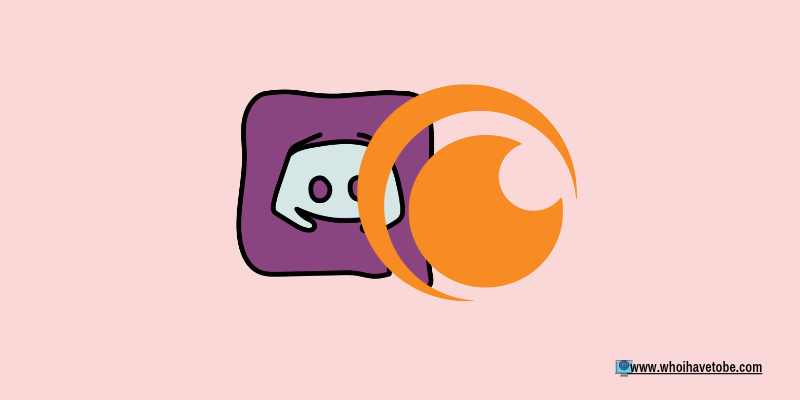
Do you want to be able to stream Crunchyroll seamlessly on Discord without experiencing a black screen?
A lot of users have been laying complaints that whenever they try to stream anime streaming on Discord they experience a black screen just like with Hulu and Netflix.
The major cause of this black screen issue when you are streaming online video services is piracy.
Most of the content on some of these streaming platforms is DRM-Protected, meaning that there are not supposed to be streamed outside the website or app.
However, there is always a workaround when it comes to issues like this, it is possible to stream Crunchyroll on Discord without a black screen if you apply the steps in this guide.
In this guide, you will learn how to stream Crunchyroll on Discord without running into a black screen.
How To Stream Crunchyroll On Discord Without Black Screen
To stream Crunchyroll on Discord without a black screen, follow the steps below (these steps should be applied on a computer for better results):
1. Install an updated Discord app
The first step to fixing the black screen when streaming Crunchyroll on Discord is to make sure that you are accessing your Discord account from the desktop app.
And that Discord desktop app must be updated, you can check for new updates from the App Store of your Windows, Linux, or Mac.
Once you have updated the Discord app for desktop, log into your account if you haven’t already, then proceed to step 2.
2. Disable “Video Codec” and “H.264 Hardware Acceleration”
Open the settings area of your Discord desktop app, navigate to “Voice & Video” and disable the “OpenH264 Video Codec provided by Cisco System, Inc.” option.
Next, disable the “H.264 Hardware Acceleration” option, you should find it directly under the “OpenH264 Video…” option.
3. Turn on screen-share settings on Discord
In this step, you are going to enable the screen-sharing feature on Discord, for seamless streaming of video services like Hulu, Netflix, and even our target topic, Crunchyroll.
To do this, click on “Voice & Video” under “Settings”, scroll down to “Screen Share” and enable the “Use our latest technology to capture your screen.” Option.
After that turn on the “Use an experimental method to capture audio from applications” option too and proceed to stream your video.
If you are still experiencing a black screen with Crunchyroll on Discord after the above steps, then the problem has to be from your browser settings, continue with the steps below:
1. Remove conflicting browser extensions
Since you are going to be accessing Crunchyroll from a browser (we recommend Google Chrome or Firefox browsers), maximum attention should be paid to some settings.
Since extensions or add-ons have become a big part of web browsers, they can be important or not.
So to make sure that some extensions are not going to conflict with your stream on Discord, you can perform a security or troubleshooting check-up.
To do this on Firefox, click on the three dots in the top-right corner and select “Help” and click on “Troubleshoot Mode”.
After that, click on “Restart” and then on “Open” to temporarily disable your extensions, load the Crunchyroll website again, and stream your video on Discord as you normally would.
To run a security check on Google Chrome, go to “Settings” by clicking on the 3 dots in the top-right corner of your screen.
Click on “Security and Privacy” on the left menu and then on the “Check now” button.
Wait for a few seconds for Google Chrome to run scans and check for abnormalities, after that go to “chrome://extensions/” on a new tab and just manually disable all your extensions.
2. Check for Antivirus restrictions
Antivirus programs are very important as they help protect the system they are installed on, so make sure that while applying this method you do not disable any important feature.
Run a quick security scan on your computer, using your installed virus protection program, check for blacklisted websites, and make sure that the Crunchyroll URL has not been added to the list; if yes, remove it.
Once you are done with this step and step 1 above, load the Crunchyroll website again, connect to Discord and enjoy your stream without a black screen.
Conclusion
That is all you need to know regarding how to stream Crunchyroll on Discord without a black screen.
Which of the two categories of steps worked for you, Discord’s or browsers’?
You can let us know if this guide has helped you fix this black screen streaming issue on Discord by leaving a comment below.
Also, you can share this guide to help others too by clicking on any of the social icons below:
Additional Reading:
How To Fix Discord Mobile Stream Zoomed In
How To Stream 1080p On Discord Without Nitro
How To Fix Discord Can’t Unmute (Mic Not Working)
Brianna is based in Minnesota in the US at the moment, and has been writing since 2017. She is currently a 3rd Year med student at the time of writing this.

