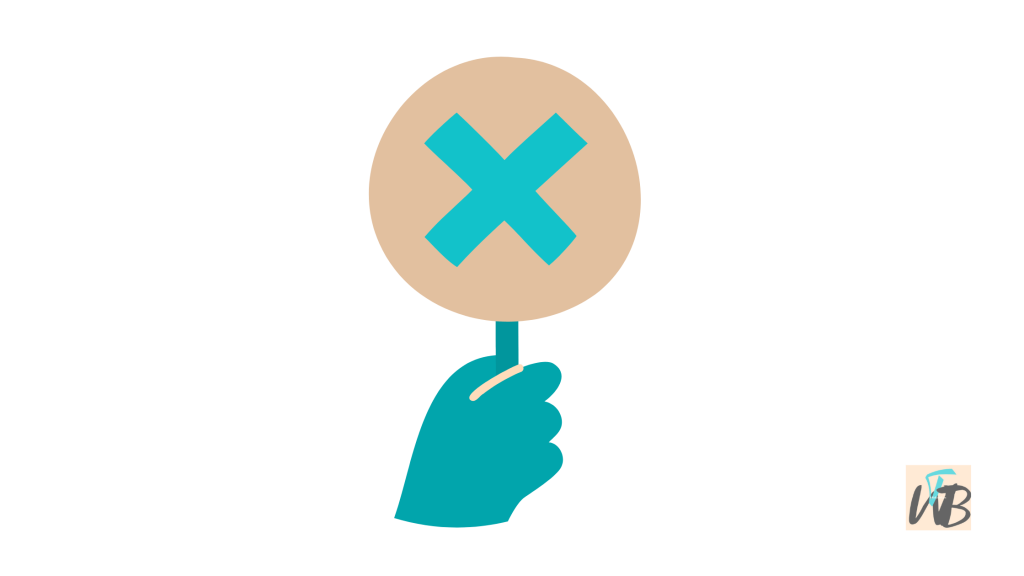
Canceling an order on Depop isn’t as simple as clicking a button.
Once a buyer makes a purchase, the transaction is final unless both the buyer and seller agree to cancel.
If you’re a seller, you’ll need to refund the buyer through PayPal or Depop Payments before the order can be canceled.
If you’re a buyer, you must message the seller and request a cancellation.
Depop doesn’t allow automatic cancellations, so you’ll need to act fast.
This guide will walk you through the steps to cancel an order properly, whether you’re the buyer or the seller.
How To Cancel An Order On Depop
Depop does not have a direct “Cancel Order” button, which means canceling an order requires some extra steps.
If you’re a buyer, you need to contact the seller and request a refund.
If you’re a seller, you must refund the buyer through PayPal or Depop Payments before the order can be canceled.
Once a refund is issued, you can then ask Depop to mark the order as canceled.
Below, you will learn how buyers can request a cancellation, how sellers can cancel an order and issue refunds, what to do if a seller refuses to cancel, and how to contact Depop support for unresolved issues.
1. If You Are a Buyer
Once you place an order on Depop, it is final unless the seller agrees to cancel.
You need to contact them as soon as possible.
Steps:
- Open the Depop app and go to your “Purchases” section.
- Find the order you want to cancel and tap on it.
- Click “Message Seller” to start a conversation.
- Politely explain why you want to cancel and ask for a refund.
- If the seller agrees, they must issue a refund through the payment method used.
- After the refund, ask the seller to contact Depop to mark the order as canceled.
If the seller has not shipped the item yet, they are more likely to agree.
However, if they have already shipped it, they may refuse the cancellation.
2. If You Are a Seller
As a seller, Depop does not allow you to cancel an order directly.
You must refund the buyer first.
Steps to Cancel an Order Through PayPal:
- Open PayPal and log into your account.
- Click on “Activity” and find the payment from the buyer.
- Click on the transaction and select “Refund.”
- Choose “Full Refund” and confirm.
- Once the refund is processed, message the buyer to let them know.
- Contact Depop support to mark the order as canceled.
Steps to Cancel an Order Through Depop Payments:
- Open the Depop app and go to “Selling Hub.”
- Find the order and tap on it.
- Click “Refund Buyer.”
- Confirm the full refund.
- Message the buyer to inform them of the refund.
- Contact Depop support to finalize the cancellation.
Once you issue a refund, Depop will remove the order from your “Sold Items” list.
3. If the Seller Refuses to Cancel
Some sellers may refuse to cancel an order, especially if they have already shipped it or if they do not want to deal with the refund process.
Steps:
- Check if the order has been shipped. If not, politely ask again.
- If the seller ignores you, open a dispute through PayPal (if you paid through PayPal).
- If you used Depop Payments, contact Depop support and explain the situation.
- Depop will review the case and decide whether to issue a refund.
If the item has been shipped, you may have to wait for it to arrive and then request a return instead.
4. Contacting Depop Support
If you and the seller cannot resolve the issue, you can ask Depop for help.
Steps:
- Open the Depop app and go to “Settings.”
- Scroll down and select “Help.”
- Tap “Contact Support.”
- Choose “Order Issues” and explain the problem.
- Attach screenshots of your messages with the seller and any refund attempts.
- Wait for Depop’s response.
Depop support usually takes a few days to respond.
If they approve the cancellation, they will issue a refund if applicable.
5. Preventing Future Order Cancellations
Canceling orders can be frustrating for both buyers and sellers.
Here’s how to avoid cancellation issues:
For Buyers:
- Double-check the item details before purchasing.
- Read the seller’s policies.
- Ask questions before buying if you are unsure.
For Sellers:
- Keep your listings updated to avoid selling unavailable items.
- Ship items promptly to prevent last-minute cancellations.
- Clearly state your cancellation policy in your bio.
Conclusion
Depop does not have an automatic order cancellation option, but buyers and sellers can cancel transactions manually.
Buyers must ask the seller for a refund, and sellers must process refunds before contacting Depop to mark the order as canceled.
If a seller refuses to cancel, buyers can dispute the transaction through PayPal or Depop support.
To avoid these issues in the future, both buyers and sellers should communicate clearly and check details before making a purchase.
Following these steps will make the process easier and help prevent unnecessary cancellations.
Additional Reading:
How To See Who Viewed Your Depop Profile
How To Withdraw Your Balance On Depop
How To Change Delivery Address On Depop
Brianna is based in Minnesota in the US at the moment, and has been writing since 2017. She is currently a 3rd Year med student at the time of writing this.

