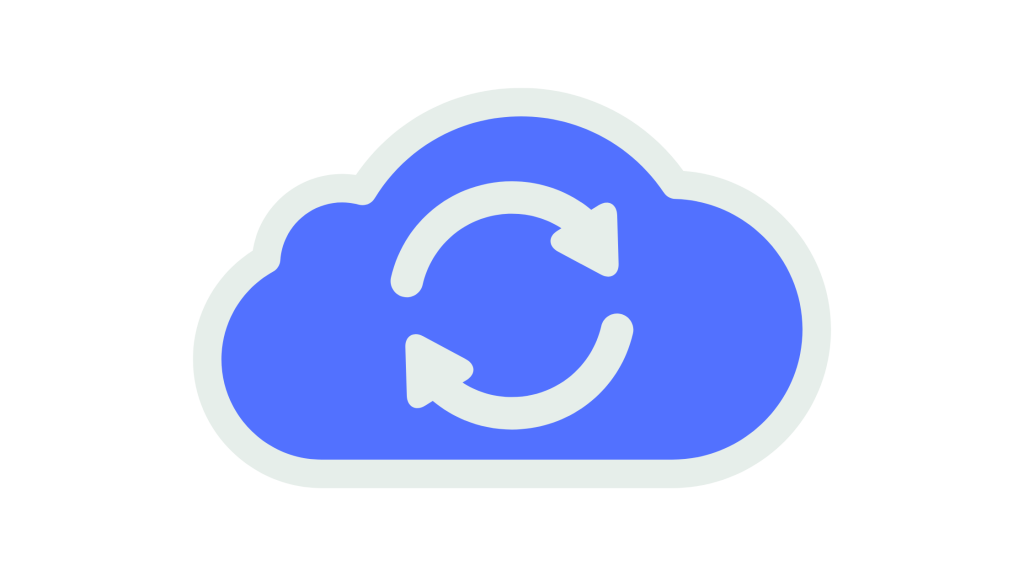
Is your Steam status not showing or syncing correctly on your Discord profile?
Many users have complained that since the latest update that some or all of their linked apps like Steam are not showing up or syncing properly.
The Steam link on Discord is usually used to show game activity or to display your current status but it would be hard to connect your accounts without proper syncing.
Each user account has its unique integration settings this is one of the ways Discord can display rich presence data however when the sync fails it defeats the purpose.
A lot of factors ranging from not using an outdated Discord app and disabled game activity status to revoked Steam access can cause Discord not to sync with Steam.
In this guide you will learn how you can fix the issue of Discord not syncing properly with Steam.
What Does Discord Syncing With Steam Mean?
Syncing Steam with Discord means that your current Steam game activity or profile status will be visible on your Discord account.
It serves as a way to show friends what game you are playing or to share your Steam activity in real time.
This integration is done via account linking and game activity settings under user preferences.
Once synced your Steam games will display as a custom status or rich presence when active.
Why Is Discord Not Syncing With Steam?
If your Discord is not syncing with Steam it means that the app is either unable to read your Steam data or has not been linked properly.
The reason for this error could be because of a couple of reasons the most common three are:
- Using an outdated Discord app
- Disabled game activity or invisible status
- Revoked app access between Steam and Discord
However one of the reasons may be the cause of Discord not syncing with Steam sometimes all three you just have to identify which of the reasons applies to you so that you can fix it immediately.
How to Fix Discord Not Syncing With Steam
The first step to fixing Discord not syncing with Steam is to update your Discord app to the latest available version on the app store.
The second step would be to re-link your Steam account and enable activity display settings on both platforms.
Here is how you can fix Discord not syncing or showing Steam activity:
1. Update Discord
To check if there are available updates for Discord go to the App Store on your device.
Select “Updates” or just look up “Discord” in the search bar if updates are available you should be able to see an “Update Button”.
After updating your Discord app you can re-link your Steam account to refresh the sync.
2. Enable Game Activity display
Go to Discord settings under “Activity Privacy” and make sure that “Display current activity as a status message” is turned on.
If this setting is off Discord will not show what game you are playing even if Steam is linked.
Also check that your status is set to online or idle and not invisible.
3. Re-link your Steam account
Go to Discord settings and under “Connections” unlink and then re-link your Steam account.
Make sure to allow full access when prompted so that Discord can read your game data properly.
Once done try launching a game on Steam and see if your Discord status updates.
Conclusion
The Steam integration on Discord is great for letting your friends know what game you are currently playing.
An average Discord user connects third party apps to enhance their profile and syncing issues can ruin the vibe.
So if Discord is not syncing with Steam you may have to update the app turn on game activity or reconnect your Steam account follow the steps in this guide to learn how.
Additional Reading:
How To Link Steam With Discord
How To Fix Discord Stuck On Game Even After Closing It
How To Fix Discord Rich Presence In Proton/Wine Gaming
Brianna is based in Minnesota in the US at the moment, and has been writing since 2017. She is currently a 3rd Year med student at the time of writing this.

