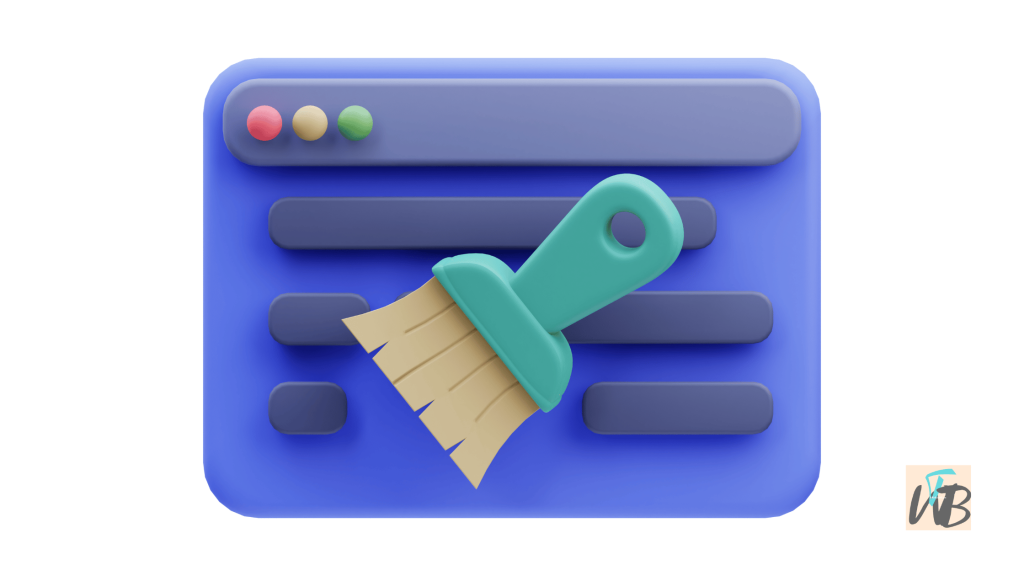
To clear cache on snapchat, you need to go to “settings” in the Snapchat app on your smartphone.
Then, scroll down to almost the last options and tap on the “Clear cache” option.
Lastly, re-start your Snapchat, and your cache will be cleared!
If you’re trying to clear your cache on Snapchat, you’re either dealing with slow story plays and new messages not updating or Snapchat app misbehaving in general.
Here is how to clear cache on Snapchat:
- Open the Snapchat app
- Go to “Settings”
- Scroll up to “Account actions”
- Tap on “Clear cache”
- Select “Continue”
- Restart the app
1. Open the Snapchat app
The first step is to open the snapchat app and login in your account.
On the camera screen, you will see profile icon or bitmoji on the top left corner of your screen.
Tap on it.
Once you have tapped on the profile icon or bitmoji, you will see a new page showing your complete profile details including “Add to my story”.
While still on that page, tap on the “Settings” icon that is directly located at the top right corner of your screen.
2. Go to “Settings”
After you’ve clicked on the “Settings” icon, you will then be shown a new page with several options including “Name, Username…” Just ignore those and move on the next step.
3. Scroll up to “Account actions”
Now, scroll up slowly to “Account actions” heading directly under the “More information heading on your Snapchat settings page.
4. Tap on “Clear cache”
Under the “Account actions” heading you will see other options including: “Log out, blocked and more”
Now, tap on the “Clear cache” option.
Note: If you’re on an iOS device ie. iPhones, you can clear individual caches separately, rather than the whole cache at once.
5. Select “Continue”

Once you have selected “Clear cache”, you will see a pop up message that contains something similar to this:
“All your cache will be cleared. Your memory…”
Just select “Continue” to proceed to clearing your Snapchat cache.
6. Restart the app
After clearing your cache, restart your snapchat app and that’s how you clear your cache on Snapchat.
What does clear cache mean on snapchat?
So, what is clear cache on snapchat ?
It means clearing temporary files on the app. Deleting information your Snapchat have accumulated over the time it have been used.
What happens if you clear cache on snapchat?
Clearing cache on Snapchat fixes certain problems, like loading or formatting issues on the app.
It is a quick way to free up space that causes the app to lag and other issues the app might have.
Can’t find clear cache on Snapchat?
To find the “Clear cache” option on Snapchat, you’ve to first of of all be accessing your account from a Snapchat app on your smartphone.
Then, find the “Settings” icon and scroll up to the “Account actions” heading and there you will find the option to clear your cache.
Does clear cache on Snapchat delete conversations?
No, clearing cache on Snapchat does not delete your conversations.
It only removes temporary files to free up storage space on your device or troubleshoot some issues.
Does clearing cache on Snapchat delete memories?
Again, if you clear your cache on Snapchat, your memories will not be deleted as long as they are backed up.
So do well to backup your memories first before clearing cache on your Snapchat.
Should you clear cache on Snapchat?
Absolutely! It is in fact advised to always clear your cache at least once a month to free up space and keep your app running smoothly.
Conclusion
The option to clear cache on Snapchat can come with a lot of confusion because many users want to be sure that they are doing the right thing.
In this post, encouraging you to clear cache on your Snapchat at least every month, and letting you know it’s advantages and exactly how you can do it on your own with the help of a third party app is the aim of writing it.
So, follow the exact same steps listed in this guide for correctly clear your cache without hassles. Comment below if you need more help with this issue.
Brianna is based in Minnesota in the US at the moment, and has been writing since 2017. She is currently a 3rd Year med student at the time of writing this.

