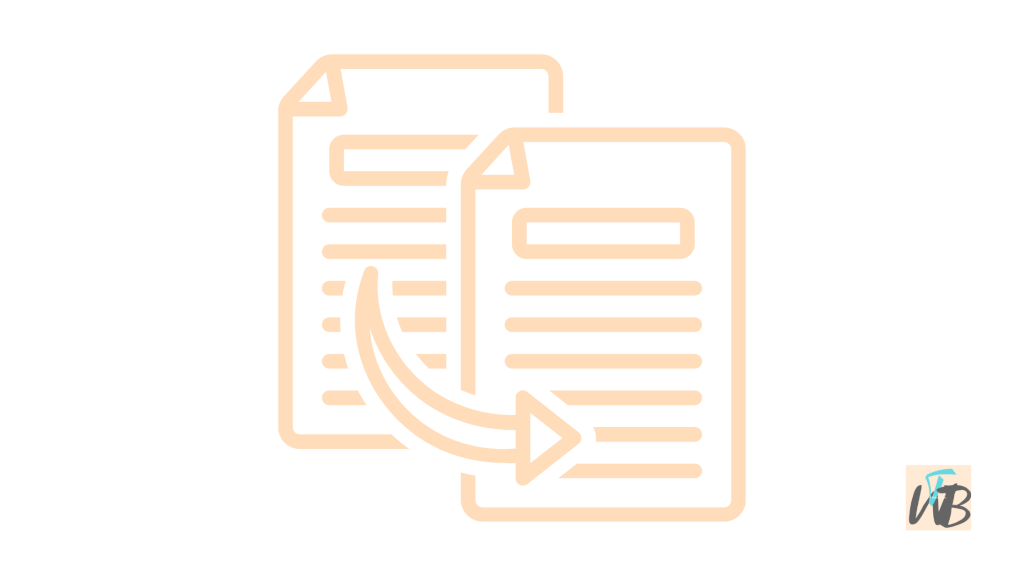
Do you want to learn how you can select and copy texts like: comments and captions on Instagram?
If you have been using an Instagram app on your phone or desktop for a while now, you will know that you cannot select and copy texts on Instagram.
This is because Instagram does not have a select and copy feature (at least, on the app) due to the UI design of the app.
Often times, people see texts that appeals to them while scrolling through Instagram, and would want to copy them, but they can’t.
They resort to taking screenshots, moving in and out of the Instagram app while trying to recreate the text on their notes app or notepad.
This is not a durable solution as because Instagram automatically refreshes it’s timeline every minute; the text they want to copy might disappear and the process of remembering the username of the poster is another hectic job.
So, that is why finding out ways you can select and copy captions and comments on Instagram is essential.
In this guide, you will learn exactly how to select and copy on Instagram using any device.
How To Select And Copy Captions and Comments On Instagram
They are few tested and trusted ways you can copy and paste Instagram captions.
This method will work on any device (pc & smartphone) that has an internet connection and internet browser.
For this method to also work, you have to have an up-to-date Instagram app installed on your device (desktop or phone).
So that you don’t encounter any problems in the process.
With that said, here’s the method of selecting and copying texts on Instagram
- Go to Instagram and open the post
- Copy the post’s url
- Paste on your browser (incognito mode)
- Select and copy text
1. Go to Instagram and open the post
Open your Instagram app on your device and go to the post you want to select and copy it’s caption or comment.
Incase you don’t have a post in mind, you can scroll through Instagram’s explore tab and you will definitely find a copy-worthy post.
2. Copy the post’s url
Once you have picked your target post, stay on the page and click the three dots menu button just on the top right corner of the post.
You will then see several options including: “Hide, share link…”.
Next, tap on “Copy link” and you will see a message that says “Copied”.
Even if you don’t see any message that says that you have copied the link to the post, as long as you tapped on “Copy link” you are good to go, the link will be copied to your clipboard.
3. Paste on your browser (incognito mode)
The third step is to open your browser and navigate to incognito mode.
Why incognito mode?
Sometimes browsers auto-detect some links and when you paste any link you already have the app installed, it auto redirects you to that app.
So, incognito mode on your browser is your best bet to avoid such redirects.
Once you have opened your browser on incognito mode, paste the copied Instagram link and load.
4. Select and copy text
Once your link have loaded, you will see the post you copied it’s link on your screen.
To copy the caption, tap the more button on the caption section to reveal all of it then tap and hold on any text in the caption to select that text.
Once selected, a pop up will appear and an option to copy the text will be among the other list of options.
Tap on “Copy” and the text will be copied.
You can also follow the above steps to copy comments on Instagram.
And that is how you can successfully select and copy a text on Instagram!
Why can’t I copy Instagram captions?
The main reason why comments on Instagram cannot be selected and copied is because of the UI (user interface) design of the app
This means that it is how Instagram developers designed the app.
However, you can still select and copy texts using the steps I have mentioned above without the hassle of downloading questionable third-party apps.
How do I copy and paste photos in Instagram?
To copy and paste photos on Instagram, you will need the help of third party interface.
Note that to “copy and paste photos on Instagram” is the same thing as “downloading a phone on Instagram”
Moving forward, they are several ways to copy a photo on Instagram. You can use third party apps like OGinsta and the likes of it.
I personally don’t use third party apps for downloading photos on Instagram because I don’t need the extra lack of space on my phone.
I use this site https://igram.io/ to download anything I want from Instagram including IGTV and reels.
All you need to do is paste the link on the provided box and you will be on your way to downloading your file in seconds.
Conclusion
If you have been using Instagram for a while now, you need to learn how to select and copy texts like captions and comments on Instagram, it is very important.
Otherwise, you won’t be able to copy your favourite texts.
You can select and copy any kind of text on Instagram by pasting it’s link on your browser.
However, this link should be loaded on incognito mode of your browser.
This would prevent your browser redirecting you back to the Instagram application.
Additional Reading
How To Create The Perfect Aesthetic Instagram Bio
How To Delete Highlights On Instagram iPhone, Android
How To Block People From Seeing Who You Follow On Instagram
Brianna is based in Minnesota in the US at the moment, and has been writing since 2017. She is currently a 3rd Year med student at the time of writing this.

