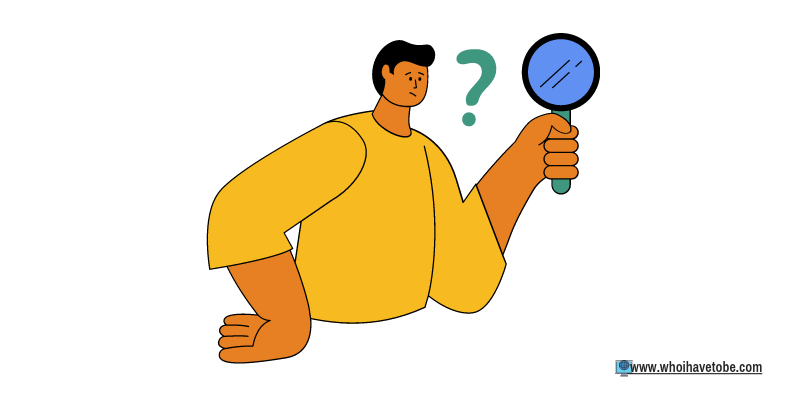
Have you been trying to attach pictures to a text message you want to send using Google Voice but you can’t?
Or are you seeing blank images when you open your photo app to attach media from there to Google Voice?
This problem is not common as most Google Voice users are usually met with issues like Google Voice not disconnecting phone number or it is connecting but no sound.
However, there is nothing to be worried about, since these things can happen, and some features that used to work sometimes stop working.
Errors like this can happen on any platform and surprisingly they are usually solved with the simplest solutions.
In this guide, you will learn how to fix not being able to attach pictures to a text message on Google Voice, why it happens, and more resources for fixing other Google Voice errors.
Why Can’t I Attach Pictures To Google Voice?
As we already mentioned, this particular error isn’t common with Google Voice users, however, there are still a handful of possible causes so let’s have a look:
- Outdated app,
- You have VPN turned on,
- Slow internet connection,
- Misconfigured permission settings.
These are some of the basic reasons why you might not be able to attach images to a text message you want to send using Google Voice or the bank images you are seeing when you open your Gallery app from the GV app.
They should give you a basic idea of what is happening to your Google Voice; let’s proceed to the solutions that will fix this problem.
How to Fix Not Being Able To Attach Pictures To Google Voice Text Messages?
The solutions below are designed to identify and at the same fix the Google Voice pictures problem, but, you do not need to apply them in any order as any of them can be done first.
This doesn’t mean that you have to skip a solution, all of them must be checked and applied judiciously to bring you one step closer to finding out why you are getting this error and how you can resolve the Google Voice image attachment problem.
Let’s get started with the solutions:
Solution #1: Check if your Google Voice app is updated
Periodically, applications release updates that help to fix errors that users have encountered while using their apps.
Google Voice is an app and they do release updates, using an outdated app can bring up a lot of errors.
So you should always check for updates in the App store, if any then you should install the update immediately.
After that, log out of your Google Voice account, close the app, log back in and try attaching an image to any text message and the problem should be fixed now.
Solution #2: Improve your internet speed
As we mentioned in the reasons why you might not be able to attach media to Google Voice, slow internet was one of them.
The first thing to do to improve your internet is to check the speed, you can use this tool to check.
If it is anything below 40 Mbps then that might be the reason why you are seeing blank images when you open your Gallery app from Google Voice.
This means that you will need to connect your device to a better internet or opt for mobile data.
Solution #3: Re-enable app permissions
Anytime you install a new app on your smartphone or computer, you will always be asked to grant some permissions to the app.
We are sure that when you initially installed Google Voice that you granted the app some permissions; this solution will require you to re-enable or re-grant those permissions.
To do this, you will need to uninstall the Google Voice app and install it again after 3 minutes.
Next, log back into your Google Voice account, and text messaging should be working fine now.
Solution #4: Reboot your device
There is app cache data and there is device cache data and they should always be cleared once in a while as they are not useful at all and can cause app and device misconfigurations.
This solution is focused on the device cache, and the only way you can clear the cache on any device that you have Google Voice installed is to reboot it.
However, before you do this make sure that your device has a fully charged battery to avoid getting stuck mid-reboot.
Conclusion
We hope that now you know why you are not able to attach pictures to text messages on Google Voice and most importantly how you can solve this problem.
We have also provided links to other Google Voice problems that you or someone you know might need, we hope it will be helpful as this guide.
For more guides like this, relating to other popular social apps, check the social media app guides category of this website and we are sure you will find just about any solution there.
Brianna is based in Minnesota in the US at the moment, and has been writing since 2017. She is currently a 3rd Year med student at the time of writing this.

