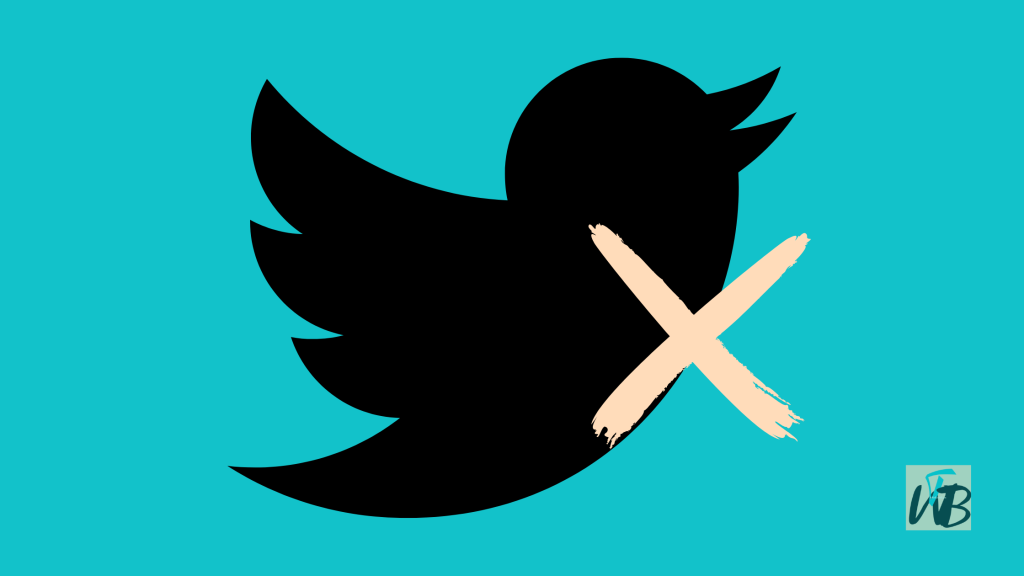
Twitter is one of the most popular social media platforms, connecting people globally through tweets, trends, and conversations.
However, sometimes users experience issues when trying to log in or verify their accounts, particularly when the Twitter verification code is not sending.
If you’re facing this problem, you might be wondering why Twitter isn’t sending your verification code and how to fix it.
In this guide, you will learn why Twitter (X) is refusing to send verification codes to you, and how to fix Twitter (X) not sending verification code(s) to your email or phone number.
Why Is Twitter Not Sending a Verification Code?
Several reasons may be causing this issue:
- Incorrect phone number: You may have entered the wrong phone number.
- Carrier or network issues: Your mobile carrier might be blocking Twitter messages.
- Twitter server issues: Twitter’s system may be experiencing a delay or outage.
- Blocked messages: Your phone might have Twitter’s verification messages blocked.
- Too many requests: If you’ve requested multiple verification codes in a short period, Twitter may temporarily block new ones.
How To Fix Twitter Verification Code Not Sending
Here are some troubleshooting steps to resolve this issue:
1. Check Your Phone Number
Ensure that the phone number linked to your Twitter account is correct:
- Open Twitter and go to Settings & Privacy.
- Click on Your Account > Account Information.
- Verify that the phone number listed is correct.
If the number is incorrect, update it and try requesting the verification code again.
2. Restart Your Device
Sometimes, a simple restart can fix SMS-related issues.
Turn off your phone, wait a few seconds, and turn it back on before requesting the code again.
3. Check Your Message Inbox and Spam Folder
Your carrier might filter Twitter messages as spam.
Check your inbox, blocked messages, and spam folder to see if the code was received but not properly displayed.
4. Request the Code Again After a Few Minutes
If you’ve requested multiple codes in a short time, Twitter may temporarily delay sending new ones.
Wait at least 10-15 minutes before trying again.
5. Try an Alternate Contact Method
If Twitter allows, try verifying your account using an email address instead of a phone number.
6. Disable SMS Filtering or Blocking
Some mobile devices or carriers block automated messages.
Check your phone’s message settings and disable any SMS filtering features that could be blocking Twitter’s verification messages.
7. Contact Your Mobile Carrier
Your carrier might be blocking Twitter’s SMS messages.
Contact them to ensure that you can receive SMS from Twitter’s shortcode.
8. Use a Different Phone Number
If possible, try using an alternate phone number.
You can update your contact information in Twitter’s settings and request a verification code to a different number.
9. Check Twitter’s Server Status
Twitter may be experiencing temporary technical issues.
Go to Twitter’s official status page or check their official social media accounts for any ongoing problems.
10. Contact Twitter Support
If none of the above methods work, you may need to reach out to Twitter Support.
Go to Twitter’s Help Center and submit a request for assistance.
Conclusion
If Twitter is not sending a verification code, don’t panic.
Follow the steps in this guide to check your phone number, network, message settings, and Twitter’s server status.
In most cases, waiting a few minutes and trying again solves the issue.
If all else fails, reaching out to Twitter Support is your best option.
By following these troubleshooting steps, you should be able to resolve the problem and regain access to your Twitter account.
Brianna is based in Minnesota in the US at the moment, and has been writing since 2017. She is currently a 3rd Year med student at the time of writing this.

