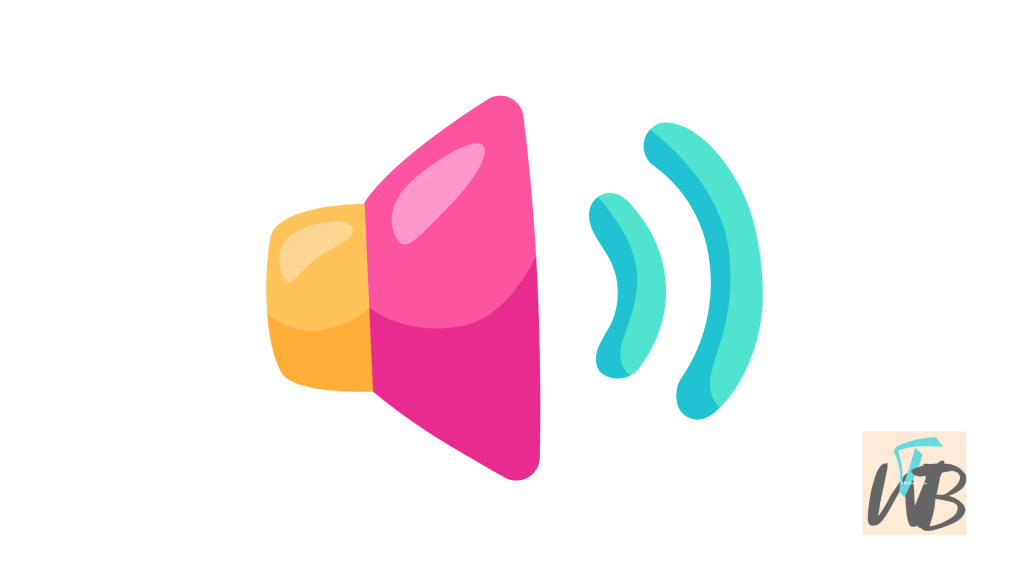
Want to enjoy better sound quality from your Seiki TV?
Connecting a Seiki soundbar to your TV can provide a more immersive audio experience, especially for movies and shows.
The process is simple and can be done in just a few steps.
In this guide, you’ll learn how to connect your Seiki soundbar to your TV.
How To Connect Seiki Soundbar To TV
Adding a soundbar to your Seiki TV can significantly enhance your audio experience.
Connecting a Seiki soundbar is a simple process and can be done using either HDMI ARC, optical cable, or Bluetooth.
Method 1: Using an HDMI ARC Cable (Best Quality)
This is the best method if both your Seiki TV and soundbar support HDMI ARC (Audio Return Channel).
Step 1: Plug in the HDMI cable
Connect one end of the HDMI cable to the “HDMI ARC” port on your Seiki TV and the other end to the soundbar.
Step 2: Enable HDMI ARC
Go to the TV’s settings menu and make sure the HDMI ARC feature is enabled.
Method 2: Using an Optical Cable
If your TV or soundbar doesn’t support HDMI ARC, an optical cable is the next best option.
Step 1: Connect the optical cable
Plug one end of the optical cable into the “Optical Out” port on your Seiki TV and the other end into the soundbar.
Step 2: Switch the soundbar’s input
Change the soundbar’s input to “Optical” using its remote.
Method 3: Using Bluetooth (Wireless)
If your Seiki soundbar supports Bluetooth, you can wirelessly connect it to your TV.
Step 1: Put the soundbar in pairing mode
Follow the instructions in your soundbar’s manual to enable Bluetooth pairing.
Step 2: Pair with your TV
Go to the TV’s Bluetooth settings and select your soundbar from the list of available devices.
Conclusion
You can connect your Seiki soundbar to your TV using an HDMI ARC connection, an optical cable, or Bluetooth.
However, luckily each method in this guide will show you a clear, quality and a straightforward setup process.
Additional Reading:
Can You Connect Your Phone To A Seiki TV?
How To Change Source On Seiki TV Without Remote
How To Add Apps To Seiki Muse TV
Brianna is based in Minnesota in the US at the moment, and has been writing since 2017. She is currently a 3rd Year med student at the time of writing this.

