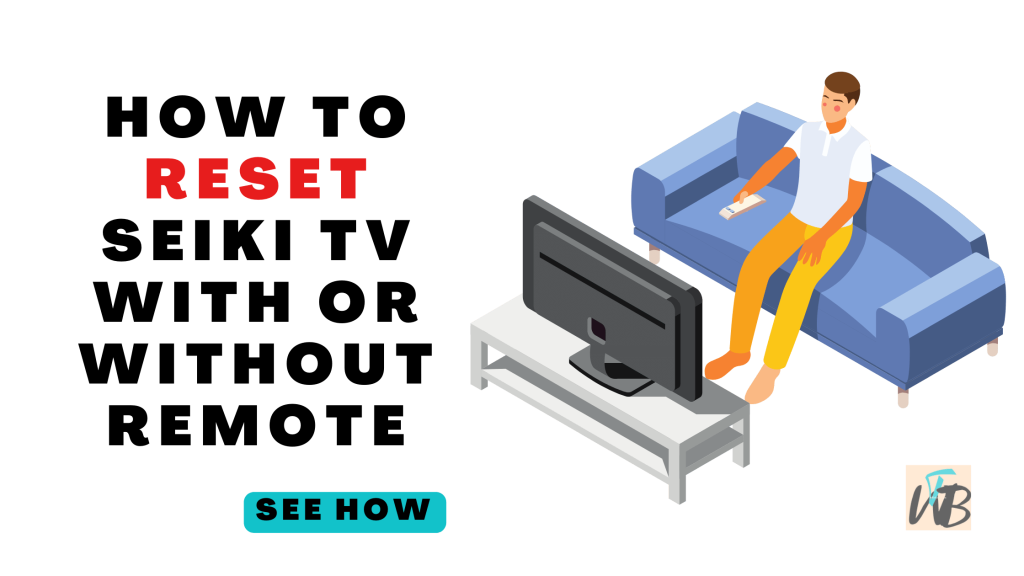
Are you struggling to reset your Seiki TV?
Even if your remote has disappeared or it just isn’t working, resetting your Seiki TV can solve a host of issues like glitches, unresponsiveness, or slow performance.
Don’t worry—resetting your TV is easier than you think.
In this guide, you’ll learn how to reset your Seiki TV with and without a remote, step by step, so you can get things running smoothly again.
How To Reset Seiki TV With Or Without A Remote
If your Seiki TV is acting up, freezing, or not responding like it should, a reset can help.
Don’t worry—it’s a simple process and can usually fix most issues.
Even if you’ve lost the remote or it’s not working, there’s a way to reset your Seiki TV and get things back on track.
Just follow the methods below carefully, and you’ll be good to go:
Method 1: Reset Seiki TV With a Remote
If you have the remote handy, resetting your Seiki TV is easy.
Here’s how:
Step 1: Turn on your Seiki TV and Press the Menu button
First, make sure your TV is on.
You’ll need it powered up to navigate the menu.
On your remote, press the “Menu” button.
This brings up the TV’s main menu on the screen.
Step 2: Select the Setup option and Find the Reset option
Use the arrow keys on your remote to scroll through the options.
Look for “Setup” and select it by pressing the “OK” button.
In the Setup menu, scroll down until you see “Reset” or “Restore Factory Settings.”
Select it.
Step 3: Confirm the reset and Wait for the reset to finish
You’ll be asked to confirm the reset.
Use the arrow keys to highlight “Yes” or “OK” and press the “OK” button.
This will reset the TV to its original factory settings.
The TV will turn off and on again automatically.
Once it powers back up, it’ll be reset, and you’ll need to go through the initial setup again, like selecting the language and connecting to Wi-Fi.
Method 2: Reset Seiki TV Without a Remote
No remote?
No problem.
You can still reset your Seiki TV using the buttons on the TV itself.
Here’s how do it:
Step 1: Find the physical buttons on your TV
Most Seiki TVs have physical buttons on the side or bottom of the TV.
Look for buttons like “Power,” “Volume,” “Channel,” and “Menu.”
Press the “Power” button to turn on the TV.
Step 2: Press the Menu button
Once the TV is on, press the “Menu” button on the side of the TV.
This will bring up the on-screen menu.
Use the “Volume” buttons to navigate through the menu options.
Find the “Setup” option and press the “Channel” button to select it.
Step 3: Select the Reset option
In the Setup menu, scroll until you see “Reset” or “Restore Factory Settings.”
Use the “Channel” buttons to select it.
Just like with the remote, you’ll need to confirm the reset.
Use the buttons to select “Yes” or “OK” and confirm.
Your Seiki TV will then turn off and restart.
Once it powers back on, the reset is complete, and you’ll go through the initial setup again.
Method 3: Hard Reset (Unplugging the TV)
If you can’t access the menus at all or the TV is completely unresponsive, you can perform a hard reset by unplugging it.
Here’s how to:
Step 1: Turn off the TV and unplug it
Turn off your Seiki TV and then unplug it from the wall.
Leave the TV unplugged for at least one minute.
This helps clear any residual power from the TV and resets the internal system.
Step 2: Plug the TV back in and Turn the Tv on
After a minute, plug the TV back into the power outlet.
Press the “Power” button on the TV (or remote, if available) to turn it back on.
Your Seiki TV should be reset now.
Conclusion
Resetting your Seiki TV, whether you have the remote or not, is a simple process that can help fix most issues.
If your TV is freezing, unresponsive, or just acting strange, give one of these reset methods a try.
Follow the steps in this guide, and you’ll have your TV back to its normal functioning in no time.
Even if it’s a quick menu reset or a hard reset by unplugging, you’ve got options to get things working again.
Additional Reading:
How To Change Source On Seiki TV Without Remote
How To Add Apps To Seiki Muse TV
How To Change Resolution On Seiki TV
Brianna is based in Minnesota in the US at the moment, and has been writing since 2017. She is currently a 3rd Year med student at the time of writing this.

