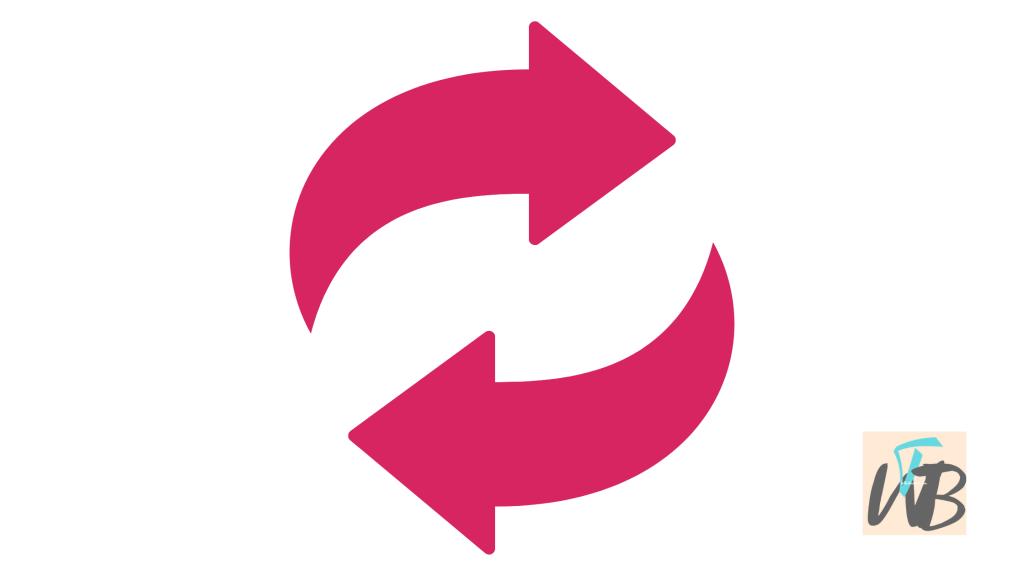
Are you trying to change your name on Tinder?
Unfortunately, Tinder doesn’t let you directly change your name once you’ve set it.
The name you use on Tinder is tied to your Facebook account (if you signed up through Facebook) or your phone number (if you signed up via your number).
In this guide, you’ll learn how to change your name on Tinder by modifying your Facebook name or using a workaround with your Tinder account.
How To Change Name On Tinder
Want to update your name on Tinder, but can’t find an option to do it directly in the app?
Tinder doesn’t allow users to change their name once the account is created.
However, depending on how you signed up—either through Facebook or your phone number—there are workarounds.
Let’s break it down step-by-step so you can get the name change you want.
Method 1: If You Signed Up Using Facebook
Open the Facebook app and head to your profile.
Tap “Edit Profile” and change your name under the basic info section.
After making the change, log out of Tinder and log back in.
The app will sync with Facebook and update your new name automatically.
Method 2: If You Signed Up Using Your Phone Number
Unfortunately, if you signed up using your phone number, the only option to change your name is by deleting your Tinder account and creating a new one.
To do this, open the Tinder app and go to “Settings.”
Scroll to the bottom and select “Delete Account.”
Be aware that this will remove all your matches and conversations.
Once your account is deleted, sign up again using the correct name and start fresh.
Method 3: Use a Nickname
While you can’t directly change your name, you can update your bio with a nickname or preferred name.
Just add a sentence like, “Call me [Your Preferred Name]” in your bio for clarity.
Conclusion
Changing your Tinder name can seem tricky at first, but with these simple steps, you’ll have everything sorted in no time.
Whether you’re updating your name through Facebook or using a nickname, just follow the steps closely, and you’ll be back on track.
Brianna is based in Minnesota in the US at the moment, and has been writing since 2017. She is currently a 3rd Year med student at the time of writing this.

