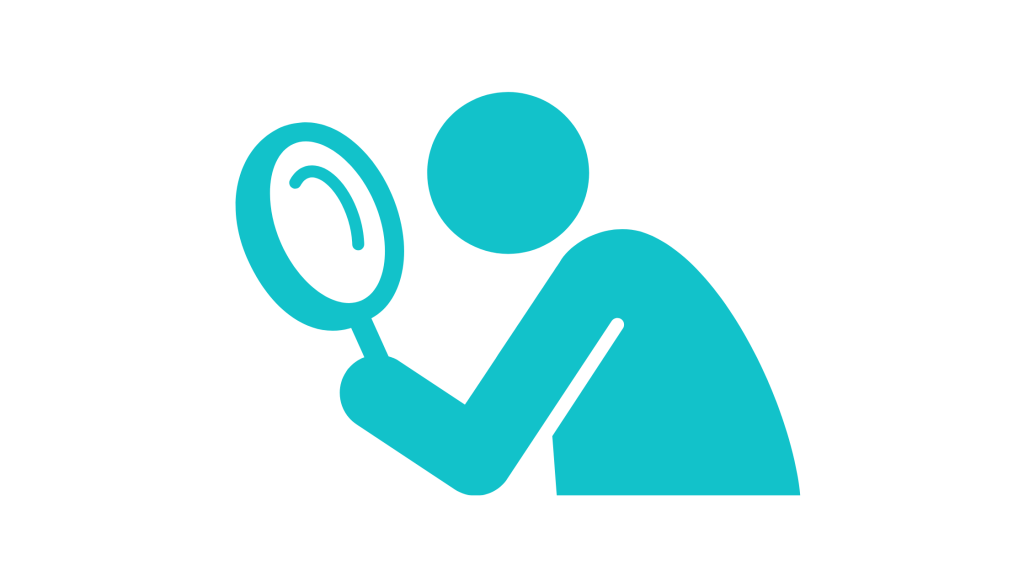
Are you struggling to view a Discord stream in full-screen?
Some users have experienced issues where the stream doesn’t fill the entire screen or seems stuck in windowed mode.
This makes it difficult to enjoy high-quality game streams or presentations.
Luckily, the problem can usually be fixed by adjusting settings or using the right shortcuts on your device.
In this guide, you will learn how you can watch a Discord stream in full-screen mode.
Why Is My Discord Stream Not Going Full-screen?
If the Discord stream you’re watching won’t go full-screen, it may be due to:
- A missing fullscreen shortcut,
- A Discord app glitch,
- Outdated app version or display driver.
In some cases, the full-screen mode might just be disabled or not working properly on your device.
How to Watch a Stream in Fullscreen on Discord
To watch a stream in fullscreen, try using keyboard shortcuts, updating Discord, or restarting the app.
Here is how to do it step-by-step:
1. Use the keyboard shortcut
If you are on desktop, press Ctrl + Shift + F (or Cmd + Shift + F on Mac).
This shortcut toggles fullscreen mode instantly for streams and videos on Discord.
2. Click the full screen icon
When watching a stream, look for a small square icon on the stream window (usually in the corner).
Click it to enter full screen.
Click again to exit.
3. Update your Discord app
Using an older version of Discord might prevent full screen from working properly.
Go to your App Store or desktop client, and check for updates.
Once updated, restart the app and try again.
4. Check your display drivers
Especially on Windows, outdated display drivers can cause streaming and full screen bugs.
Go to Device Manager > Display Adapters, and update the driver manually or with Windows Update.
5. Restart the app or your device
If all else fails, try restarting Discord and even your entire device.
A quick reboot can fix minor glitches that stop fullscreen from working.
Conclusion
Watching streams in full screen on Discord helps you enjoy the content without distractions.
If fullscreen mode isn’t working, use the shortcut, update the app, or restart your system.
These fixes usually solve the problem and let you watch Discord streams the way they were meant to be seen.
Additional Reading:
How To Fix Discord Mobile Stream Zoomed In
How To Stream Crunchyroll On Discord Without Black Screen
How To Fix Discord Screen Share No Audio On Chrome
Brianna is based in Minnesota in the US at the moment, and has been writing since 2017. She is currently a 3rd Year med student at the time of writing this.

