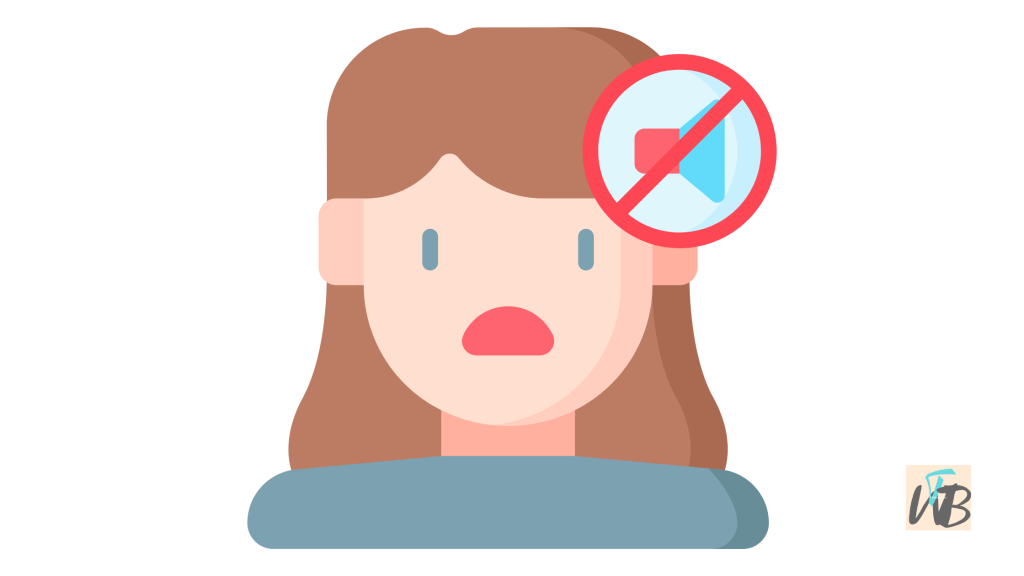
Xumo Box is a streaming device that provides access to free live TV and on-demand content.
However, some users may find the voice guidance feature unnecessary or disruptive and wish to turn it off.
Disabling the voice on your Xumo Box is a straightforward process.
You can do this through the settings menu on your device.
Although, some users may find it tricky to locate the exact option to disable it.
So, how do you turn off the voice on your Xumo Box? How easy is it?
If you have ever wondered about this, then this guide is for you.
In this guide, you will learn how to turn off the voice on your Xumo Box.
Can You Disable The Voice Guidance Directly Through The Xumo Box Settings?
Yes, you can.
Xumo allows users to control accessibility features, including voice guidance, from the settings menu.
This means you don’t have to reset the device or contact support unless you run into issues.
So if you are worried about navigating complex menus, don’t be, because the process is simple.
Although, if you have accidentally enabled voice guidance and cannot find the setting, you may need to update your firmware or restart the device first.
With that being said, turning off the voice on Xumo Box is a simple process that takes only a few minutes.
How To Turn Off Voice On Xumo Box
To disable voice guidance on your Xumo Box, follow these steps:
- Press the Home button on your remote This will take you to the main menu of your Xumo Box.
- Navigate to Settings Use the arrow buttons on your remote to highlight “Settings” and press OK.
- Go to Accessibility Scroll down and select the “Accessibility” option to access voice-related settings.
- Select Voice Guidance Locate the “Voice Guidance” or “Audio Guide” option in the Accessibility menu.
- Turn Off the Feature Toggle the Voice Guidance setting to “Off” and confirm your selection.
- Exit the Menu Press the Home button again to exit and save your settings.
If you face any issues while turning off voice guidance, try restarting your device or resetting it to factory settings.
Alternative Ways To Disable Voice Guidance
If the above method does not work, try these alternative solutions:
- Use the Remote Shortcut: Some Xumo remotes allow you to disable voice guidance by pressing the asterisk ()* button four times quickly.
- Check for Software Updates: Outdated firmware may cause issues with settings. Updating your Xumo Box may resolve the problem.
- Reset to Default Settings: If all else fails, performing a factory reset will disable voice guidance and restore default settings.
How Long Does It Take To Turn Off Voice On Xumo Box?
Once you disable the feature, the change takes effect immediately.
If voice guidance continues, restart your device to ensure the settings apply properly.
Will The Voice Guidance Turn Back On Automatically?
No, unless a system update resets your settings, the voice feature will remain off.
However, if the issue persists, check the settings again or contact Xumo support for further assistance.
Conclusion
Even though turning off voice guidance on Xumo Box is an easy process, some users may find it confusing.
This guide will teach you exactly how to disable the feature without hassle.
Following these steps will ensure you successfully turn off the voice on your Xumo Box and enjoy uninterrupted viewing.
Additional Reading:
How To Use Xumo Remote Spectrum
How To Pair/Program Xumo Remote To Xumo Box
How To Fix Xumo Box Blinking And Not Working
Brianna is based in Minnesota in the US at the moment, and has been writing since 2017. She is currently a 3rd Year med student at the time of writing this.

