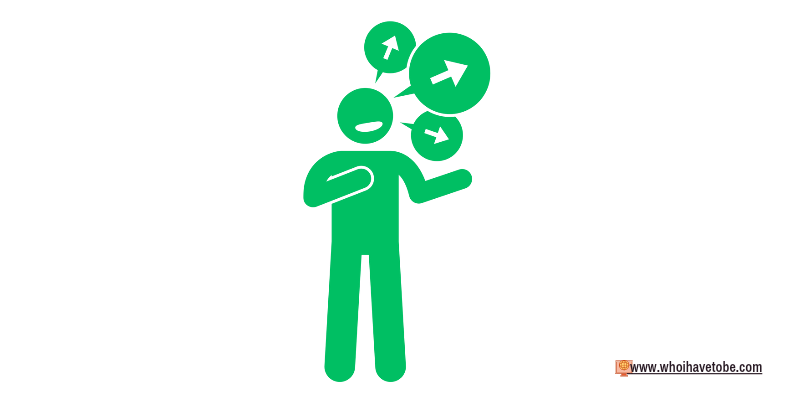
Do you want to send multiple photos to someone or a group chat on WhatsApp at once?
WhatsApp is a free messaging app that lets you interact with anyone on your contact from all over the world that has the app too.
You can send texts, videos, documents, stickers, and photos to your contact or group chats on the app.
Previously a user could only send 30 media files at once but after its most recent update, WhatsApp now allows its users to send up to 100 photos at a time.
In this guide, you will learn how the use the new feature on WhatsApp to send multiple photos and videos stacked together in one go.
How to Send Multiple Photos on WhatsApp At Once
To send multiple photos stacked together on WhatsApp at the same time, you need to update your app to the latest version.
As we mentioned, the new WhatsApp update comes with a feature that lets you send your contact(s) up to 100 photos and videos at once.
Next, you will then navigate to your Gallery app through WhatsApp, select the photos you would like to send, and the tap on green “Send” icon.
1. Update your WhatsApp app
To enjoy the multiple-photo-sending feature on your WhatsApp app, you will need to update the app.
To do this, open the Google Play Store or App Store on your device, search for WhatsApp, install the update if available, and open the app.
2. Select the contact
Now, tap on the “New chat” button on the bottom right to show the list of your contacts on WhatsApp.
Scroll to find the contact you would like to send the multiple photos to and tap on their name to open a chat window with them.
If you want to send the photos to a group chat, you can use the search icon on WhatsApp’s main page to search for it or just look for it amongst your active chats or in “Archived”.
3. Select and send the photos
After you have selected the contact or group chat you would like to send the multiple photos to, tap on the clip icon near the message box.
Tap on “Gallery”, choose the album you want to send pictures from, or just tap on “All media”, tap and hold on a single photo or even video to activate the selection feature.
After that, continue selecting other photos or videos you want to add to the list till you are satisfied, you can send up to 100 at a time.
Once you are done selecting, tap on the “Done” button on the bottom-right, add a caption if you want; tap on the “Send” button to send them to the contact.
Note: You can also add extra contacts to the list of senders by tapping on the contact’s name in the bottom-left corner and then on the “Send” button.
Conclusion
And that is how you can send multiple photos and videos to someone or a group chat on WhatsApp.
As you have seen it is quite easy to do, just by updating your WhatsApp app from the App Store, you will be able to use the multiple media feature on the app.
No need to contact WhatsApp tech support for this, it can be done manually even by a first-time user of the app.
If this guide was useful to you, please do share it with others who might need to see it using the social buttons below.
Brianna is based in Minnesota in the US at the moment, and has been writing since 2017. She is currently a 3rd Year med student at the time of writing this.

