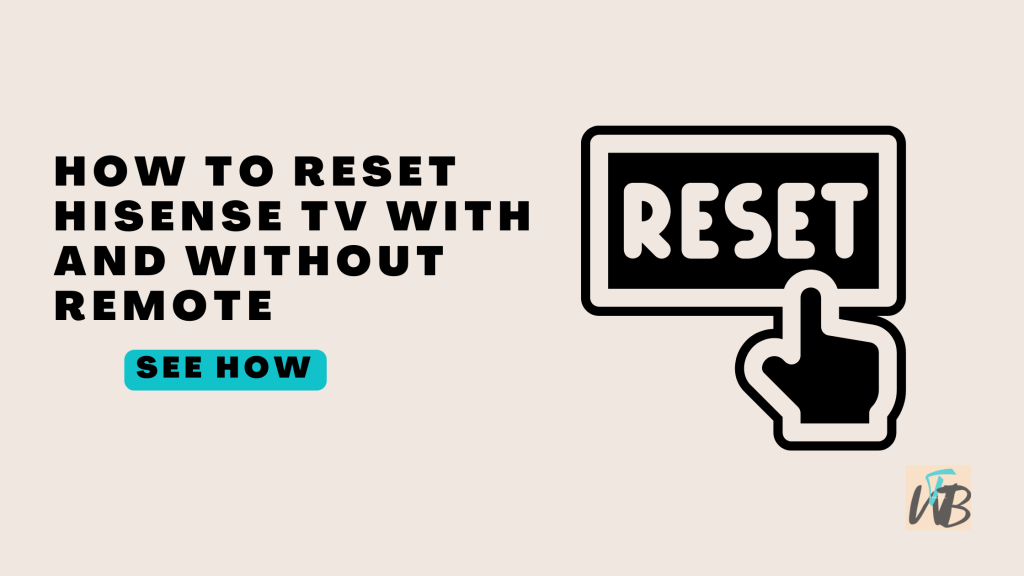
Are you having trouble with your Hisense TV and need to reset it?
Whether you’re facing a glitch or the TV isn’t responding, resetting it can often fix the problem.
You can reset your Hisense TV with or without a remote.
If you have a remote, the process is quick and simple.
But even without one, you can still get your TV back in working order.
In this guide, you’ll learn how to reset your Hisense TV, with and without a remote, so you can get back to watching in no time.
How To Reset Hisense TV With And Without Remote
Resetting your Hisense TV can help fix issues like freezing, lag, or unresponsive apps.
There are several methods to do this, and I’ll break them down for you—even if you have the remote or not.
You can reset the TV through the settings menu if your remote works, but if not, don’t worry.
You can also use physical buttons on the TV itself to perform a reset.
Each method is easy, so let’s get into the steps one by one to make sure you’re back on track.
How To Reset Hisense TV With the Remote
If your remote is working, this is the easiest way to reset your Hisense TV.
- Press the “Menu” button: Start by pressing the “Menu” button on your remote to access the settings.
- Go to “Settings”: Use the arrow buttons to scroll down and select “Settings.”
- Select “System”: Once you’re in the settings, scroll down to “System.”
- Choose “Factory Reset”: Inside the System menu, you’ll see an option called “Factory Reset.” Click on it.
- Enter PIN (if needed): If your TV asks for a PIN, it’s usually 0000 by default.
- Confirm Reset: After entering the PIN, confirm the reset by selecting “OK” or “Yes.”
How To Reset Hisense TV Without the Remote (Using Buttons on the TV)
If you’ve lost or broken your remote, you can still reset the TV using the physical buttons.
- Locate the “Power” button: Find the power button on your TV. It’s usually located on the back or bottom panel.
- Hold the “Power” button: Press and hold the power button for about 15-20 seconds.
- Wait for the reset: The TV will restart automatically, and the reset will be complete.
How To Reset Hisense TV Using Hisense RemoteNOW App
You can also use the Hisense RemoteNOW app on your smartphone as a virtual remote.
- Download the RemoteNOW app: Go to the app store on your phone and download Hisense RemoteNOW.
- Connect to your TV: Open the app and connect it to your TV (make sure both devices are on the same Wi-Fi network).
- Navigate to “Settings”: Use the app as a remote to access the TV’s settings menu.
- Follow the steps from the “With the Remote” section: Once connected, navigate to the “Factory Reset” option and reset your TV.
How To Reset Hisense TV Using the Power Cord
This method works as a soft reset and can help in some cases.
- Unplug the TV: Disconnect the TV from the power outlet.
- Wait for 60 seconds: Leave the TV unplugged for at least one minute.
- Plug it back in: After 60 seconds, plug the TV back into the outlet and turn it on.
How To Reset Hisense TV With a Reset Button (if available)
Some Hisense models have a small reset button on the back.
- Locate the reset button: Find a tiny hole labeled “Reset” on the back of the TV.
- Use a pin or paperclip: Insert a pin or paperclip into the hole.
- Press and hold: Hold the button for about 15 seconds until the TV restarts.
Conclusion
Resetting your Hisense TV is easy whether you have the remote or not.
Just follow the method that works best for your situation, and you’ll be able to get your TV running smoothly again in no time.
Regardless you’re using the remote, physical buttons, or an app, these steps should help you reset your TV with ease.
Additional Reading:
How To Factory Reset Samsung TV With And Without Remote
How To Add Apps On Vizio Smart TV
How To Watch TikTok On A Smart TV
Brianna is based in Minnesota in the US at the moment, and has been writing since 2017. She is currently a 3rd Year med student at the time of writing this.

