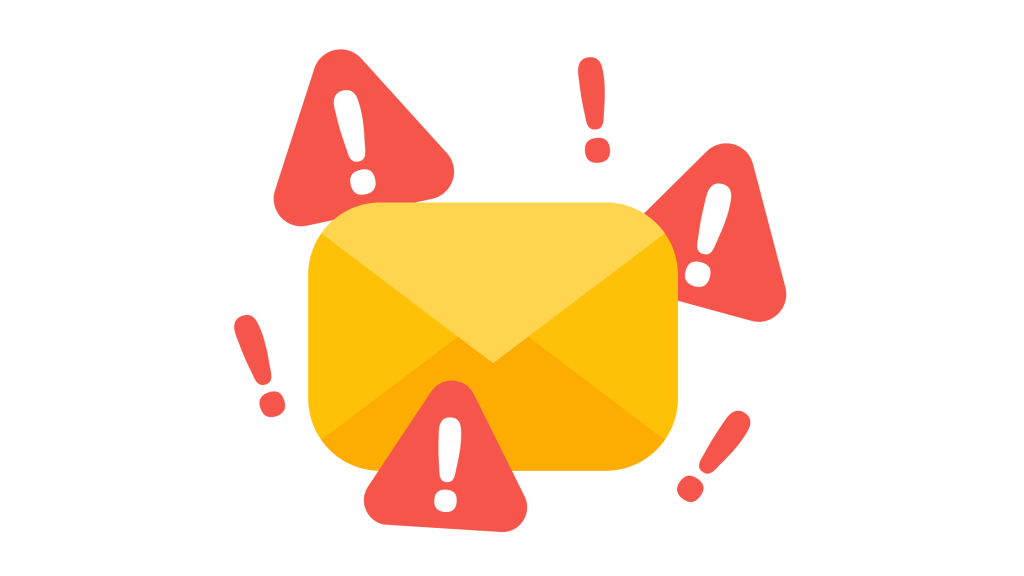
If Slack is not loading messages on your device, you are not alone.
This problem can be annoying and stop you from seeing your conversations and updates.
The cause might be due to corrupted cache files, outdated Slack versions, internet problems, or app glitches.
Fortunately, there are several steps you can try to fix this issue without reinstalling Slack.
In this guide, you will learn how to fix Slack not loading messages and why it happens.
How to Fix Slack Not Loading Messages
To fix Slack not loading messages, start by restarting the Slack app.
If that does not work, try clearing Slack’s cache, updating the app, disabling GPU acceleration, and checking your internet connection.
Here is how to fix the Slack not loading messages issue:
- Restart the Slack app
- Clear Slack’s cache files
- Update Slack to the latest version
- Disable GPU acceleration
- Reset the Slack app
- Check your internet connection
- Reinstall Slack
1. Restart the Slack App
The easiest way to try is restarting Slack completely.
Sometimes, temporary glitches make Slack fail to load messages properly.
On PC, close Slack by right-clicking the taskbar icon and selecting Quit Slack.
Open Task Manager (Ctrl + Shift + Esc), find Slack, and end any running processes.
Open Slack again and check if messages load.
On smartphones, just close the Slack app and open it again.
2. Clear Slack’s Cache Files
Corrupted cache files can stop Slack from loading messages.
Removing the cache may solve this issue.
Press Windows + R to open the Run dialog.
Type %AppData%\Slack\Cache and press Enter.
Delete all files inside the Cache folder.
Restart Slack and check if messages load.
On an Android, close the Slack app, tap and hold to select “App info”.
Then tap on “Storage” and then “Clear Cache”.
3. Update Slack to the Latest Version
An outdated Slack version may cause loading problems.
Open Slack and click Help > Check for Updates.
If Slack does not open, download the latest version from Slack’s official website or from your App store (smartphone users).
Install the update and open Slack again.
4. Disable GPU Acceleration
Hardware acceleration can sometimes cause issues with loading messages.
Open Slack and go to File > Preferences > Advanced.
Turn off Hardware Acceleration.
Restart Slack and check if messages load.
If Slack will not open, disable GPU acceleration with this command:
Press Windows + R, type slack –disable-gpu, and press Enter.
5. Reset the Slack App
If Slack still does not load messages, try resetting the app in Windows settings.
Go to Settings > Apps > Apps & features.
Find Slack, click it, and select Advanced options.
Click Reset and restart Slack.
6. Check Your Internet Connection
Slow or unstable internet can prevent Slack from loading messages.
Restart your router and modem.
Try a different network.
Use a wired connection if possible.
7. Reinstall Slack
If none of the above steps work, reinstalling Slack might be the solution.
Open Settings > Apps > Apps & features.
Uninstall Slack and delete leftover files in %AppData%\Slack.
Download and install the latest version from Slack’s website.
Open Slack and log in again.
Conclusion
Slack not loading messages on PC and smartphones can be frustrating but is usually fixable.
Restarting the app, clearing the cache, updating Slack, disabling GPU acceleration, and checking your internet connection are common fixes.
If the issue continues, reinstalling Slack should be your last option.
I hope this guide helped you fix the problem so you can stay connected with your team.
If you found this guide helpful, please share it with others facing the same problem.
Additional Reading:
How To Fix Messages Cut Off On The Left Side In Slack
Can Someone See If You Open A PM On Slack Without Messaging Them?
Fix: Slack Audio Notifications Lowering The Volume Of Ongoing Music Or Videos
Brianna is based in Minnesota in the US at the moment, and has been writing since 2017. She is currently a 3rd Year med student at the time of writing this.

