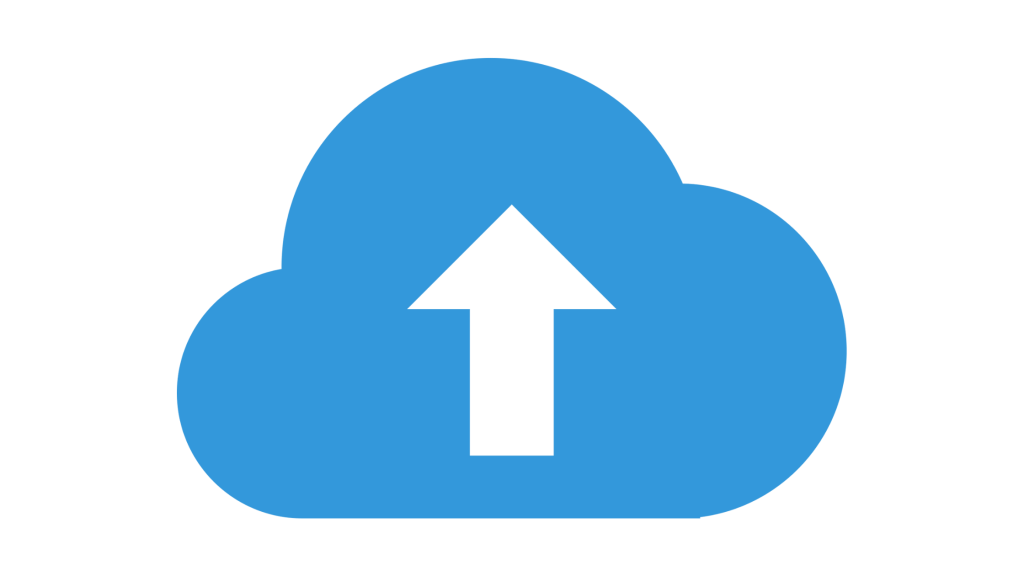
Are you seeing a “Pinterest Idea Pin upload failed” message?
If you’ve tried uploading a new idea pin and it keeps failing, it’s probably driving you a bit crazy.
Even when you’ve checked your internet and made sure the file format is supported, the upload still doesn’t go through.
This usually means there’s a temporary glitch with Pinterest, an issue with the app version you’re using, or even a problem with the file size.
To fix this, you’ll have to tweak a few things with your app and device. Don’t worry, it’s fixable.
In this guide, you’ll learn how to fix Pinterest Idea Pin upload failed error.
How to fix Pinterest Idea Pin upload failed
To fix Pinterest Idea Pin upload failed, you need to clear the app cache and update your Pinterest app.
After doing that, try uploading your idea pin again.
It should go through successfully.
If the problem keeps happening, uninstalling and reinstalling the app often works like magic.
And if that doesn’t do the trick, contacting Pinterest support is your final move.
Here’s how to fix Pinterest Idea Pin upload failed:
1. Clear Pinterest app cache
The first step is to head to your phone’s settings and find the Pinterest app under your apps list.
Click on it, then select “Storage” and tap on “Clear Cache.”
This helps get rid of any temporary data or corrupted files that could be blocking your uploads.
Once you’ve done that, re-open the Pinterest app and try posting your idea pin again.
2. Update the Pinterest app
Sometimes, bugs in old versions of the app stop features like uploading from working.
Go to your device’s app store, search for Pinterest, and check if an update is available.
If there is, update the app immediately.
New updates often fix behind-the-scenes bugs.
3. Uninstall and reinstall the app
If clearing cache and updating didn’t help, delete the Pinterest app from your phone.
Then, go to your app store and install it again from scratch.
This fresh install gets rid of bugs that updates might not fix.
Login again and retry uploading your idea pin.
4. Compress your video or image file
Pinterest has limits on file sizes and formats.
If your idea pin keeps failing to upload, your video or image file may be too large.
Use any free video compressor or image editor like Capcut to reduce the file size.
Then try re-uploading the compressed version to Pinterest.
5. Restart your phone
Sometimes, your phone needs a little reboot.
Turn it off completely, wait a few seconds, then power it back on.
Then try opening Pinterest again and see if the upload works now.
6. Contact Pinterest support
If none of the above worked, you’ll have to contact Pinterest directly.
Go to their help site and open a ticket or use the in-app help option to report your issue.
Pinterest support isn’t always fast, but it’s worth a shot if you’ve tried everything else.
Conclusion
If you can’t upload Pinterest idea pins, start by clearing your cache and updating the app.
If it still fails, try reinstalling the app or compressing your files.
You can also restart your device before contacting Pinterest support as your last resort.
Support replies might take up to 2 business days, or longer if there’s a lot of user traffic.
Additional Reading:
How To Fix Not Being Able To Download Pins From Pinterest
How To Add Pinterest Button To Google Chrome
How To Replay Pinterest Videos
Brianna is based in Minnesota in the US at the moment, and has been writing since 2017. She is currently a 3rd Year med student at the time of writing this.

