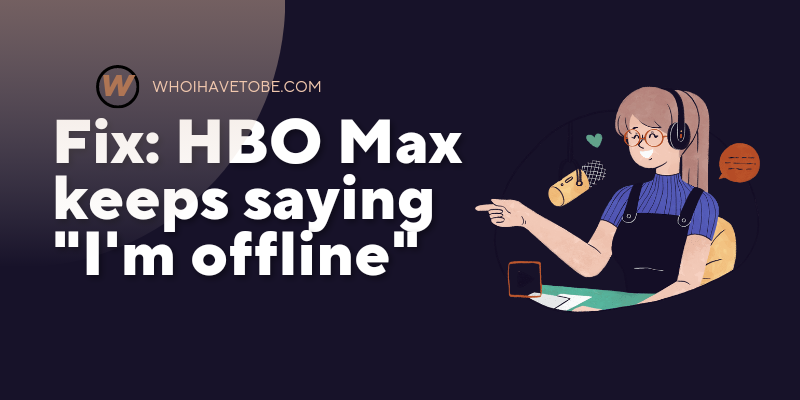
Are you getting a “You’re offline. Check connection” error on HBO Max?
This error happens when you are watching a movie, it’s one of the few annoying HBO Max glitches.
HBO Max was launched on May 27, 2020.
Since its release, the streaming service has had a couple of issues; most of them are fixable.
In this guide, you will learn all the fixes for HBO Max saying you’re offline, but you are not; and why it happens.
Why Is HBO Max Saying I’m Offline When I’m Not?
HBO Max says “You’re offline. Check connection” when you are not, because their servers might be down; check here.
Another reason might be that you haven’t updated your app, or that your device needs rebooting.
Sometimes slow or faulty internet connection might lead to errors like this on HBO.
Lots of users have also reported that they experience this error when they are streaming with a VPN.
How To Fix “You’re Offline. Check connection” When You Are Not On HBO Max
To fix HBO Max saying that you are off when you are not, you need to check if their servers are down; use this free tool* for that.
After that, you will need to troubleshoot your internet connection to check if the fault is from there.
If that fails, updating your HBO Max app might help.
Other troubleshooting guides include: disabling your VPN, restarting your device, switching to the desktop version, and more.
Fix 1: Troubleshoot your internet
A lot of people don’t know this, but a slow internet connection can sometimes hinder the general functionality of any system.
See also How To Keep Spotify Playing In The Background On Android
If you are experiencing this offline error on HBO Max, here is you can troubleshoot your internet connection:
- Restart your WiFi,
- Check the speed of your internet using this free tool,
- If your internet connection is slow (below 25 Mbps), consider switching to another router or mobile data.
Fix 2: Disconnect your VPN
Yes, using VPNs is a great way to mask your identity online.
With it, you can enjoy some perks in this case videos that might not be available in your region.
While all these may be beneficial, sometimes, it’s not; when detected it might put your account at risk.
Since streaming services rely heavily on numbers; knowing exactly where an individual is streaming from is very important to them.
So using a VPN to stream on HBO Max might be the cause of this offline error; turning it off might fix it.
Fix 3: Clear cache data
It is important to always remember to clear cache data on any app or device you are using.
This will help free up space and improve overall functionality.
However, depending on what you are streaming your HBO Max with, smartphone or laptop; the steps involved in clearing cache data vary.
To clear HBO Max cache data on an Android smartphone, follow the steps below:
1.Go to the Settings app, scroll to “Apps” and tap on it.
2. Find the HBO Max app, tap on it, and select “Storage”.
3. Finally, tap on “Clear cache” and that’s it!
To clear HBO app cache data on iPhone:
- Close the HBO app if it’s open.
- Plug your iPhone into a power outlet with its charger.
- Press and hold on the power button, to restart your iPhone.
- Once restarted, open your HBO Max app again and your cache will be cleared.
If you are streaming HBO Max on a computer or laptop, just go to your browser and clear your cookies and cache data; learn more.
Fix 4: Update your HBO Max
Updating the app regularly helps to stay in tune with its new features and bug fixes.
See also How To Fix “File Cannot Be Empty” Error On Discord
If fixes 1 to 3 did not help you fix this “You’re offline…” error on HBO Max then at this point it is a bug.
This means that once it has been reported by many users, HBO will surely do something about it with a new app update.
So the takeaway is to keep checking your App Store for new app updates from HBO devs.
Fix 5: Switch to the HBO Max desktop version
This fix has worked for a few users even though it is a bit controversial.
Most of the HBO mobile app users who keep getting the “You’re offline…” error message have claimed that when they switched to a computer the problem ceased.
We recommend you try it if you are on the mobile version; it should fix this problem for you.
Fix 6: Reboot your device
This fix is almost the same as the one clearing cookies and cache data.
The only difference is that you will be rebooting your whole device; doing this is supposed to clear the general cache data on your device.
That way you would fix the problem from every corner.
To do this, simply restart your devices: WiFi, computer, smartphones, and even transmitters.
Fix 7: Contact HBO Max support
This last option is only for those whose fixes 1 to 6 did not work for.
What you would be doing is contacting HBO Max support; basically to lay a complaint about the issue.
Remember what we mentioned in Fix 4 about reports from users, your complaints are reports, and the more reports they get the higher their chances of fixing the problem.
See also How To Fix Amazon Prime Video “HIERARCHY_ERROR”
You can contact HBO Max support through this link.
Conclusion
And that is how to fix HBO Max insisting that you are off even when your internet is working.
We know how frustrating this error can be especially if you were looking forward to watching your favorite show or movie.
That is why we have come up with about 7 fixes that might get you through this issue including the link to contact HBO Max support if you need more help.
Did any of the fixes work for you? Let us know by sharing this guide with others using the social app buttons on your right. 🙂
Brianna is based in Minnesota in the US at the moment, and has been writing since 2017. She is currently a 3rd Year med student at the time of writing this.

