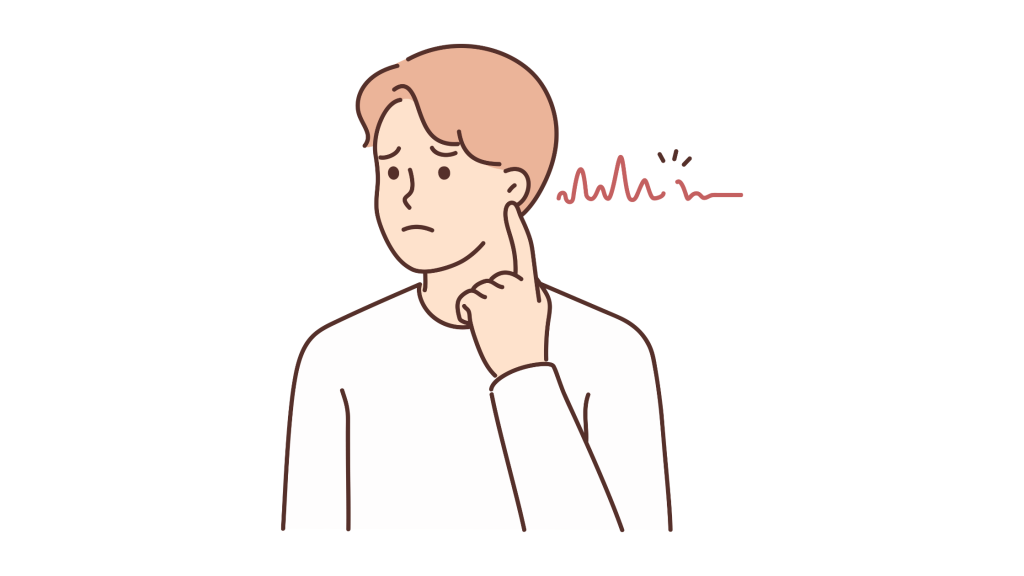
Is Discord not picking up your voice input on mobile?
Many users have complained that since recent updates, the app no longer detects their voice when they speak into their phone’s microphone.
The mic might be working fine in other apps, but in Discord, no one can hear you, which makes voice chatting impossible.
Your voice input is how you communicate on voice calls, so when Discord doesn’t detect it, the feature becomes unusable.
A lot of factors ranging from denied mic permissions, outdated app versions, to buggy input mode settings can cause Discord to stop detecting voice input on mobile.
In this guide, you will learn how you can fix Discord not detecting your voice on mobile.
Quick Fix Steps (TL;DR if you’re in a rush):
- Restart your phone.
- Check microphone permissions in app settings.
- Switch input mode to “Push to Talk” and back to “Voice Activity.”
- Update Discord to the latest version.
- Clear Discord app cache.
- Reinstall the app if nothing works.
Why Isn’t Discord Picking Up My Voice on Mobile?
Discord not detecting your voice input on mobile usually happens because of one of these:
- You denied mic permissions by accident.
- There’s a bug after an update.
- Your phone’s mic settings or OS permissions are interfering.
- The app cache is corrupted.
Lots of users report this issue across Reddit and Discord forums, especially after app updates.
Here’s the step-by-step fix guide:
Fix 1: Restart Your Phone
Sometimes it’s not that deep, a basic restart flushes the system and resets app interactions with your hardware.
Just power off your phone, wait a few seconds, and turn it back on.
Then open Discord and test your mic in a voice channel or using the “Mic Test” in Voice Settings.
Fix 2: Check Microphone Permissions
If Discord can’t access your mic, it literally cannot hear you.
It’s like talking to someone wearing noise-canceling headphones.
To check this: On Android:
- Go to Settings > Apps > Discord
- Tap Permissions
- Make sure Microphone is enabled
On iPhone (iOS):
- Go to Settings > Discord
- Toggle Microphone ON
Now restart the app and try again.
Fix 3: Change Input Mode in Voice Settings
Sometimes Discord just needs a little nudge.
Switching between “Push to Talk” and “Voice Activity” often triggers a reset.
Read: Why Isn’t Discord Sending Me Push Notifications To My Phone?
To do this:
- Open Discord
- Tap your profile icon (bottom right)
- Go to Voice & Video
- Scroll to Input Mode
- Switch to “Push to Talk,” then back to “Voice Activity” (or vice versa)
Now go back to a voice channel and test your voice.
Fix 4: Clear Discord App Cache
Bugs love to hide in your cache.
Clearing it can kick them out.
On Android:
- Go to Settings > Apps > Discord > Storage
- Tap Clear Cache
On iOS: iPhones don’t let you directly clear app cache, your best bet is to delete and reinstall the app (covered in Fix 6).
Fix 5: Update the Discord App
A lot of issues pop up right before a patch rolls out , if there’s a new update, get it.
Go to the App Store or Play Store and search for Discord.
If you see Update, hit it immediately.
After updating, recheck mic access and permissions.
Fix 6: Reinstall Discord
If nothing else has worked, nuking the app (in a good way) and starting fresh usually helps.
- Uninstall Discord from your phone
- Restart your phone
- Reinstall Discord from the App Store or Google Play
Once reinstalled, log in and grant mic permissions when prompted.
Conclusion
Discord not detecting your voice on mobile is a known headache, but thankfully, it’s fixable.
Read: How To Fix Discord Screen Share No Audio On Chrome
Start with the simple stuff — restart your phone, check permissions, and clear your cache.
If that doesn’t cut it, switch modes and reinstall.
Still broken?
Keep an eye on Reddit, odds are, you’re not alone and a patch is coming.
Got your mic working again?
Let someone know by saying literally anything in a voice chat.
Or just say “fixed it.” Victory speech optional.
Brianna is based in Minnesota in the US at the moment, and has been writing since 2017. She is currently a 3rd Year med student at the time of writing this.

