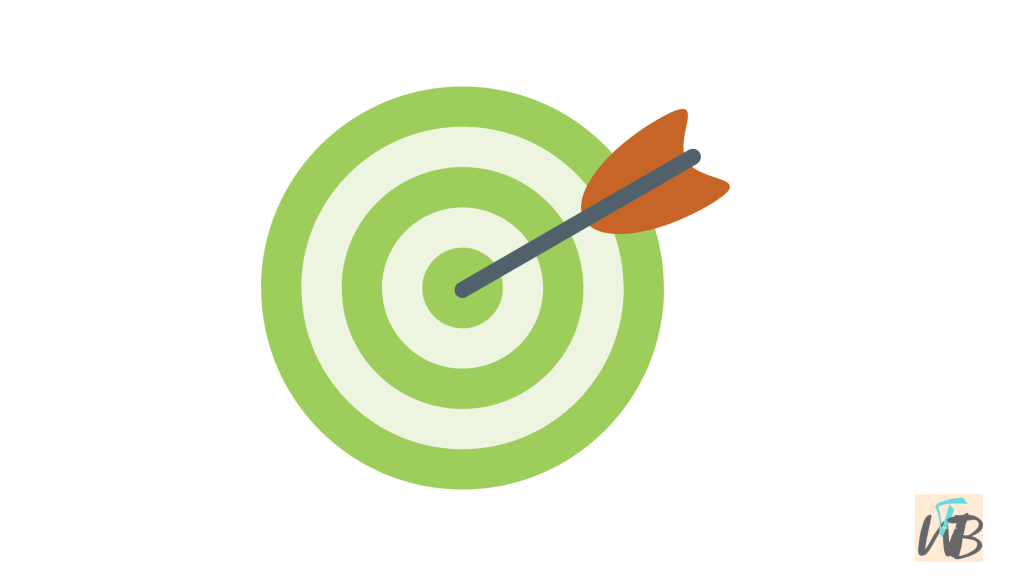
Do you feel like you can no longer commit to learning new languages on Duolingo daily?
Are you looking for a way to change your daily goals on Duolingo?
Duolingo is a site where anyone can learn almost any language for free, though, some features are paid for.
The first time you will sign up for Duolingo, you will be asked for daily goals, what you will like to achieve daily.
These goals will be stored on the website and you will be notified daily of these goals.
While this is a great way to keep you grounded in your quest to learn a new language, it can get annoying especially on days you don’t want to learn anything.
So, to reduce the frequency, you need to change daily goals and you can do this on the app or the desktop version.
In this guide, you will learn how to change the daily goals on the Duolingo app and desktop version without having to delete or close your account.
How to change your daily goals on Duolingo mobile app
In this section, you will learn how to edit and change your daily goals on the Duolingo mobile app.
So that you can choose a better time and level that suits you.
Here’s how to change it:
- Log in to your Duolingo account,
- Tap on the “flame” icon,
- Look for “edit” and tap on it, and
- Choose new daily goals.
1. Log in to your Duolingo account
Go to the apps page on your phone and tap on the Duolingo app.
Next, log into your account if you haven’t done so already.
Once you have logged in, navigate to the home page by tapping on the “house icon” on the bottom left corner of your screen.
2. Tap on the “flame” icon
Once you have tapped on the “home icon”, you will see a couple of options just look for the yellow flame icon and tap on it.
You should see this flame icon on the upper right of the screen directly close to a red heart.
3. Look for “edit” and tap on it
After you have tapped on the yellow flame icon, a new pop-up will appear.
On this pop up two features will appear, the “streaks calendar” and “Daily Goal”.
The option we will be focusing on is “Daily Goals” and next to it is “Edit”, tap on that “Edit”.
4. Choose new daily goals
After you have tapped on “Edit”, a couple of options will appear on the screen with the heading “Daily Goal”.
This means that it is time to pick a new goal, remember you can always change it back if you change your mind.
You can choose any daily goal amongst four options, but note that each daily goal comes with a boost to your XP.
A “Casual daily goal” which is 5 minutes a day will give you a boost of 10 XP.
While the “Insane daily goal” of 20 minutes a day will boost your XP to 50!
So the longest time you choose to spend on the Duolingo site daily, the greater your XP boost.
How to change daily goals on the Duolingo desktop version
If you use Duolingo on your computer and you want to change your daily goals on there, here is how to do it.
1. Log in to your account on your computer,
2. On your homepage, click on your profile at the top right corner of your screen,
3. After you have clicked on your profile, a drop-down menu will appear, click on “Settings”,
4. Next, click on “Coach” and it will show you your daily goals settings.
Once you have clicked on “Coach” you will notice that the settings for daily goals on the desktop version are different from the mobile version with “Basic for 1 XP” boost, which you obviously shouldn’t choose, lol.
Conclusion
Duolingo reminders can sometimes be a bit aggressive and you might want to turn them off for a while.
For mobile users, you can do this by editing it on your homepage just by tapping on the yellow flame icon on the top right corner of your screen.
The desktop users can change their daily goals by clicking on “Coach” which is under “Settings” once they click on their profile on the top right corner of their screens.
Brianna is based in Minnesota in the US at the moment, and has been writing since 2017. She is currently a 3rd Year med student at the time of writing this.

