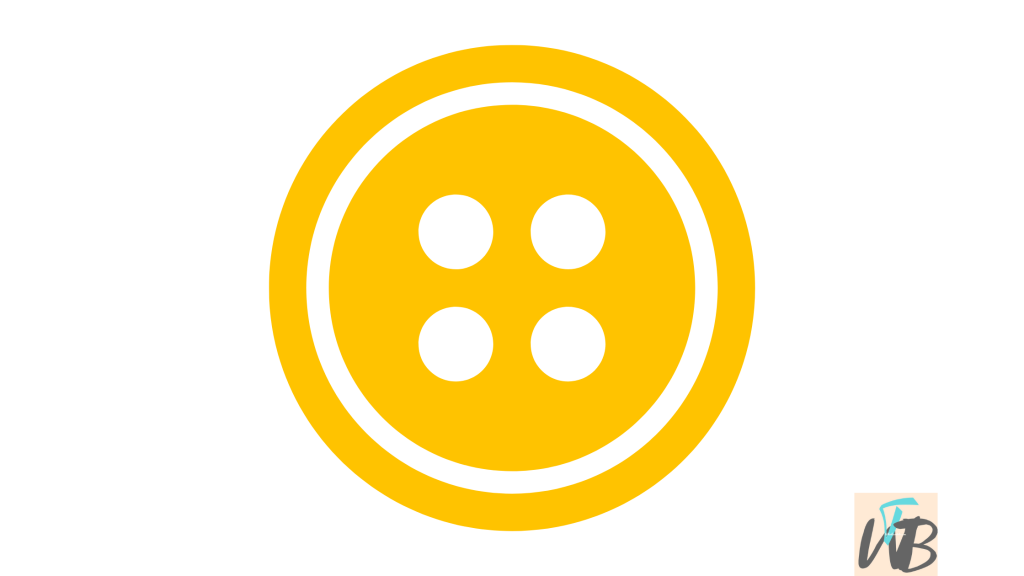
Do you want to add a Pinterest button to the Google Chrome browser on a PC or smartphone?
The Pinterest button makes it easy to access the website especially if you are not using the app.
There are two types of Pinterest buttons, the save button and the Pinterest home button.
With this button on your Google Chrome browser, all you need do is to click on it and the website starts loading immediately, or even save a pin in seconds.
It is very easy to add this button or any other button on even any browser, if you know the steps then it becomes even easier.
In this guide, you will learn the meaning of pin it on Pinterest, and how you can add the Pinterest button on your Google Chrome smartphone or PC browser.
What Is a Pin It Button On Pinterest?
Pin it button is similar to bookmarks, Pinterest users use them to pin images or videos from a webpage to their boards, so that they can get back to them later.
Pin it is mostly seen on websites, there just doesn’t appear there, webmasters usually embed a string of code on their websites to show it to their readers.
Once you click on it, you will be redirected to your Pinterest dashboard where you can save the image or video associated with it on any board of your choice.
How to Add Pinterest Button to Google Chrome Browser on PC
As we mentioned in the introductory part of this guide, there are two types of Pinterest buttons; and we can add both to the Google Chrome browser for PC.
Let’s get started.
Step 1: Go to the Chrome Web Store and search for “Pinterest Save Button”.
Step 2: Now, click on “Add to Desktop”, activate it, and pin it in your Chrome browser.
Step 3: Once you have installed this button on your browser, you can use it to save any pin from Pinterest to revisit later.
Steps to add the Pinterest home button to Chrome PC:
This home button allows you quick navigation to the Pinterest homepage.
No need to start typing in the website URL on your search bar.
To do this, browse the Pinterest website as much as you can, 4 to 5 times a day, don’t clear your Pinterest history; the button should automatically appear on your Google Chrome homepage.
How to Add Pinterest Button to Google Chrome Browser on Smartphone
To add the Pinterest button on the Google Chrome browser for smartphones, you just have to go to the website a couple of times in one day.
Don’t clear your Pinterest browsing history, and your browser should auto-detect that you visit the website a lot and then create a button for you.
Conclusion
Adding Pinterest buttons to browsers makes it easy to save pins and navigate to the website at any time.
If you are using the Google Chrome browser, you can easily add this button to it using the steps in this guide.
Also, the steps in this guide can work for other types of browsers, brave, or even FireFox.
Brianna is based in Minnesota in the US at the moment, and has been writing since 2017. She is currently a 3rd Year med student at the time of writing this.

