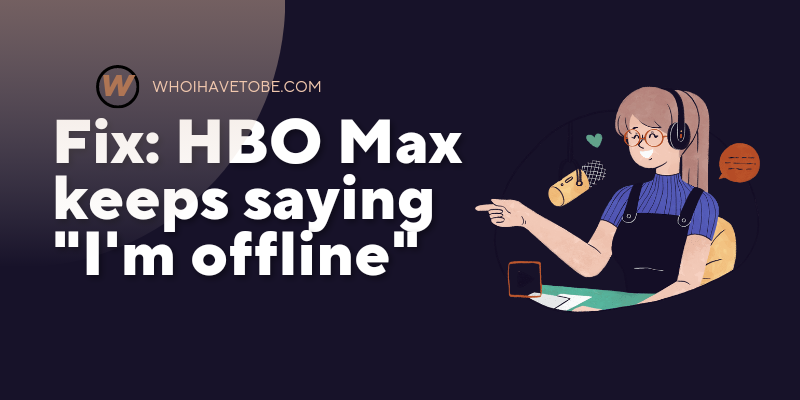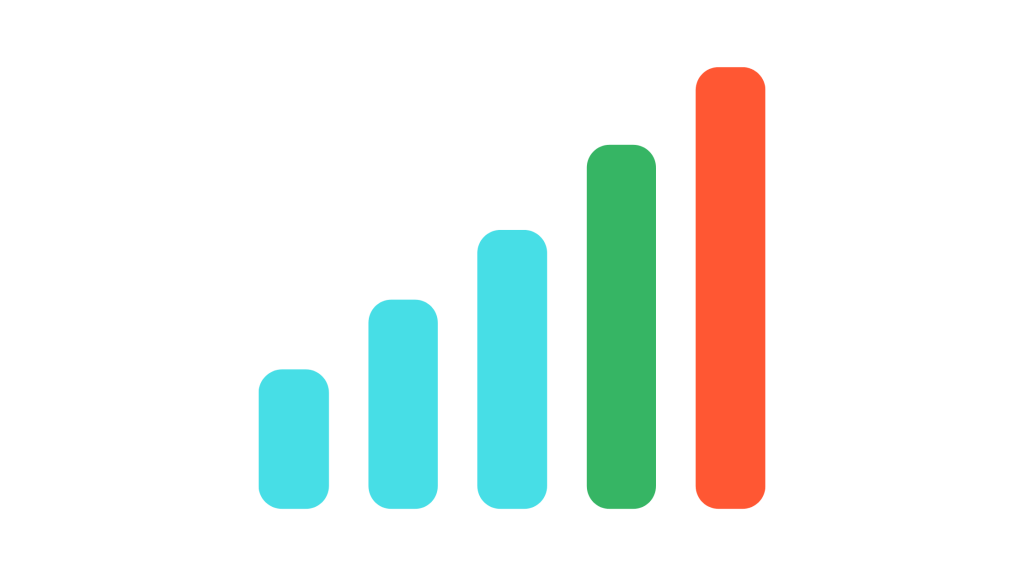
Seeing “No Signal” on your TV after connecting an HDMI device is frustrating.
This issue often shows up after switching HDMI ports, changing input sources, or using a new device like a gaming console or streaming box.
It usually means your TV isn’t detecting any video feed through the selected HDMI input.
The good news is this is rarely a hardware issue.
It’s usually a quick settings or connection fix.
How To Fix No Signal On TV From HDMI Input
1. Check the HDMI source and input
Double-check that your TV is set to the correct HDMI input.
Use the remote’s “Input” or “Source” button to cycle through the HDMI ports.
If you’re plugged into HDMI 1, make sure you’re not viewing HDMI 2.
It sounds simple, but this is one of the most common causes.
2. Restart everything
Power down the TV and the HDMI device. Unplug them both from power.
Wait 30 seconds.
Then plug in and power on the HDMI device first, then the TV.
This can reset the HDMI handshake process, which often resolves connection errors.
3. Inspect the HDMI cable
Try a different HDMI cable, especially if the current one looks worn or if it’s a very old version.
Weak or faulty cables often carry enough signal to trigger audio but not enough for video.
Use a High-Speed or Ultra High-Speed HDMI cable if you’re connecting modern devices.
4. Use another HDMI port
Ports can fail or degrade over time.
Plug the HDMI cable into another port on the TV.
Switch to that input using the remote.
If it works, the original port may be damaged or loose.
5. Lower the resolution on your device
Sometimes the device is sending a video signal your TV can’t handle.
Connect the HDMI device to another screen (like a monitor), go into display settings, and reduce the resolution to 1080p or lower.
Then reconnect it to your TV.
6. Update firmware on the HDMI device
If you’re using a streaming stick, console, or media box, check if there’s a firmware update available.
Outdated firmware can cause handshake issues, especially with newer TVs.
Connect the device to WiFi and look for system updates.
7. Swap devices to isolate the issue
Connect another HDMI device to the same TV port using the same cable.
If that works, the original device may be the problem.
If it doesn’t, try the original device on another TV.
This process helps pinpoint if the cable, device, or port is to blame.
Conclusion
A “No Signal” message doesn’t mean your TV or device is broken.
In most cases, it’s a simple fix like switching inputs, restarting hardware, or replacing a faulty cable.
Take it one step at a time to isolate the issue and restore your video signal without wasting time or money.
Additional Reading:
Fix: HDMI Not Working On TV But Audio Works?
5 Ways To Change HDMI Output To Input On Laptop
How To Use An iPad As An HDMI Monitor
Brianna is based in Minnesota in the US at the moment, and has been writing since 2017. She is currently a 3rd Year med student at the time of writing this.