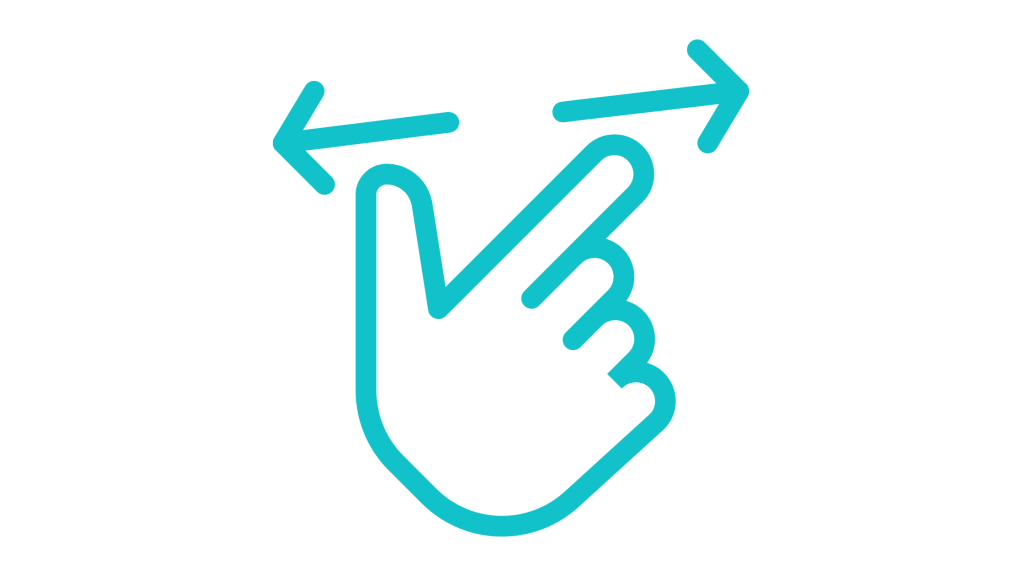
Are your Discord mobile streams showing up way too zoomed in?
Some users have noticed that when they try to stream their screen on Discord mobile, the result is an extremely zoomed-in view, cutting off important parts of the screen.
This makes it nearly impossible for others to view the stream properly, especially if you are trying to show a full app or game interface.
The issue typically stems from phone display settings, app compatibility problems, or a glitch in the Discord app itself.
In this guide, you will learn how you can fix the Discord mobile stream zoomed-in problem.
Why Is My Discord Mobile Stream Zoomed In?
If your Discord mobile stream is too zoomed in, it is likely due to how your device handles screen sharing.
Some common causes include:
- A display zoom setting enabled on your phone,
- An outdated Discord app,
- A temporary glitch while starting the stream.
Whatever the cause may be, this issue is usually temporary and can be fixed with a few steps.
How to Fix Discord Mobile Stream Zoomed In
The first step to fix this issue is to restart your device and re-open Discord.
If the problem persists, check your phone’s display settings and ensure Discord is fully updated.
Here is how you can fix zoomed-in Discord mobile streams:
1. Restart the app
Close the Discord app completely, not just minimize it.
On most smartphones, swipe it away from your recent apps or force stop it via settings.
Then re-open Discord and try streaming your screen again to see if the issue is gone.
2. Adjust your phone’s display settings
On iPhones, go to Settings > Display & Brightness > Display Zoom, and switch to “Standard” if it’s on “Zoomed”.
On Android, go to Settings > Display > Screen zoom or Font size and change it to default or lower zoom.
After that, restart your device and test Discord screen sharing again.
3. Update Discord
If you are using an outdated version of Discord, bugs like these are more likely to show up.
Go to your App Store or Play Store, search for Discord, and tap the update button if available.
Once you update the app, restart it and test the stream.
4. Rotate screen orientation
If the stream appears zoomed in only in portrait mode, try rotating your phone to landscape before starting the stream.
Sometimes Discord glitches with screen alignment, especially when starting from a rotated view.
5. Reinstall Discord
If none of the above works, uninstalling and reinstalling Discord can reset any broken configuration files.
After reinstalling, log in and test the stream to see if it displays correctly.
Conclusion
Discord mobile streams zooming in too much can be very frustrating.
But with a few simple tweaks like adjusting display settings, updating the app, or restarting your phone, you can fix the issue quickly.
Follow all the steps in this guide and get back to smooth, full-screen streaming on Discord mobile.
Additional Reading:
How To Watch A Stream In Fullscreen On Discord
How To Fix Discord Screen Share No Audio On Chrome
How To Stream Crunchyroll On Discord Without Black Screen
How To Stream 1080p On Discord Without Nitro
Brianna is based in Minnesota in the US at the moment, and has been writing since 2017. She is currently a 3rd Year med student at the time of writing this.

