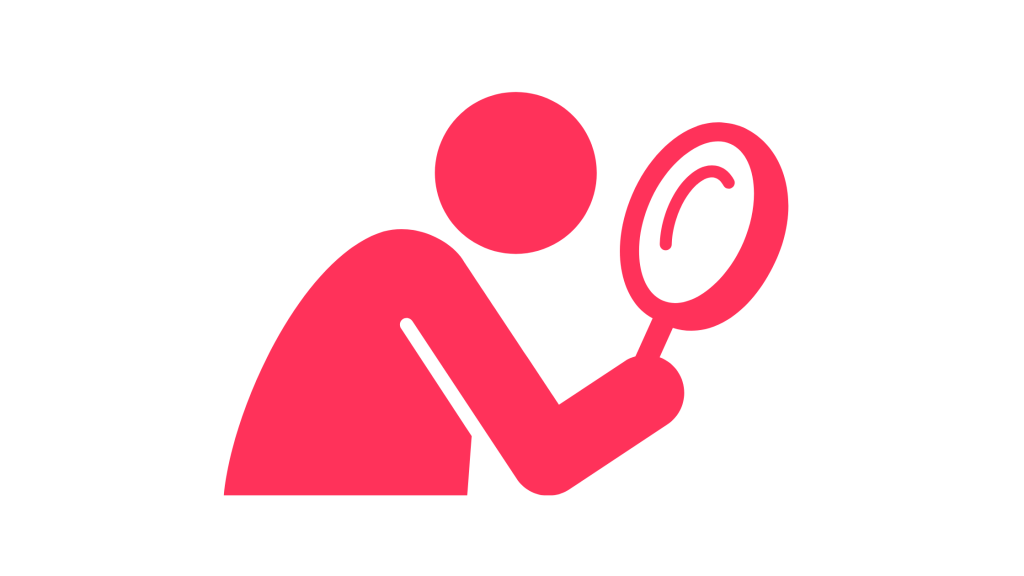
Are you dealing with a Pinterest search that just won’t work properly?
If you’ve been trying to search for ideas, pins, or users on Pinterest and the search bar just keeps glitching or returning zero results, you’re not alone.
Even when you’re connected to strong internet and everything else is working fine, the Pinterest search might still act up or appear empty.
This usually points to a bug on Pinterest’s end or a temporary glitch with your app or browser that stops you from seeing or accessing search results normally.
To fix this, you need to try a few troubleshooting steps that usually work whether you’re on mobile or desktop.
In this guide, you will learn how to fix the Pinterest search bug when the search bar stops working.
How to fix the Pinterest search bug
To fix the Pinterest search bug, you need to clear your cache, check your internet connection, and if possible, switch devices or update your app.
Once you try those steps, your Pinterest search should begin to work again like normal.
If the issue still won’t go away, you may have to uninstall and reinstall the app or wait for Pinterest to roll out an update if it’s from their end.
Here is how to fix the Pinterest search bug:
1. Clear your Pinterest app cache
To do this, go to your phone settings and find the Pinterest app in your app list.
Tap on storage and select the option to clear cache only.
Do not clear data unless you’re okay with logging in again.
After you’ve cleared the cache, open Pinterest and try using the search bar again.
This fix works for most people.
2. Check your internet connection
Pinterest search depends heavily on a strong and stable connection.
If your Wi-Fi is weak or you’re using a spotty mobile network, search results may not load.
Switch to a different network or try restarting your connection.
This small tweak can fix a big problem.
3. Log out and log back in
Sometimes the Pinterest session can get stuck or bugged, especially after an app update.
To fix this, log out of your account and then log back in.
This refreshes your user data and usually fixes small glitches.
4. Try a different device or browser
If you’re using the app, try logging in from your browser.
If you’re on a browser, try the app.
Sometimes a search issue is device-specific and switching helps narrow down the problem.
5. Update the Pinterest app
Search bugs often happen right before a new version of the app is pushed out.
Go to the App Store or Google Play Store, search for Pinterest, and hit update if there’s a new version.
Updates contain bug fixes that might solve this search problem.
6. Reinstall the app
If none of the above works, you may need to uninstall Pinterest completely and reinstall it from your app store.
This gives you a fresh installation and resets anything corrupted in your app data.
7. Contact Pinterest support
If everything else fails, your last bet is to contact Pinterest and report the search issue.
They have a help center where you can fill out a form and wait for their response, although it may take a few days.
Conclusion
If your Pinterest search isn’t working, the first step is to clear your app cache and check your internet.
Other methods include updating your app, switching devices, or uninstalling and reinstalling Pinterest to start fresh.
If nothing seems to work, contacting Pinterest support and waiting for a fix is your last resort.
Just be patient, because Pinterest might be experiencing a wider issue that they’re already working on behind the scenes.
Brianna is based in Minnesota in the US at the moment, and has been writing since 2017. She is currently a 3rd Year med student at the time of writing this.

