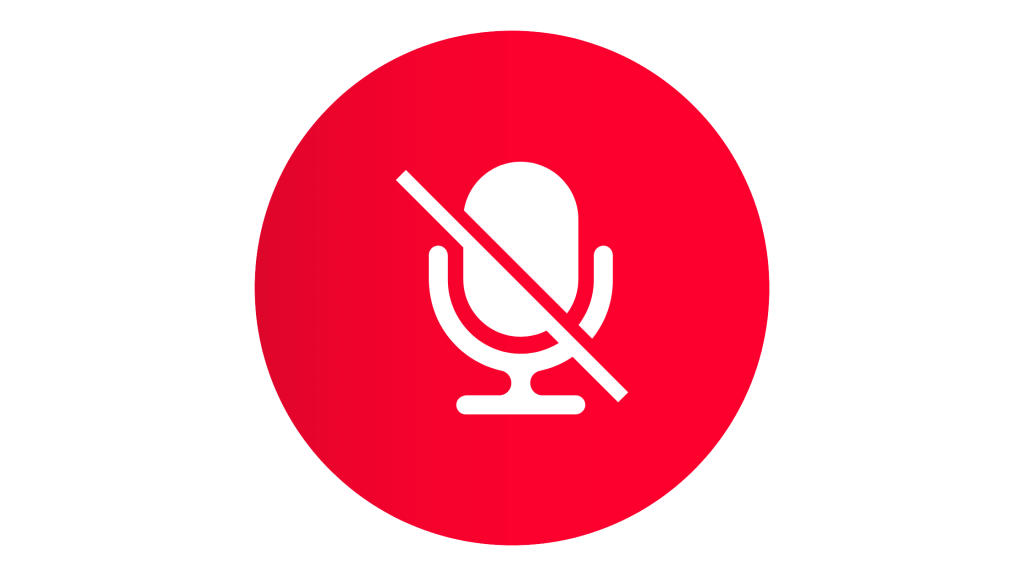
Is your Discord mic not working or refusing to unmute during calls?
Many users have complained that since the latest update that some or all of their audio functions are failing to respond or register input.
The mic or unmute button is usually used during voice and video calls and it would be hard to talk or communicate without it working.
Each Discord account has its unique audio input and output this is one of the ways they can interact during calls however when the mic can’t unmute it defeats the purpose.
A lot of factors ranging from not using an outdated Discord app and a muted microphone to faulty input settings can cause your Discord mic to not unmute or work.
In this guide you will learn how you can fix the issue of Discord not unmuting or detecting your microphone.
What Does “Can’t Unmute” Mean On Discord?
Can’t unmute on Discord means that the mic is stuck in mute mode or that the app is unable to recognize audio input from your selected device.
It serves as a sign that your microphone is either blocked muted or not being picked up by Discord at all.
This error can occur on both PC and mobile depending on what is wrong with the audio settings or app permissions.
The unmute button may appear clickable but no sound comes through when you talk into your mic.
Why Can’t I Unmute Myself On Discord?
If you can’t unmute yourself on Discord it means that the mic is either not connected properly or blocked from being used by the app.
The reason for this error could be because of a couple of reasons the most common three are:
- Using an outdated Discord app
- Muted microphone or incorrect input
- Mic access denied in settings
However one of the reasons may be the cause of mic not working on Discord sometimes all three you just have to identify which of the reasons applies to you so that you can fix it immediately.
How to Fix Discord Can’t Unmute
The first step to fixing your mic not unmuting on Discord is to update your Discord app to the latest available version on the app store.
The second step would be to check your input device settings and allow microphone access in system preferences.
Here is how you can fix Discord mic not unmuting or working during calls:
1. Update Discord
To check if there are available updates for Discord go to the App Store on your device.
Select “Updates” or just look up “Discord” in the search bar if updates are available you should be able to see an “Update Button”.
After updating your Discord app you can try joining a call again to test if your mic now works.
2. Select the right mic input
Go to Discord settings under “Voice and Video” and make sure your mic is set as the input device.
Click “Let’s Check” to test if your voice is being picked up when you talk and adjust the volume bar.
Sometimes Discord defaults to another mic especially when using external headsets or webcams.
3. Allow microphone access
If mic permissions are blocked Discord will not be able to detect or use your microphone at all.
Go to your PC or mobile settings and under “Privacy” find “Microphone” and allow access for Discord.
You may need to restart the app or rejoin the call after granting mic access.
Conclusion
The mic and unmute button on Discord is what allows users to speak and be heard clearly during calls.
An average Discord user joins multiple calls or chats a day and without a working mic it ruins the purpose of voice chatting.
So if your Discord mic won’t unmute or the app isn’t detecting your voice you may have to update Discord change input settings or allow mic access follow the steps in this guide to learn how.
Additional Reading:
How To Fix Push To Talk Not Working On Discord
How To Fix Discord Not Detecting Voice Input On Mobile
5 Ways To Fix Discord Voice Not Connecting To Xbox
Brianna is based in Minnesota in the US at the moment, and has been writing since 2017. She is currently a 3rd Year med student at the time of writing this.

