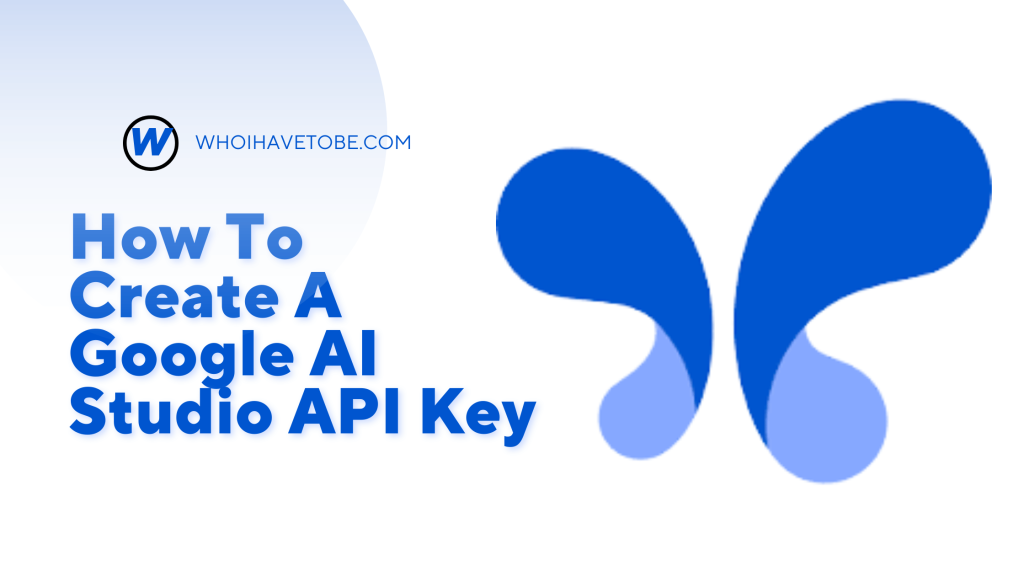
Is your project in need of an API key from Google AI Studio, but you’re not sure how to generate one?
If yes, then you’re not alone.
Many developers and AI enthusiasts find themselves confused when trying to navigate Google AI Studio’s interface to create an API key.
Google AI Studio provides access to various AI-powered tools, including APIs for machine learning models.
However, to use these APIs in your applications, you need an API key, which serves as an authentication token.
Without it, you won’t be able to make API calls or integrate AI functionalities into your projects.
In this guide, you will learn how to create a Google AI Studio API key step by step and how to troubleshoot any issues you might encounter during the process.
How to Create a Google AI Studio API Key
To generate an API key for Google AI Studio, you will need to log in to the Google Cloud Console and follow a few essential steps.
Below is a detailed guide to help you get started.
1. Sign in to Google Cloud Console
The first step is to sign in to your Google Cloud Console account.
If you don’t have one, you will need to create a new account by going to Google Cloud Console and following the registration process.
2. Create a New Project
Once you’re logged in, create a new project in Google Cloud Console by:
- Clicking on the Select a project drop-down at the top.
- Clicking on New Project.
- Entering a Project Name, choosing the Billing Account, and selecting the Location.
- Clicking on Create.
3. Enable the Required APIs
For the API key to work, you need to enable the APIs associated with Google AI Studio.
To do this:
- Click on the Navigation Menu (☰) in the upper left corner.
- Go to APIs & Services > Library.
- Search for the API you want to use (e.g., Google AI API).
- Click on the API and then click Enable.
4. Generate an API Key
Now that you’ve enabled the necessary API, follow these steps to create your API key:
- Click on APIs & Services > Credentials.
- Click on Create Credentials > API Key.
- Google will generate an API key for you.
- Copy the API key and store it somewhere safe.
5. Restrict Your API Key (Optional but Recommended)
To prevent unauthorized usage of your API key, it is best to restrict it:
- Go to APIs & Services > Credentials.
- Click on your API Key.
- Under Application Restrictions, choose between HTTP referrers, IP addresses, or Android/iOS apps.
- Under API Restrictions, select the APIs that the key should access.
- Click Save.
How to Troubleshooting Common Issues
If you face any issues while generating your API key, here are some solutions:
1. API Key Not Working
- Ensure the correct API is enabled.
- Check that your API key is not restricted incorrectly.
- Verify your billing account is active.
2. Missing Project Permissions
- Confirm that you have the necessary permissions to create credentials.
- If you are in an organization, contact your administrator.
3. Exceeded Quota or Billing Issues
- Visit Google Cloud Console > Billing to ensure your account is in good standing.
- Check API quotas to see if you have exceeded the limit.
Conclusion
Creating an API key for Google AI Studio is a straightforward process, but it requires careful attention to details like enabling the correct APIs and securing your key.
By following this guide, you should be able to generate an API key and start integrating Google AI into your applications seamlessly.
If you run into any problems, refer to the troubleshooting steps to resolve them quickly.
If this guide helped you, share it with others who may need it!
Brianna is based in Minnesota in the US at the moment, and has been writing since 2017. She is currently a 3rd Year med student at the time of writing this.

