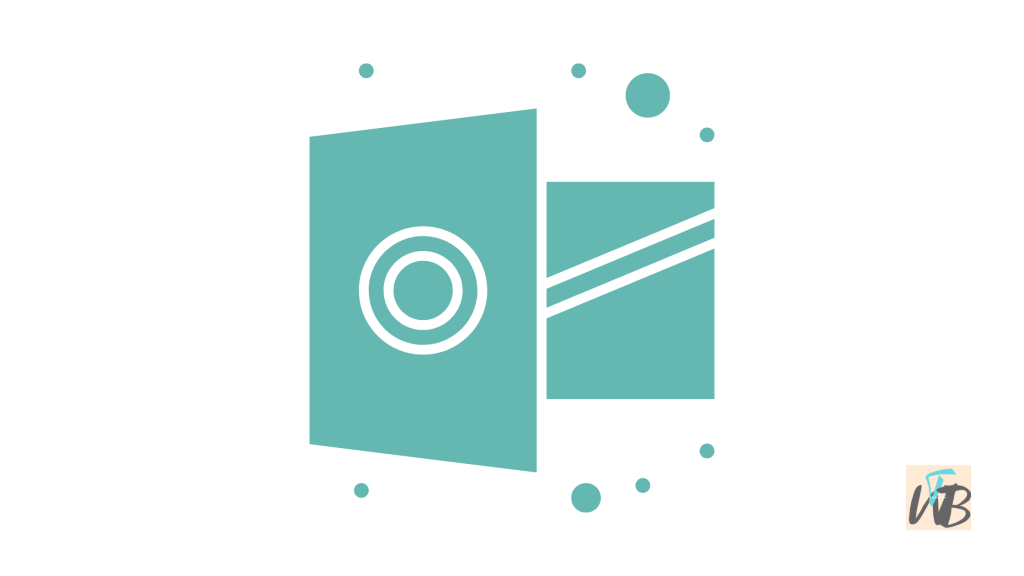
Are you struggling to open Microsoft Outlook on your device?
Outlook is an essential email client for both personal and professional use, but sometimes, it may fail to launch due to various issues such as corrupted files, conflicting add-ins, or outdated software.
In this guide, you will learn how to fix Outlook not opening step by step.
How To Fix Outlook Not Opening
To troubleshoot and resolve this issue, follow these steps carefully.
Let’s get started.
1. Restart Your Computer
- Sometimes, a simple restart can resolve minor software glitches.
- Close all applications and restart your computer.
- Try opening Outlook again.
2. Run Outlook In Safe Mode
- Press Windows + R on your keyboard to open the Run dialog box.
- Type
outlook.exe /safeand press Enter. - If Outlook opens in Safe Mode, it means an add-in is causing the issue.
- Disable add-ins by navigating to File > Options > Add-ins, then click Go and uncheck unnecessary add-ins.
3. Repair Outlook Data Files
- Open Control Panel and go to Mail.
- Click on Data Files and select your Outlook profile.
- Click Open File Location and look for a file named
*.pstor*.ost. - Use ScanPST.exe (Inbox Repair Tool) to repair corrupted data files.
4. Update or Reinstall Outlook
- Open Microsoft Store or go to Office.com and check for updates.
- If updates don’t fix the issue, uninstall Outlook from Control Panel > Programs and Features and reinstall it.
5. Create A New Outlook Profile
- Open Control Panel and go to Mail.
- Click on Show Profiles and select Add.
- Enter a new profile name and set it as the default profile.
- Restart Outlook and check if it opens.
Conclusion
And that’s how to fix Outlook not opening.
By following these steps, you can quickly troubleshoot and resolve the issue, ensuring uninterrupted access to your emails.
Loved this guide? Bookmark this website for quick updates on troubleshooting and software-related topics.
Brianna is based in Minnesota in the US at the moment, and has been writing since 2017. She is currently a 3rd Year med student at the time of writing this.

