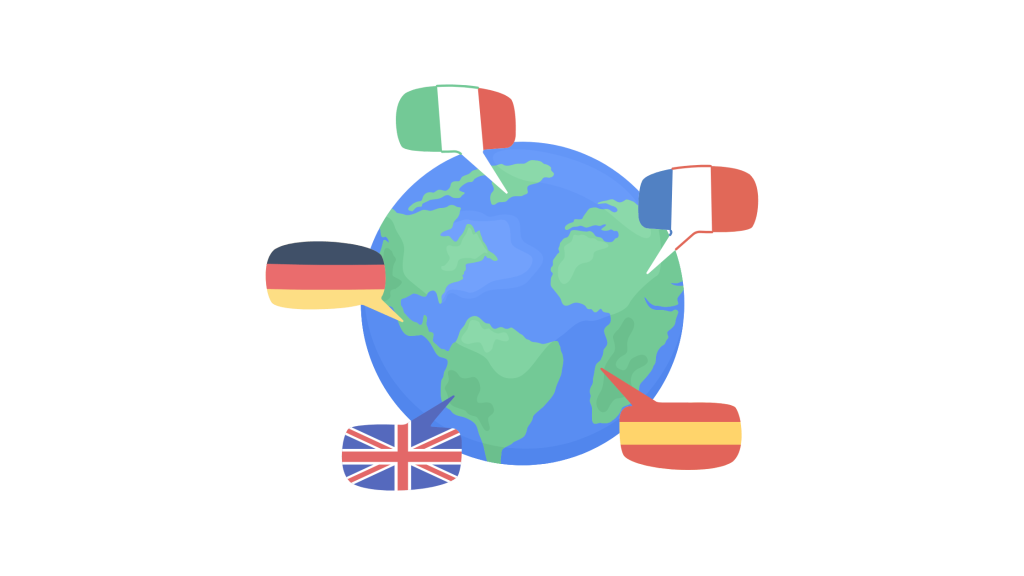
Are you trying to change the language and currency on the Shein app?
If you want to shop on Shein in a different language or use a different currency, you can easily adjust the settings within the app.
Even if you’re traveling or just prefer a different language or currency, Shein makes it simple to customize your shopping experience.
In this guide, you’ll learn how to change the language and currency on the Shein app, step-by-step.
How To Change Language And Currency On The Shein App
Changing the language and currency on the Shein app can help you navigate the app more easily and see prices in your preferred currency.
To change these settings, open the Shein app and access the “Profile” section.
From there, you can select the “Settings” option and make the changes.
1. Open the Shein App
Begin by launching the Shein app on your mobile device.
- Locate the app on your home screen or app drawer.
- Tap to open the app.
2. Access Your Profile
Once you are on the main screen of the Shein app, go to your profile.
- Look for the “Profile” icon – This is usually located at the bottom right corner of the screen.
- Tap on the “Profile” icon to enter your profile settings.
3. Go to Settings
In the profile section, find the settings option.
- Scroll down to find the “Settings” option – It might be listed directly or under another menu.
- Tap on “Settings” to open the settings menu.
4. Change Language
Now, you can change the language settings.
- Look for “Language” – This may be a separate option or found under a “General” settings category.
- Tap on “Language” – A list of available languages will appear.
- Select your preferred language from the list by tapping on it.
5. Change Currency
Next, you’ll change the currency setting.
- Find the “Currency” option in the settings menu.
- Tap on “Currency” – This will show you a list of available currencies.
- Select your preferred currency from the list by tapping on it.
6. Save Your Changes
After making your selections, you need to save the changes.
- Look for a “Save” or “Done” button – This is usually located at the top or bottom of the settings page.
- Tap on “Save” to apply the changes.
7. Refresh the App
To ensure the changes take effect, refresh the app.
- Close the Shein app completely by swiping it away from your recent apps.
- Reopen the app to see the changes in language and currency.
8. Check the Changes
After reopening the app, verify that the language and currency have changed.
- Navigate through the app to see if the text appears in your selected language.
- Check product prices to ensure they display in your chosen currency.
9. Contact Support if Needed
If you encounter any issues while changing the settings, you can contact Shein support for assistance.
- Go to your profile and find the “Help Center” or “Customer Service” option.
- Tap on it to view FAQs or chat with a support representative.
Conclusion
Changing the language and currency on the Shein app is a straightforward process that enhances your shopping experience.
By following the steps outlined above, you can easily customize your app settings to suit your preferences.
Remember to save your changes and refresh the app to see them take effect.
If you face any difficulties, don’t hesitate to reach out to Shein’s customer support for help.
On another note, if you found this post helpful, don’t forget to like and share it with anyone who might need it!
Brianna is based in Minnesota in the US at the moment, and has been writing since 2017. She is currently a 3rd Year med student at the time of writing this.

